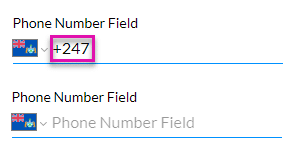Auto Country Code
Business Background
The Auto Country Code option is available for the phone number input element. You can automatically add the country code to the input field. This is standardized phone formatting that makes it easier for your users to add a phone number, as it shows the country code by default.
How to Video
- Coming soon!
How to Guide
- Navigate to Titan Web Application.
- Click the expand (+) button above the Settings Gear icon. A list of elements will show.
- Select the Input option from the list.
- Drag the Phone Number element to the canvas.
- Click the Phone Settings Gear icon. The Phone setting screen opens.
- Select the Interactivity option from the list.
- Use the drop-down list to select the default country, if necessary. The code of the country you selected will be shown.
- Alternatively, when the user selects the country from the drop-down list, the country code will be shown.
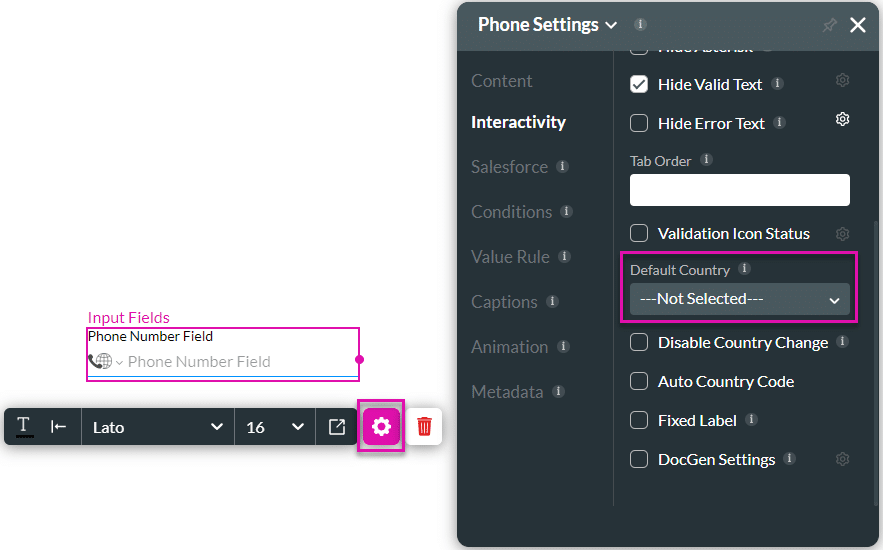
- Click the Auto Country Code checkbox to select the option.
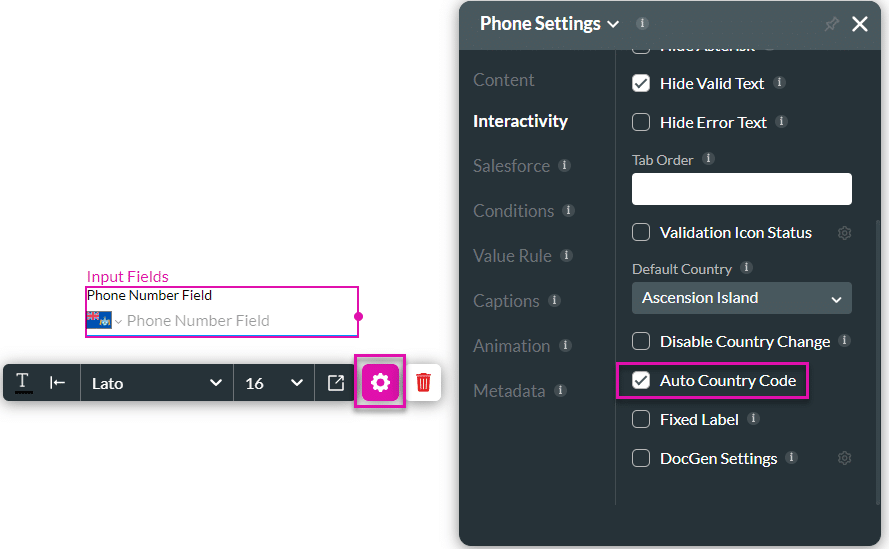
The country code is added automatically. The first phone number field shows the country code, and the second doesn’t: