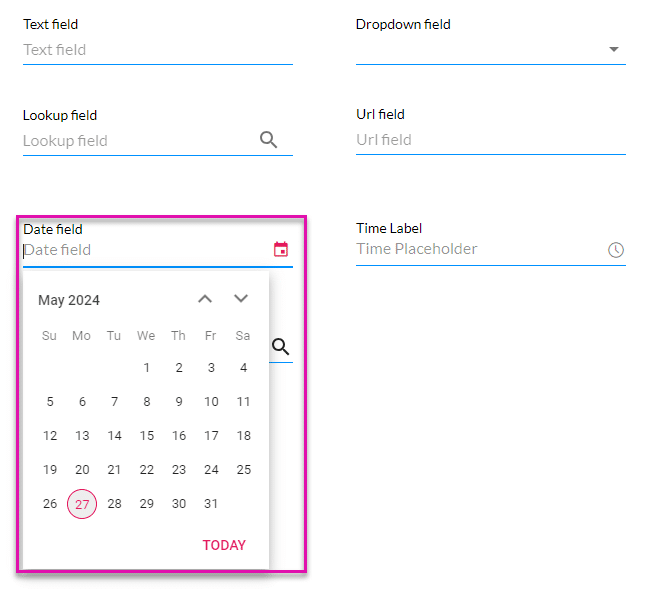Accessibility
Business Background
Make sure that people with disabilities can perceive, understand, navigate, and interact effectively with your websites. This includes individuals with visual, auditory, physical, speech, cognitive, neurological, and other disabilities.
Why is Accessibility Important?
- Accessibility ensures no one is excluded, regardless of their abilities or assistive technology needs.
- Many countries have laws or regulations (such as the ADA, Section 508, or EN 301 549) requiring digital accessibility for public, educational, and commercial services.
- Accessibility often leads to clearer, more intuitive interfaces that benefit everyone, not just people with disabilities.
Titan Solution
Titan has implemented and constantly improves accessibility on all Titan products. This includes providing text alternatives for non-text content (like images), making sure content can be presented in different ways (such as by assistive technologies like screen readers), and using distinguishable colors and contrast ratios.
Users can interact with all controls and interactive elements using various input methods, such as keyboard, mouse, or touch.
How to Guide
- Open the Project Settings.
- Click the Site Element option and use the Accessibility toggle switch to enable the option.

- Click the Accessibility Gear icon.

- Use the Enable Toolbar toggle switch to add the Accessibility icon to your web project. This is not mandatory.
- Paste your Userway Account ID in the field. If you don’t have an account, click the link to create one.

- Use the Accessibility Mode toggle switch to enable the option.
- Click the Apply button.

When the Toolbar is enabled, an Accessibility icon is added to the web project. When a user clicks the icon, the Accessibility Menu opens, and the user can select the relevant options.
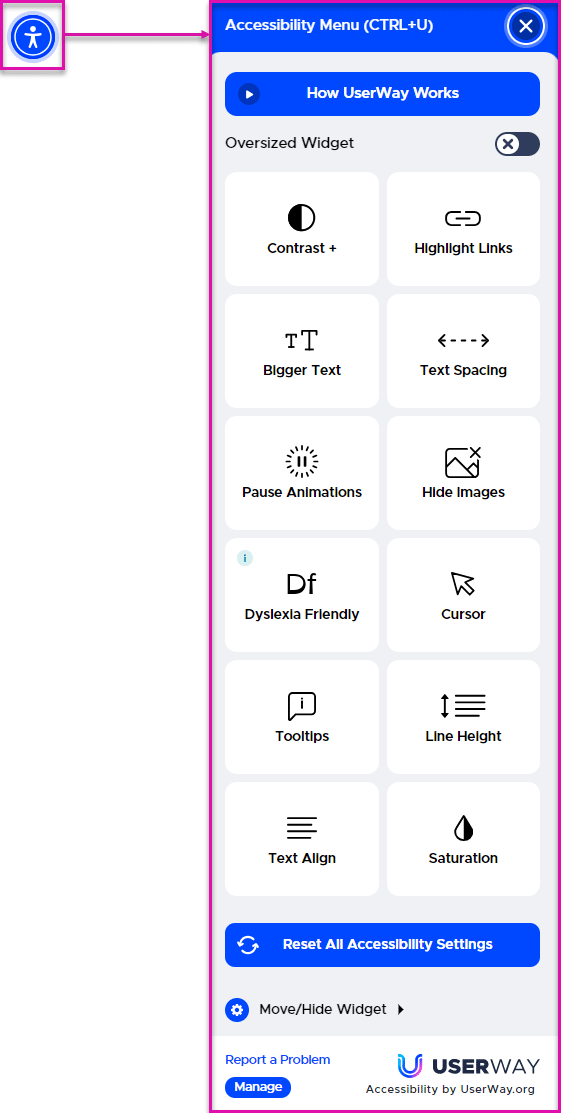
When Accessibility mode is disabled, the date field looks as follows:
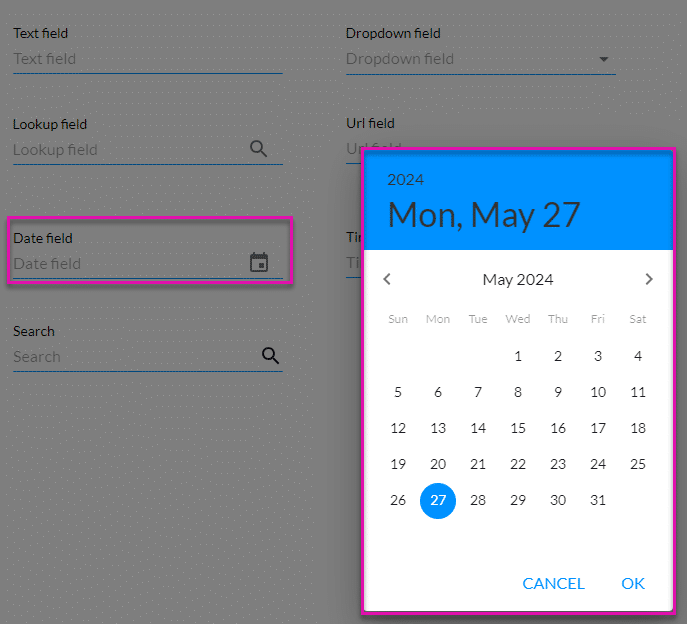
However, when Accessibility mode is enabled, modals are no longer used to display the information, and the user can use the arrows on the keyboard to select a date: