URL
Business Background
The URL question type enables your business to seamlessly ask respondents to provide a URL link.
Titan Solution
Titan’s URL question type provides a field where a survey taker can enter a URL in response to a question.
How to Video
Use Titan Survey to easily create web or email surveys for Salesforce. In this video, we will show you how to use the URL question type.
- 0:14 Add URL Question Type: The URL question type is one of the text types.
- 0:23 Set the Content: Learn how to set different static content styling for the text, such as changing the placeholder, adding a default value, or a tooltip.
- 0:27 Edit Interactivity: You can add interactivity, such as setting up a prefix, for instance: https://.
- 1:07 Add Value Rules: We show you how to add value rules.
- 1:36 Publish Survey: Learn how to publish the survey and add objects such as a contact.
- 1:43 Add Conditions: We show you how to add conditions, such as your Last Name.
- 1:50 Distribution Method: You can choose your distribution methods, such as Mail, SMS, or WhatsApp.
- 1:55 Choose Content: Choose content, such as an Email Template or Custom Email.
- 2:06 Send Survey: We show you how to send the survey.
- 2:23 View Survey Email: Learn how to view the survey link in your email and see how it works.
- 3:03 Salesforce: View your questions and responses in Salesforce.
How to Guide
- Create a new Web Survey.
- Add a question slide and click the Next button.
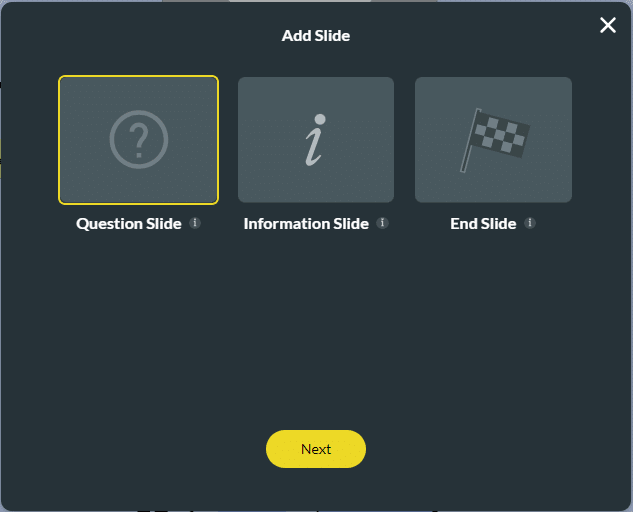
- Select the Input category and click the URL option.
- Click the Insert button.

- Type your question in the text field.
- Type the description if necessary.

Note:
You can change the settings and the styling of the question.
- Set the URL settings.
- Set the URL styling.
Hidden Title
Was this information helpful?
Let us know so we can improve!
Need more help?
Book Demo

