Radio
Business Background
Add radio question types to enable users to select a single answer option in a list of alternatives with a few clicks.
Titan Solution
- The Radio Question type is perhaps one of the simplest types of survey questions – respondents can select a single answer option from a list of alternatives.
- Users can generate radio questions with data pulled directly from Salesforce, and customer responses sync back to Salesforce, ensuring complete survey automation.
How to Video
Use Titan Survey to easily create web or email surveys for Salesforce. In this video, we will show you how to use the radio question type in Titan Web Survey.
- 0:11 Add Radio Question Type: Learn how to set the radio question as the popular type in surveys.
- 0:20 Set Content: You can set the Orientation to horizontal or vertical type.
- 0:42 Edit Mapping: Learn how to configure labels and values. (This value is shown in Salesforce.)
- 1:04 Publish Survey: Learn how to publish the survey and add objects, such as contact.
- 1:25 Add Conditions: We show you how to add conditions, such as your Last Name.
- 1:21 Distribution Method: You can choose your distribution methods, such as Mail, SMS, or WhatsApp.
- 1:23 Choose Content: Choose content, such as an Email Template or Custom Email.
- 1:34 Send Survey: We show you how to send the survey.
- 1:52 View Survey Email: Learn how to view the survey link in your email and see how it works.
- 2:05 Salesforce: View your questions and responses in Salesforce.
How to Guide
- Create a new Web Survey.
- Add a question slide and click the Next button.
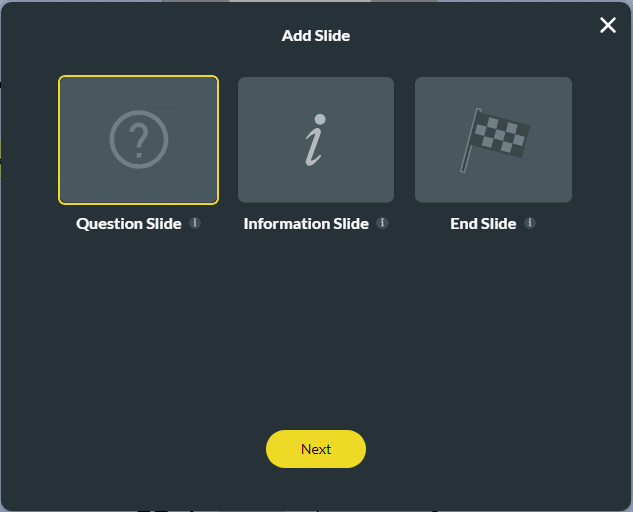
- Select the List category and click the Radio option.
- Click the Insert button.
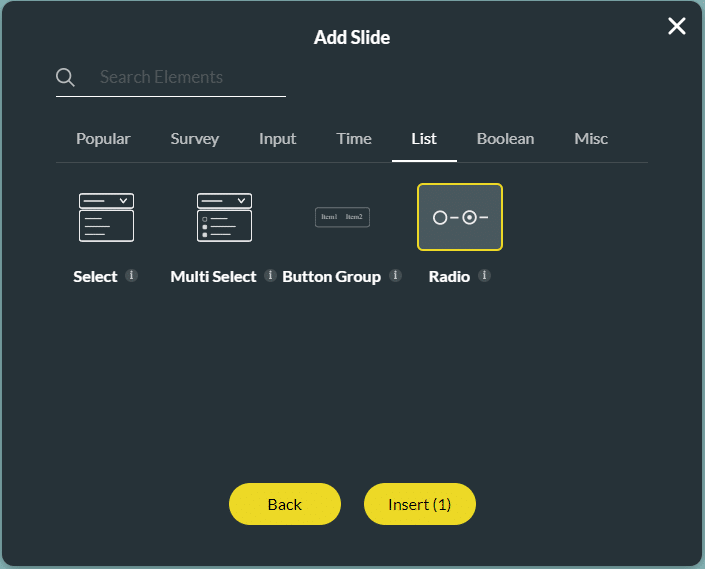
- Type your question in the text field.
- Type the description if necessary.
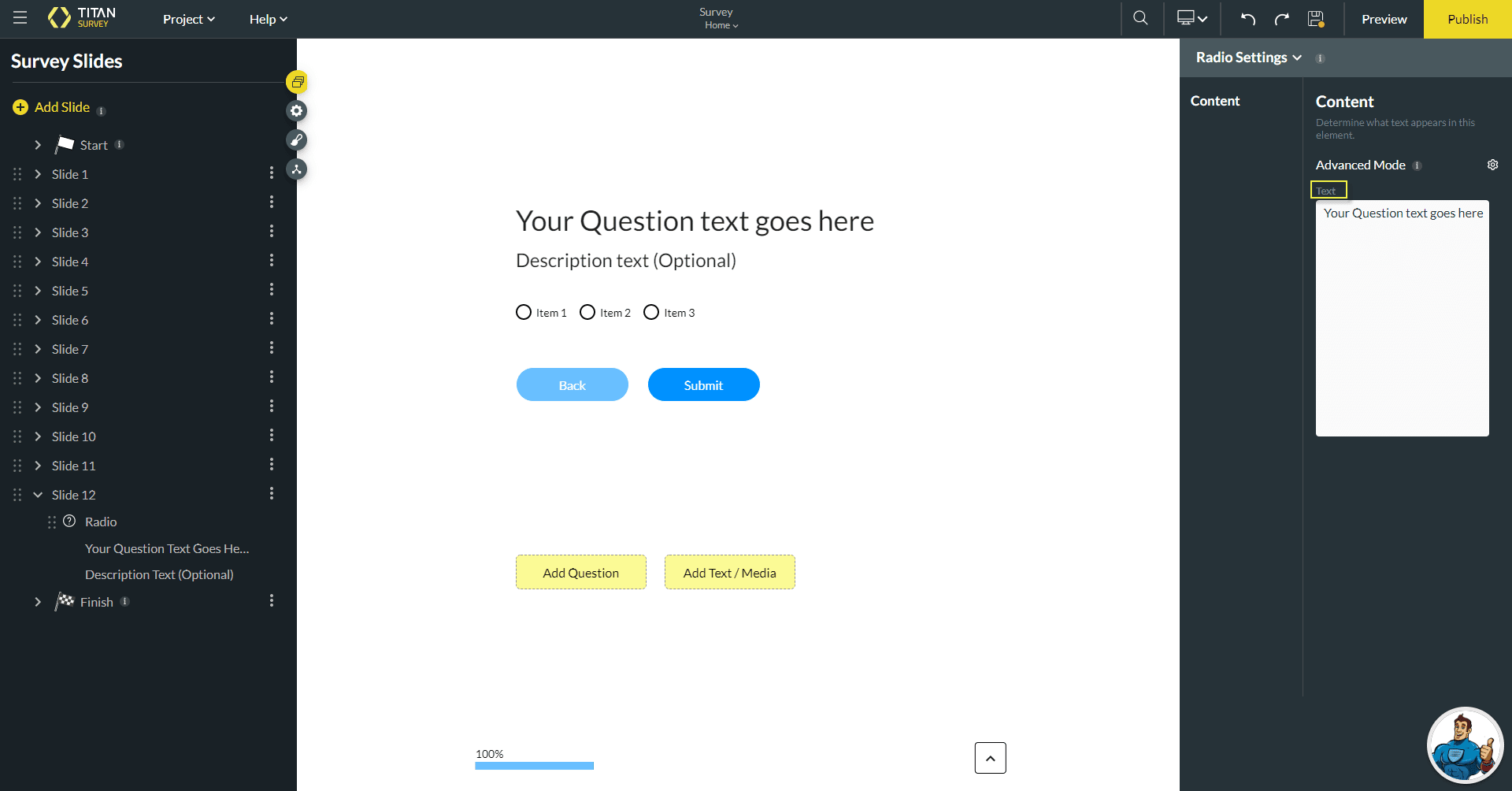
- To use Static Values, click the Edit Mapping option. Type your option in the label or value field on the Configure Items screen.
- Click the Add a choice button to add more choices.
- Click the Clear Default button to delete or remove a choice.
- Click the Apply button.

- To use Dynamic Values, click the Sync from Salesforce option.
- Select an option from the Select an Object drop-down list.
- Select an option from the Select a field drop-down list.
- Click the Apply button.

Note:
You can change the settings and the styling of the question.
- Set the radio settings.
- Set the radio styling.
Hidden Title
Was this information helpful?
Let us know so we can improve!
Need more help?
Book Demo

