Email Survey Redirect after Submit
Business Background
Dynamically redirect your email survey taker to your website, or perhaps, another important website that suits your business needs.
Titan Solution
- With Titan Email Survey, you can configure a redirect action when the email survey taker submits the survey.
- Customer responses sync back to Salesforce, ensuring complete survey automation.
How to Guide
We added Survey options under the Project settings. You can configure an action that will happen after the survey is completed (a redirect action).
Note:
Make sure that you have added a question to the email survey.
Open the Project settings by clicking on the Gear icon on the Email Survey.
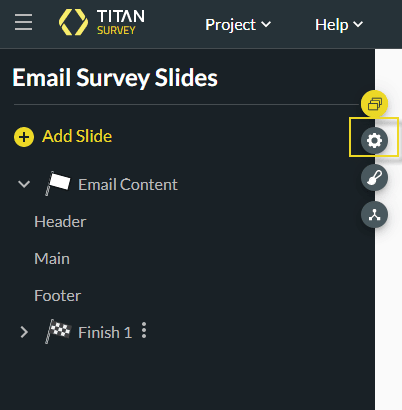
- Under Survey, use the On Submit Redirect toggle switch to enable the option.
- Click the Gear icon to open the Set Conditions screen.
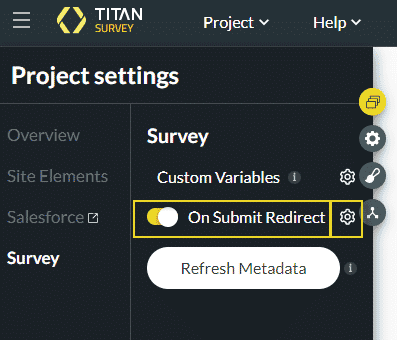
- Create an IF statement using the drop-down options. In most cases, the condition will be on the Value in the Field drop-down list. This is the value that the survey taker selected in the email survey question.
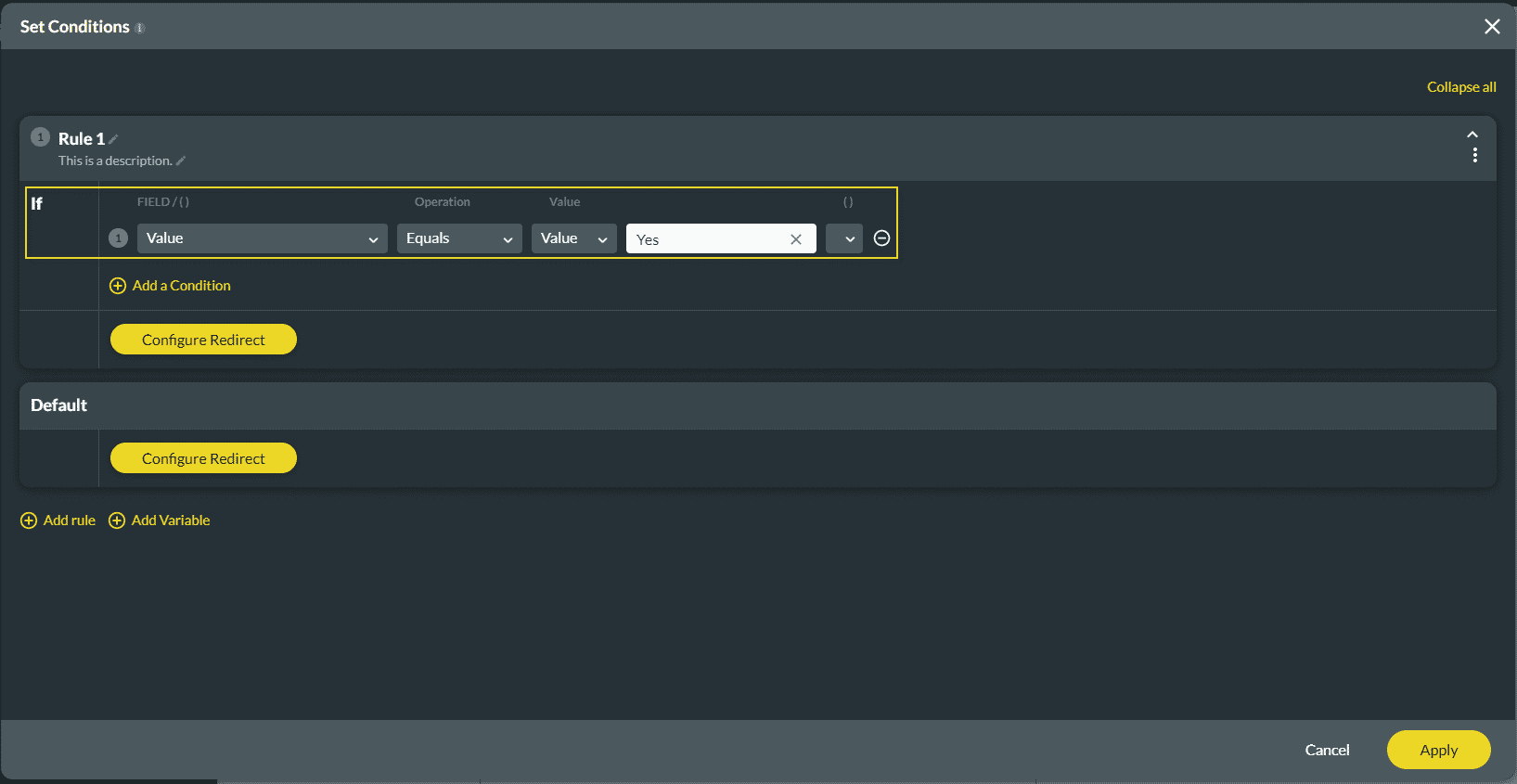
- Click the Configure Redirect button to configure the THEN statement for when the IF statement is true. For instance, if the Value equals Yes, then redirect to a particular website. (You can add multiple conditions.) The Redirect/Go To Page screen opens.
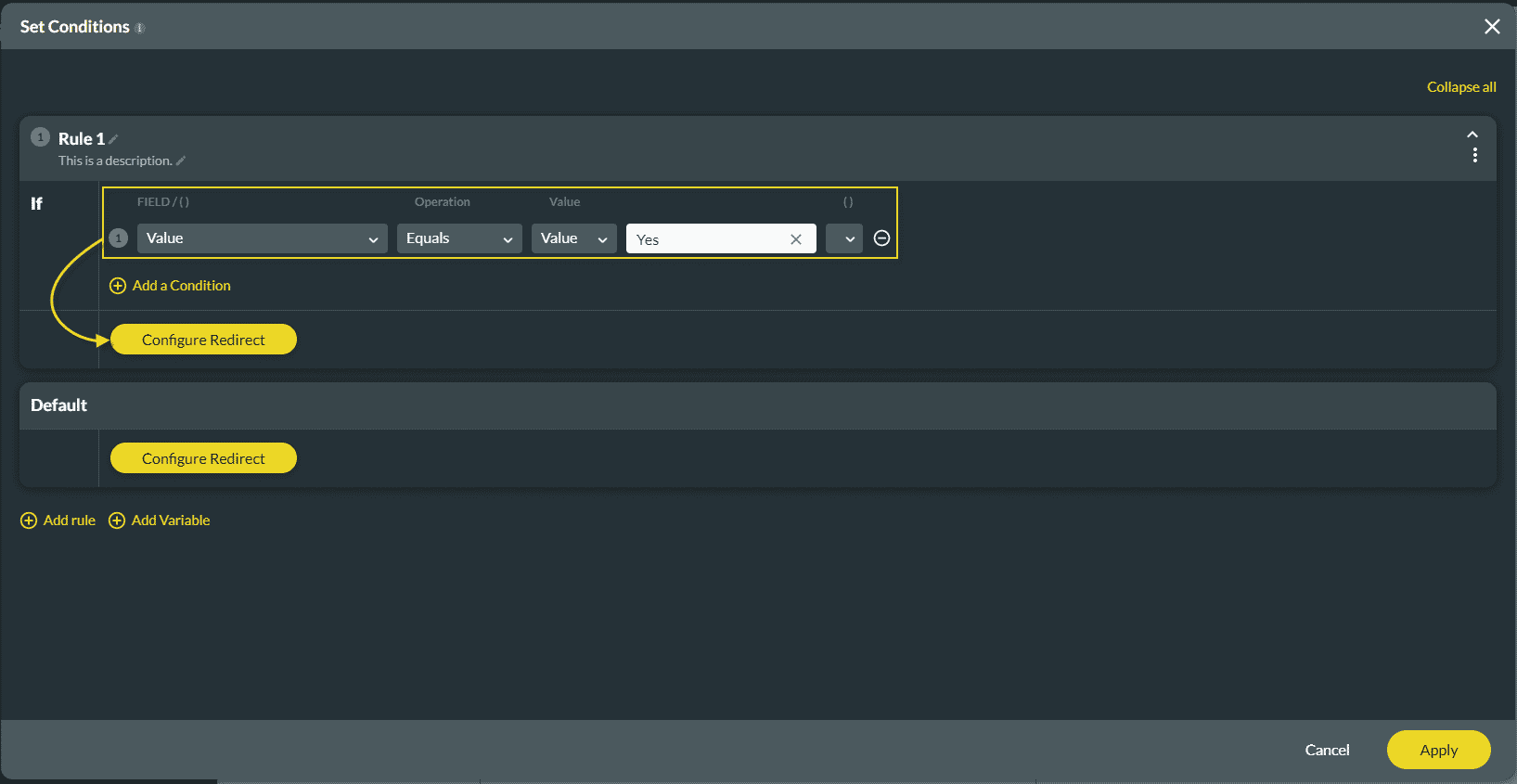
- Select the redirect URL from the drop-down list. The most used options are:
- Value: This is the value embedded behind the answer in the email survey question.
- Other: You will have to add a static URL on the Redirect/Go to Page screen.
- For the options Value and Other in the drop-down list, click the Set parameters button. The Configure redirect parameters screen opens.
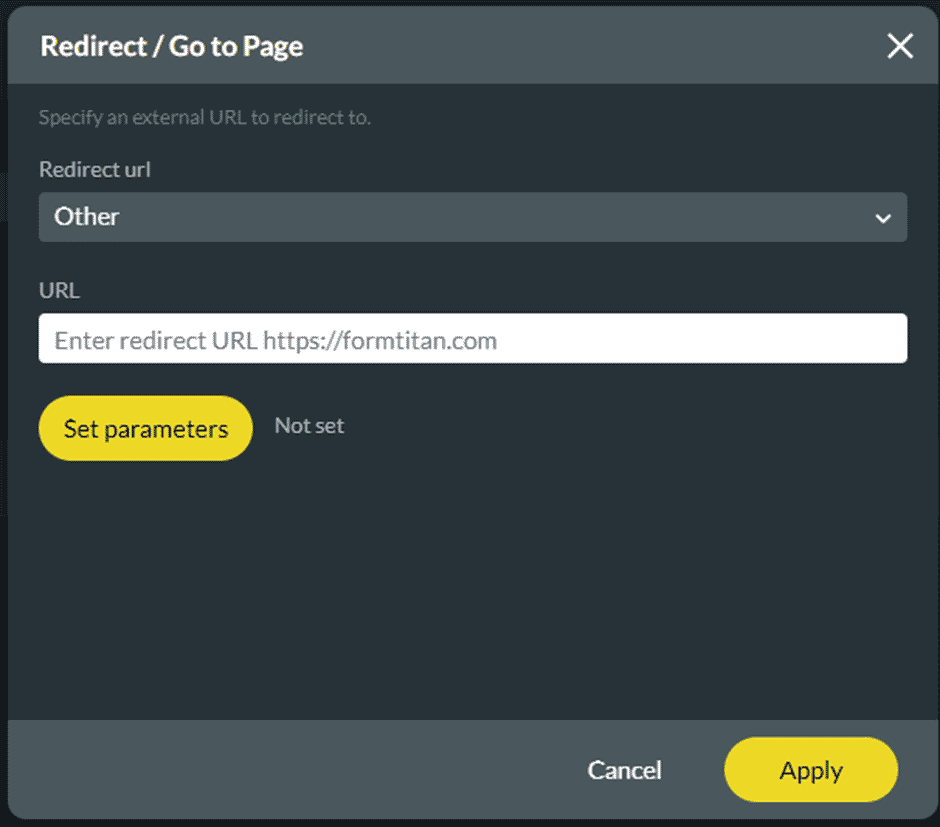
Note:
Setting parameters for the redirect is optional.
- Add the parameter values in the fields to pass parameters to the URL.
- Click the Apply button.
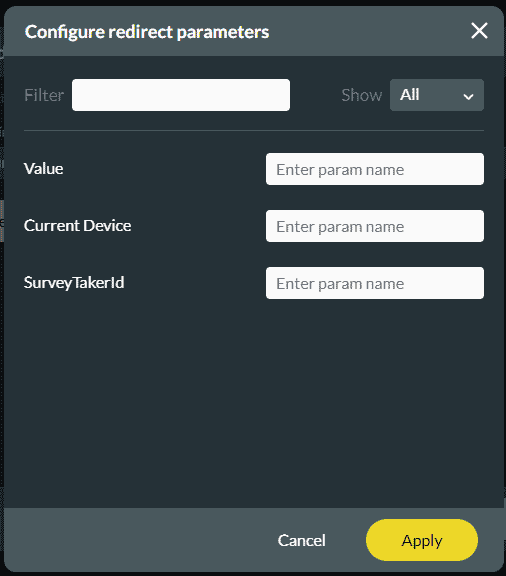
- Configure the Default condition/s. These are what will happen if the IF statement is not met. Setting a Default condition is mandatory.
- Click the Configure Redirect button and configure the redirect on the Redirect/Go To Page screen.
- Close the Set Conditions screen.

Note:
When a redirect action has been configured, the Finish Slide will no longer we visible on the survey.
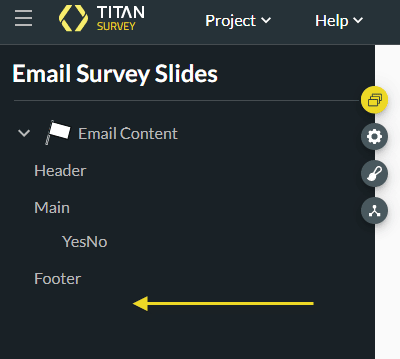
Hidden Title
Was this information helpful?
Let us know so we can improve!
Need more help?
Book Demo

