Support Titan > Titan Survey > Web Survey > Question Flow > Slides > Differentiation for Slides and Conditions
Do you like this
feature?
If you like this feature and want to transform your business with Titan's zero code applications for Salesforce, then schedule a demo today!
Differentiation for Slides and Conditions
Business Background
Set conditions for slide flow. With just a few clicks, set up conditions to help users easily navigate through surveys depending on the answers provided.
Titan Solution
Titan Survey provides an option to add conditions to slides and to use conditions to change the survey content based on user input or Salesforce data.
How to Guide
- Click the Question Flow button. The Question Flow screen opens.
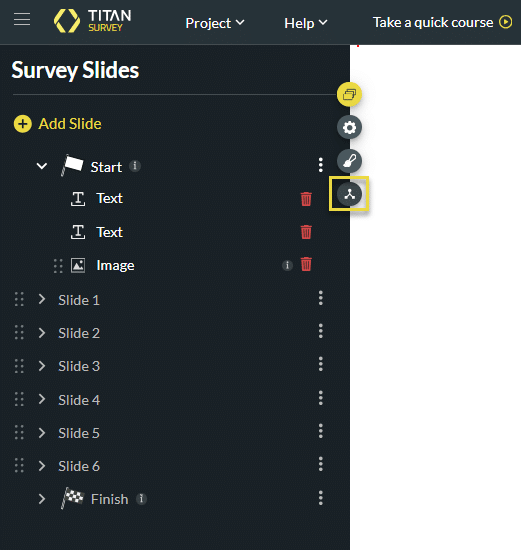
- Select the Custom Flow.
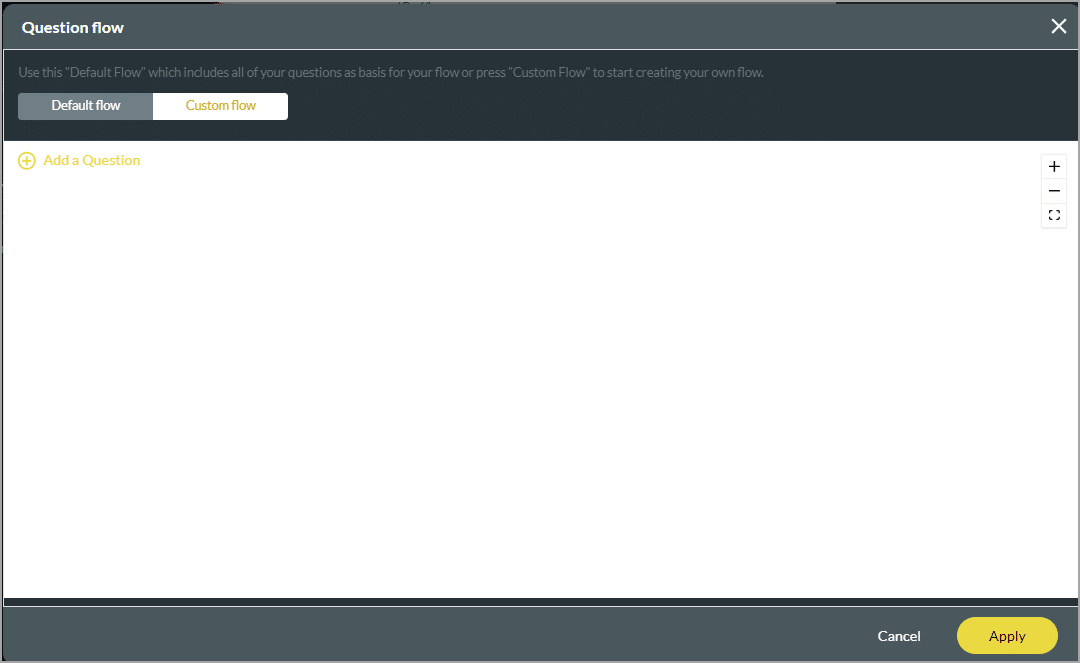
- Select the slide you want to add or click the Insert All button.
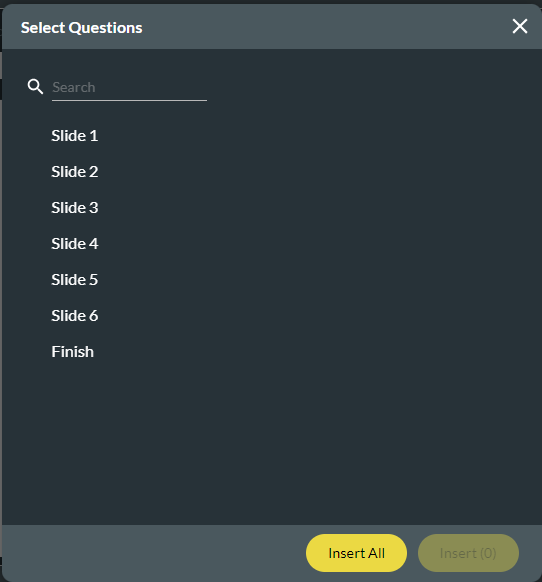
- Click a slide on the left. The flow map zooms in and focuses on the selected slide.
- Click the Kebab icon next to the slide and click the Add Condition option.
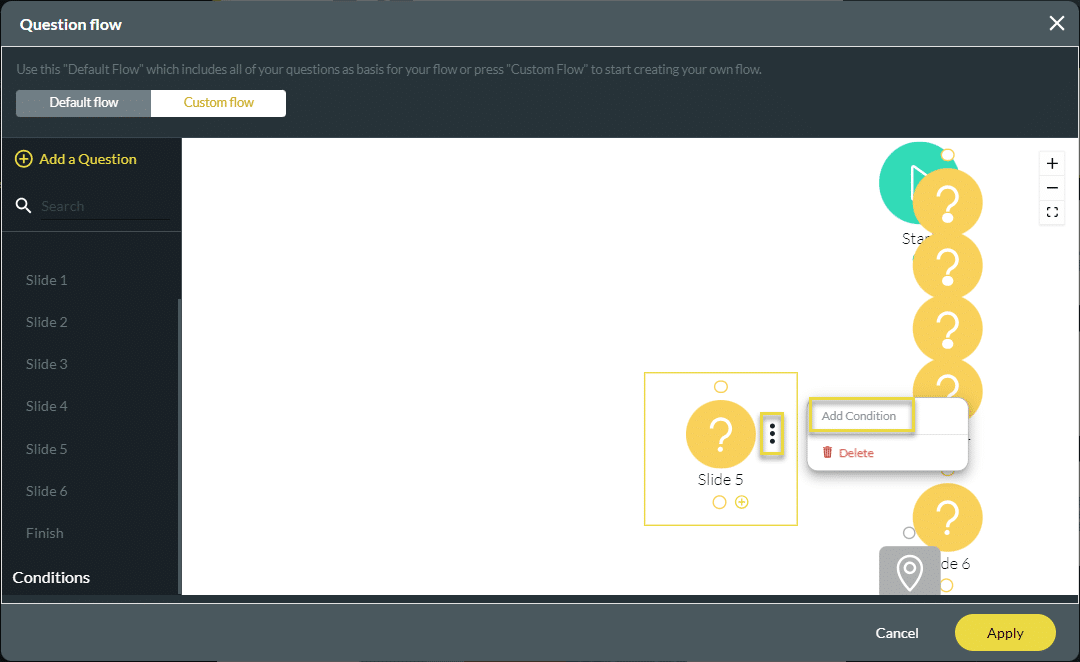
- Configure a condition.
- Select a condition on the left. The flow map focuses on the selected condition. This helps to find the condition when you have a complex flow with many nodes.
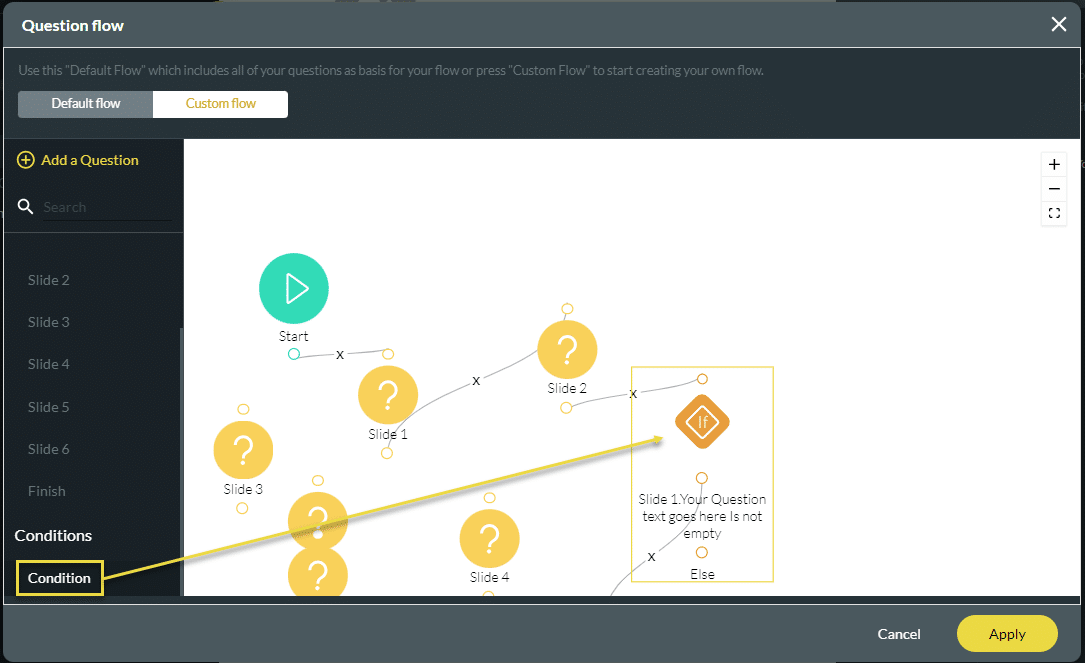
You may also be interested in:
Hidden Title
Was this information helpful?
Let us know so we can improve!
Need more help?
Book Demo

