Configure Conditions in Titan Survey
Business Background
Use the Configure Conditions option to set criteria (or list of criteria) that a user must meet to trigger a resulting action.
How to Video
- Coming soon!
How to Guide
- In Titan, create a new Web Survey Project.
- Add question and/or information slides.
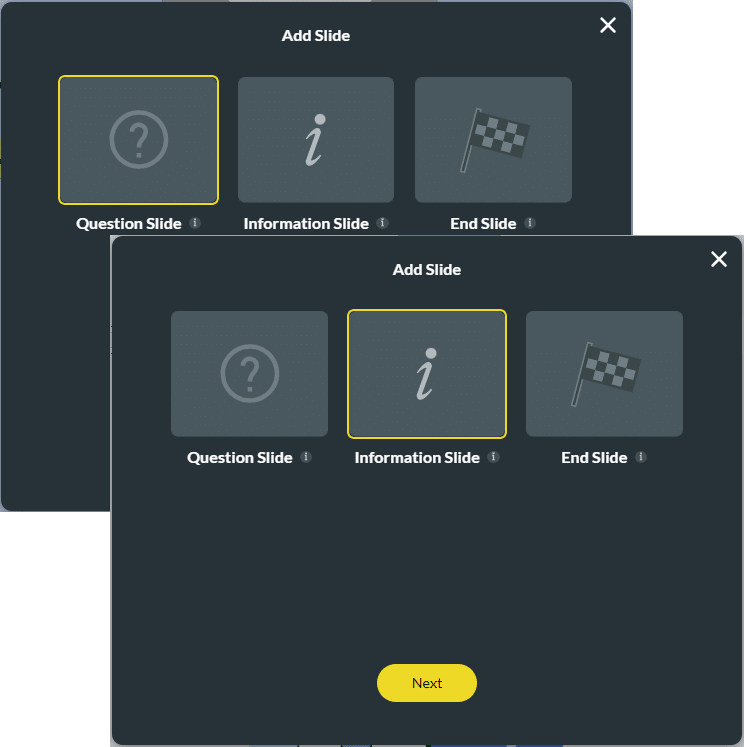
- Select a question element.
- Click the Conditions option on the Settings panel and click the Configure Conditions button. The Set Conditions screen opens.

- Click the Kebab icon next to the Condition node.
- Select the Edit option. The Edit Node screen opens.
- You can configure your conditions using every field and variable available.
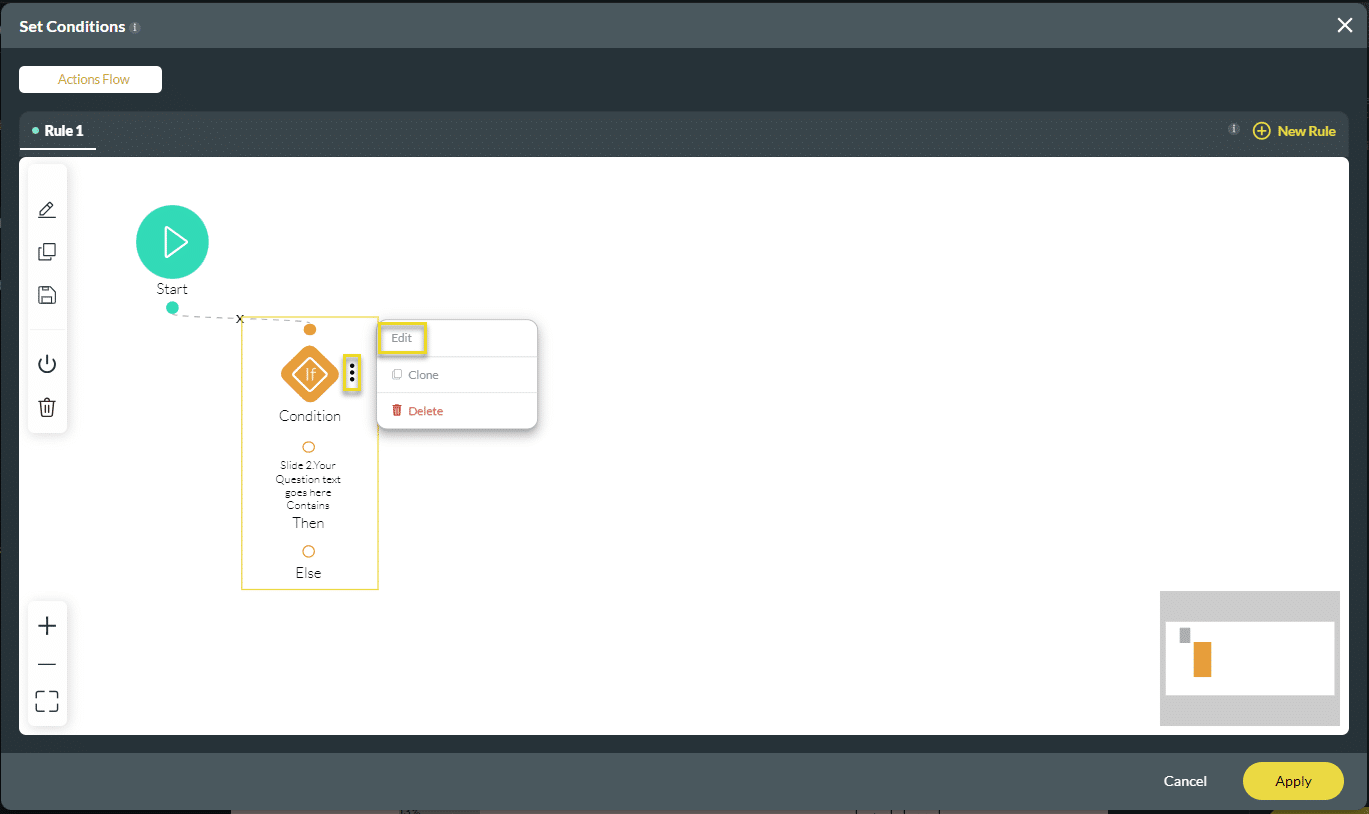
Note:
You can create as many conditions as needed in an action flow.
The Condition Rule Node is split into different parts:
- Then: Outline the action that occurs if the user meets the condition criteria.
- There will be a Contains Then action for every rule added that can contain an outcome.
- Else: This creates the action to be followed if the user inputs information that does not match the condition criteria.
- Configure Rule 1 and click the Edit icon to edit the name and description of the rule. This assists when identifying the purpose of the condition. Configure your rules using the drop-down arrows to create logical operations and specify the acceptable valid data to include.
- AND – Both upper and lower conditions must be met.
- OR – At least one of the upper and lower conditions must be met.
- ( ) – You must use brackets when you have a mixture of AND & OR conditions in order to determine how the conditions should be met. For example, 1 AND (2 OR 3) has a different meaning than (1 AND 2) OR 3
- Click the Next button.

- If necessary, type a tag name in the Tag field and click the Save button.
- Click the + icon next to Else. The Add Node screen opens.

- Use the Add Node screen to configure any action that meets the condition.

Hidden Title
Was this information helpful?
Let us know so we can improve!
Need more help?
Book Demo

