Date, Time, and Date/Time
Business Background
Add date, time, and date/time question types to enable users to examine the relationship between events and mark periods in time with a few clicks.
Titan Solution
Titan Survey allows you to add date, time, and date/time questions to your survey. This means respondents will answer your question in date, time, and date/time fields.
How to Video
Use Titan Survey to easily create web or email surveys for Salesforce. In this video, we will show you how to use the date, time, and date/time question type in Titan Web Survey.
- 0:17 Add Date, Time, and Date/Time: Learn how to set the different time and date format question types.
- 1:15 Edit Mapping for Date: You can choose different date attributes, such as using the current date; you can select the type of format.
- 1:25 Edit Mapping for Time: Learn how you can set different time attributes, such as time field, default value, and time format.
- 1:50 Publish Survey: Learn how to publish the survey and add objects, such as contact.
- 1:58 Add Conditions: We show you how to add conditions, such as your Last Name.
- 2:03 Distribution Method: You can choose your distribution methods, such as Mail, SMS, or WhatsApp.
- 2:10 Choose Content: Choose content, such as an Email Template or Custom Email.
- 2:18 Send Survey: We show you how to send the survey.
- 2:34 View Survey Email: Learn how to view the survey link in your email and see how it works.
- 3:17 Salesforce: View your questions and responses in Salesforce.
How to Guide
- Create a new Web Survey.
- Add a question slide and click the Next button.
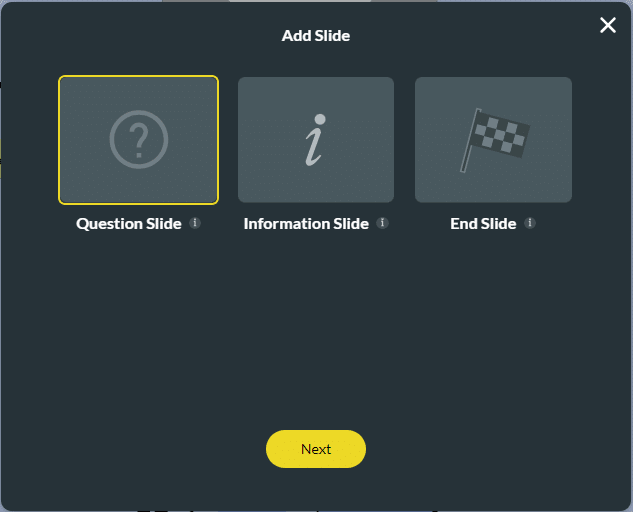
Add the Date and Time
- Select the Time category and click the DateTime option to add time and date.
- Click the Insert button.
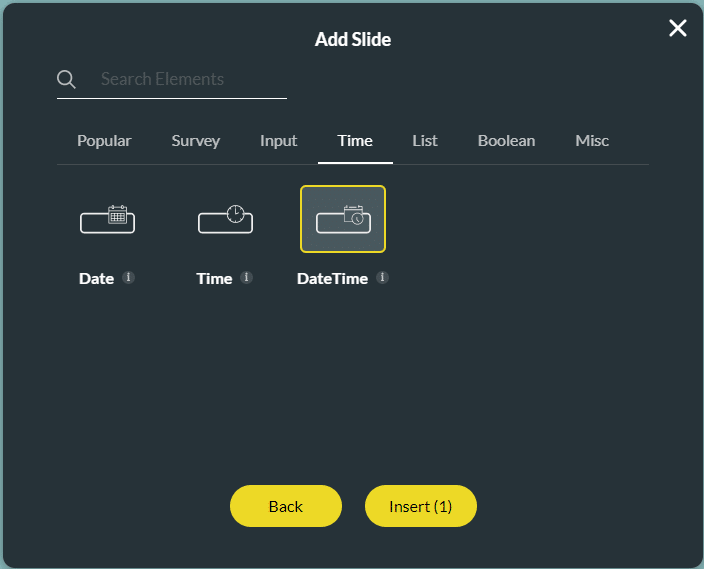
Add the Time
- Select the Time category and click the Time option to add time only.
- Click the Insert button.
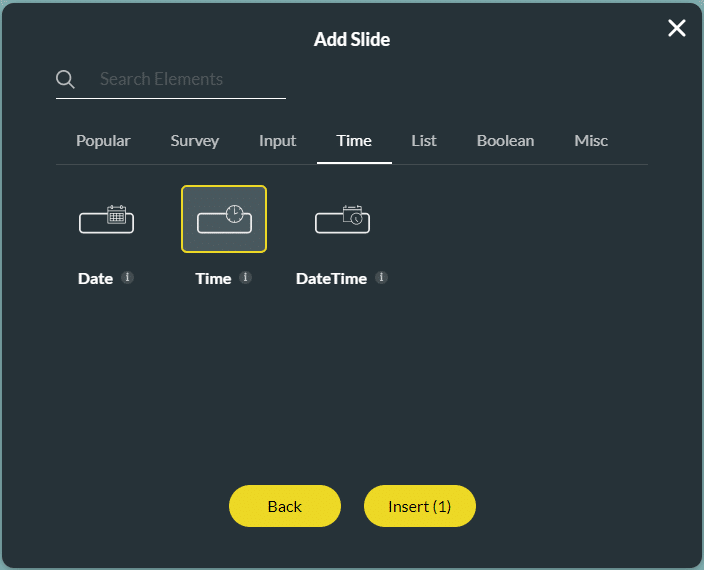
Add the Date
- Select the Time category and click the Date option to add the date only.
- Click the Insert button.

- Type your question in the text field.
- Type the description if necessary.

Hidden Title
Was this information helpful?
Let us know so we can improve!
Need more help?
Book Demo

