Currency
Business Background
The currency question type enables your business to add currency questions to surveys in a single click.
Titan Solution
- Ask a question, and ensure your respondents answer in the provided currency field.
- You can specify different formats and dynamic digits with Titan.
How to Video
Use Titan Survey to easily create web or email surveys for Salesforce. In this video, we will show you how to use the currency question type in Titan Web Survey.
- 0:16 Add Currency Question type: Learn how to set the currency type of your choice.
- 0:40 Set the Content: You can specify a different format, dynamic digits, or useful tips. Add dynamic and static values. Sync from Salesforce.
- 1:09 Set Interactivity: We show you how to set interactivity, such as the Hide Onload, Disable, and Mandatory checkboxes.
- 1:16 Configure conditions: You can edit the captions, configure conditions, add value rules, and view the metadata.
- 1:38 Publish Survey: Learn how to publish the survey and add objects, such as contact.
- 1:46 Add Conditions: We show you how to add conditions, such as your Last Name.
- 1:53 Distribution Method: You can choose your distribution methods, such as Mail, SMS, or WhatsApp.
- 1:58 Choose Content: Choose content, such as an Email Template or Custom Email.
- 2:12 Send Survey: We show you how to send the survey.
- 2:32 View Survey Email: Learn how to view the survey link in your email and see how it works.
- 2:59 Salesforce: View your questions and responses in Salesforce.
How to Guide
- Create a new Web Survey.
- Add a question slide and click the Next button.
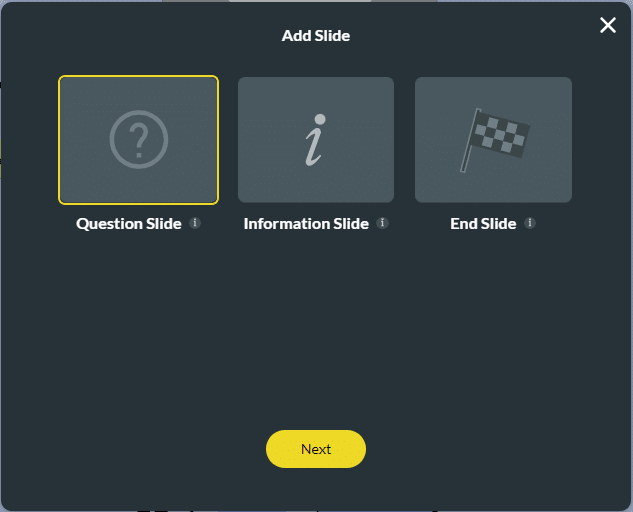
- Click the Input tab and select the Currency option.
- Click the Insert button.
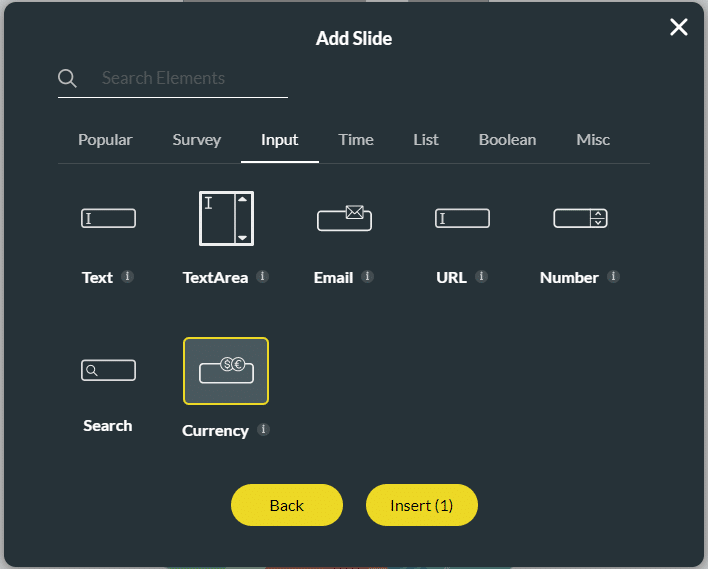
- Click the question, the edit button activates, and type your question in the text field.
- Type the description if necessary.

Note:
You can change the settings and the styling of the question.
- Set the currency settings.
- Set the currency styling.
Hidden Title
Was this information helpful?
Let us know so we can improve!
Need more help?
Book Demo

