Create a New Web Survey Project
Business Background
Choose Titan Web Survey type to enable your business to retrieve customer responses via a web link in just a few clicks.
Titan Solution
- Titan Web Surveys enable you to distribute your survey in a number of different ways, for example, via text, WhatsApp, email, and chat.
- You can include multiple questions in your web survey and set up conditional logic to customize the respondent’s journey.
- All Titan Web Surveys work with data pulled directly from Salesforce, and customer responses sync straight back to Salesforce, ensuring complete automation for your surveys.
How to Video
Coming Soon.
How to Guide
- On the Titan Dashboard, click the New Project button. The Select Project Type screen opens.
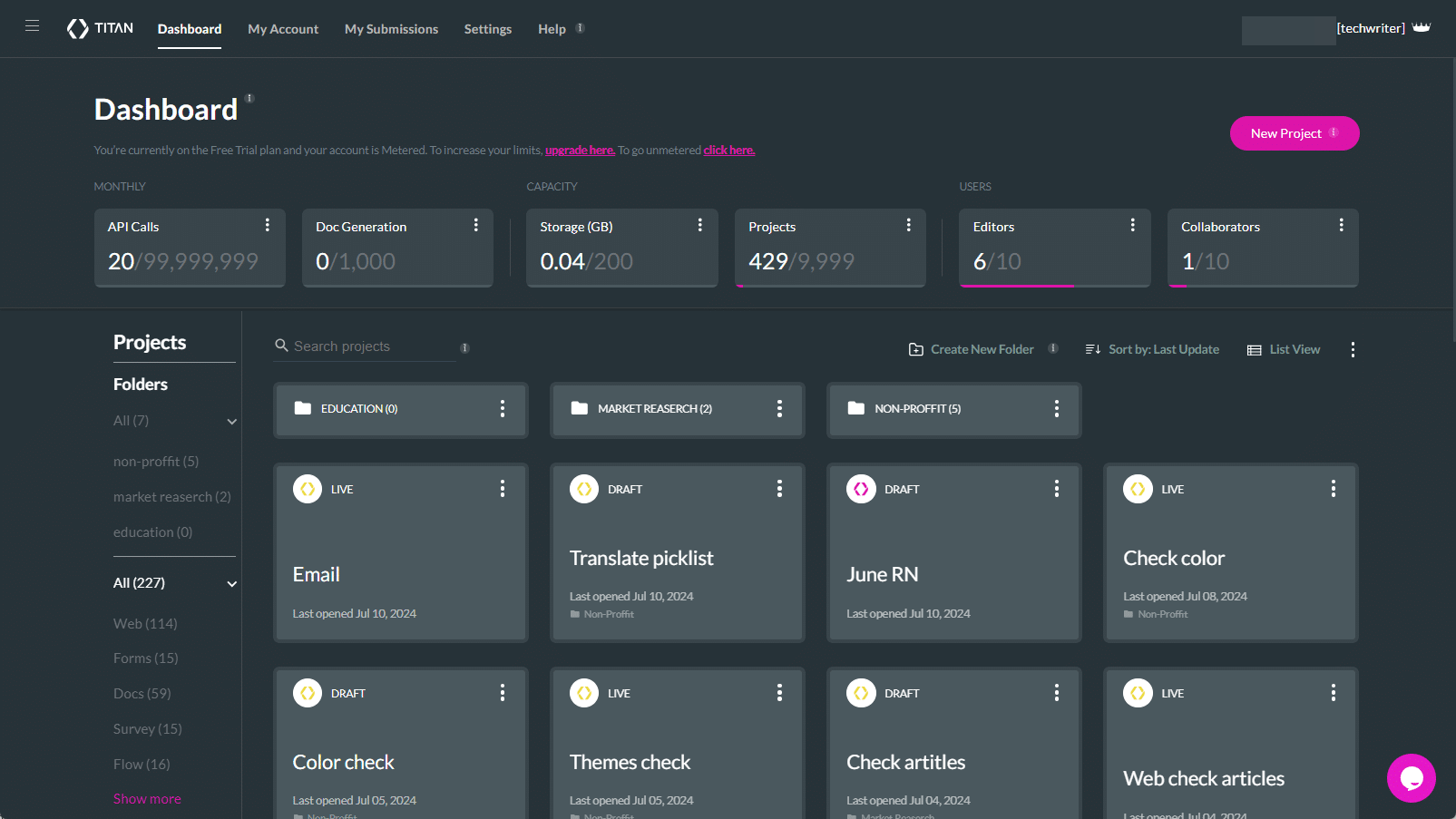
- Select the Survey option and click the Next button. The Select Survey Type screen opens.

- Select the Web Survey option and click the Next button. The Select Template screen opens.
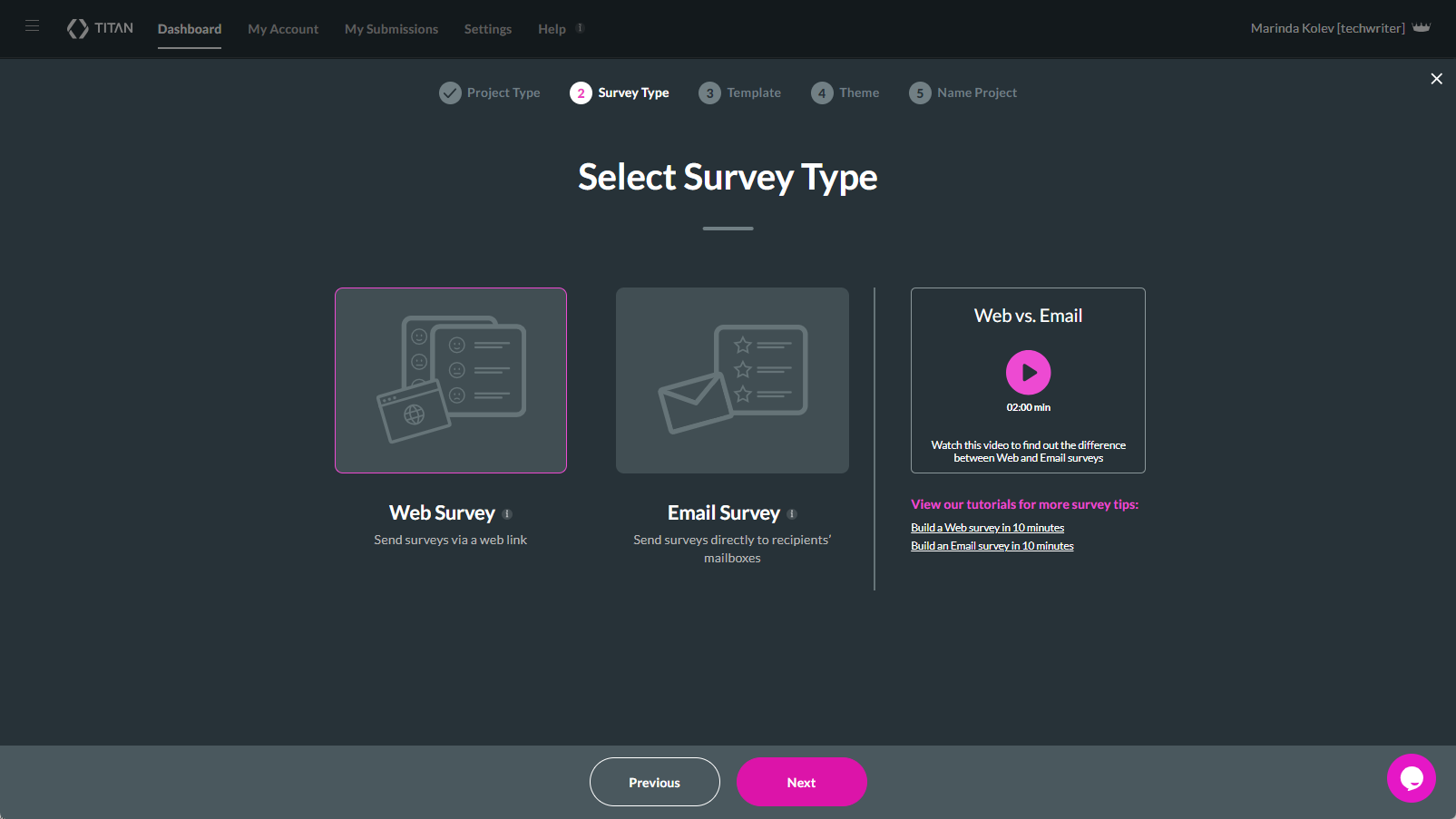
Note:
Watch the video for more information about the difference between Web and Email surveys.

View our tutorials for more survey tips:
- Select a template. The Blank template is selected by default. The templates can be selected by industry. The following options are available:
- Non-Profit
- Healthcare
- Education
- Events
- Technology
- Market Research
- Relationship
- Human Resources
- Sales
- Select any template and click the Next button. The Select Theme screen opens for a blank template, and the Name Your Survey screen opens for other templates.
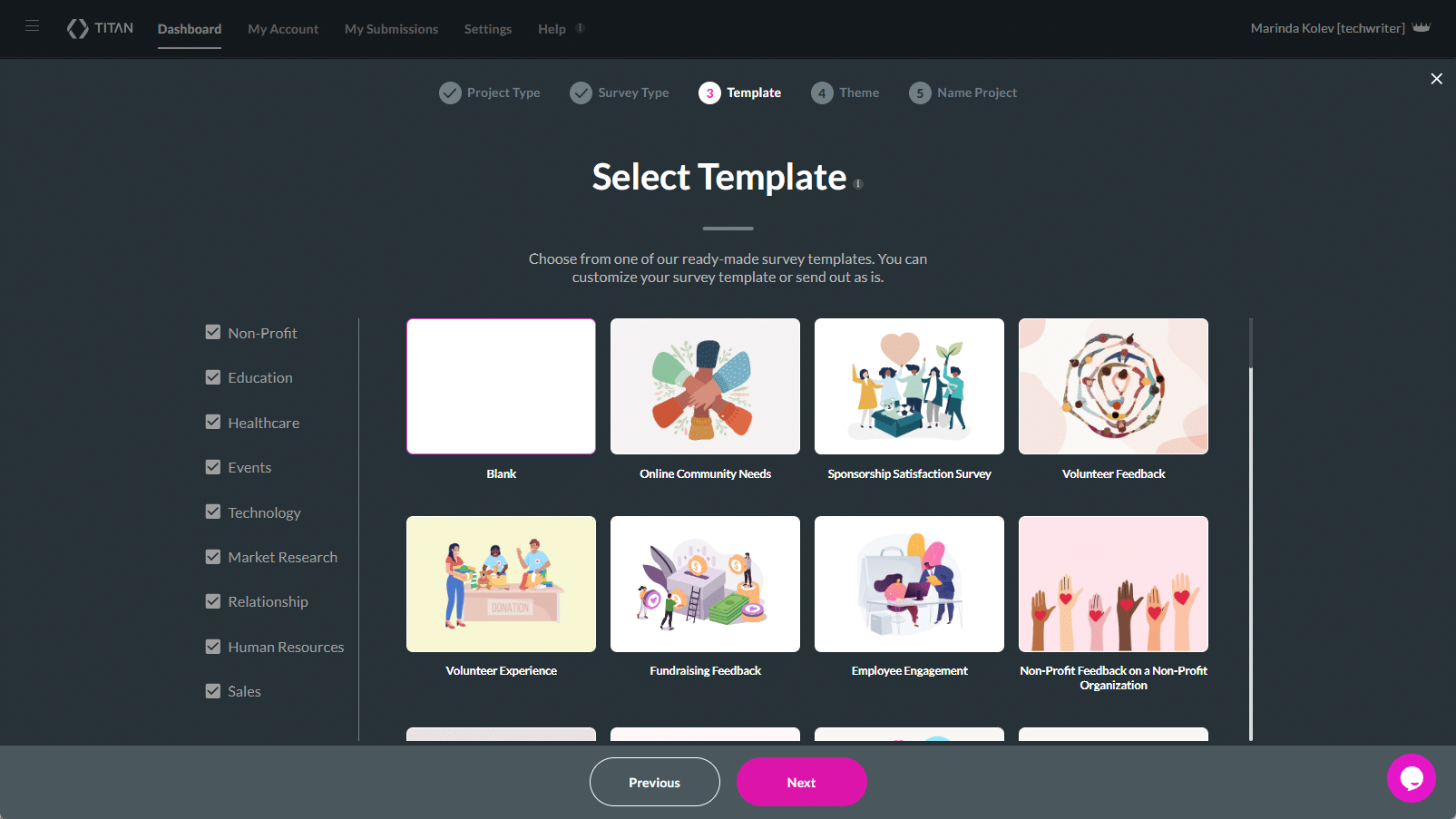
- Select a theme for a blank template. You can edit the theme in the slide.
- Click the Next button. The Name Your Survey screen opens.
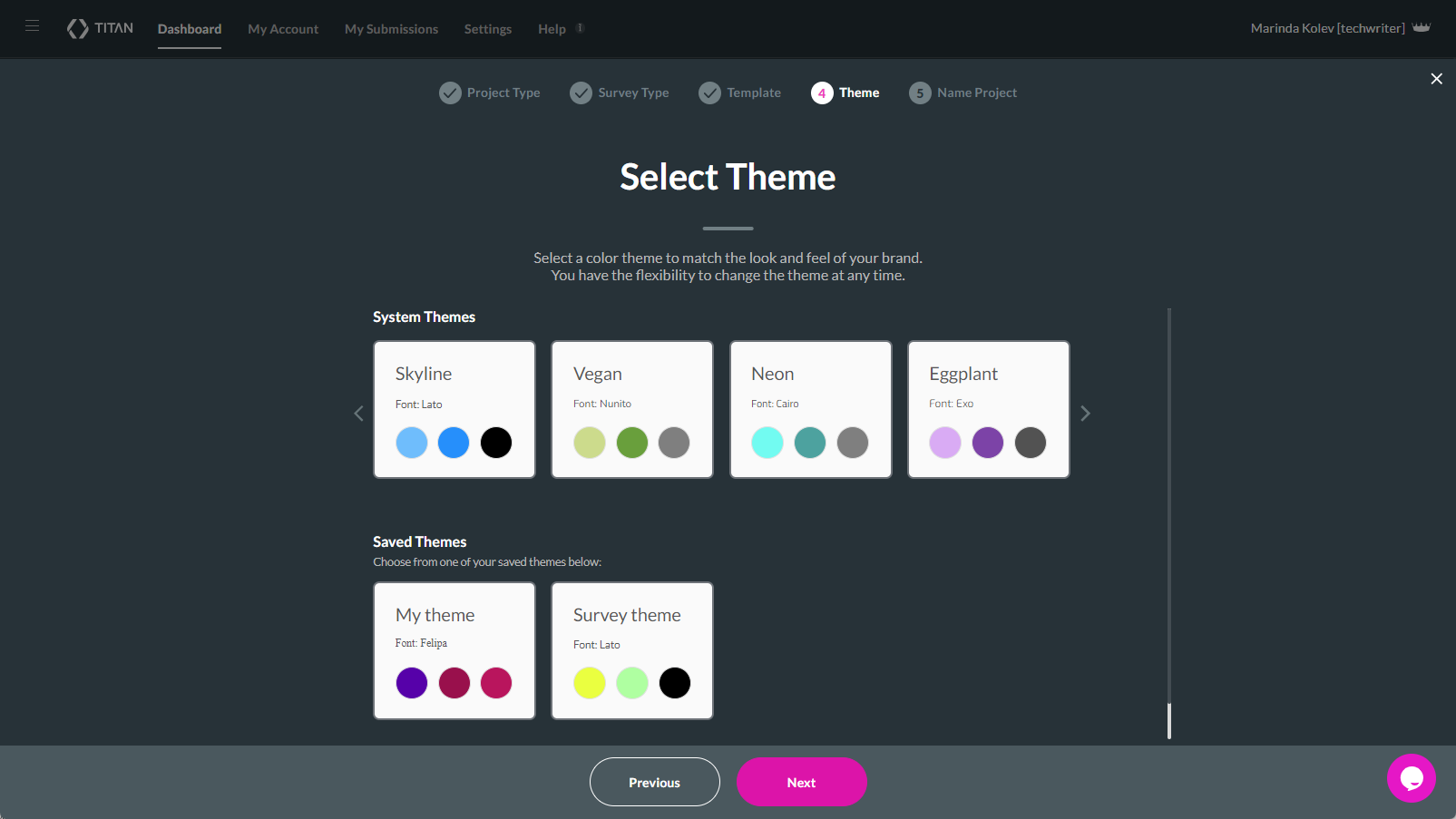
- Type a unique name for your survey.
Note:
The project name is limited to a length of 80 characters.
- Click the Let’s go! button.
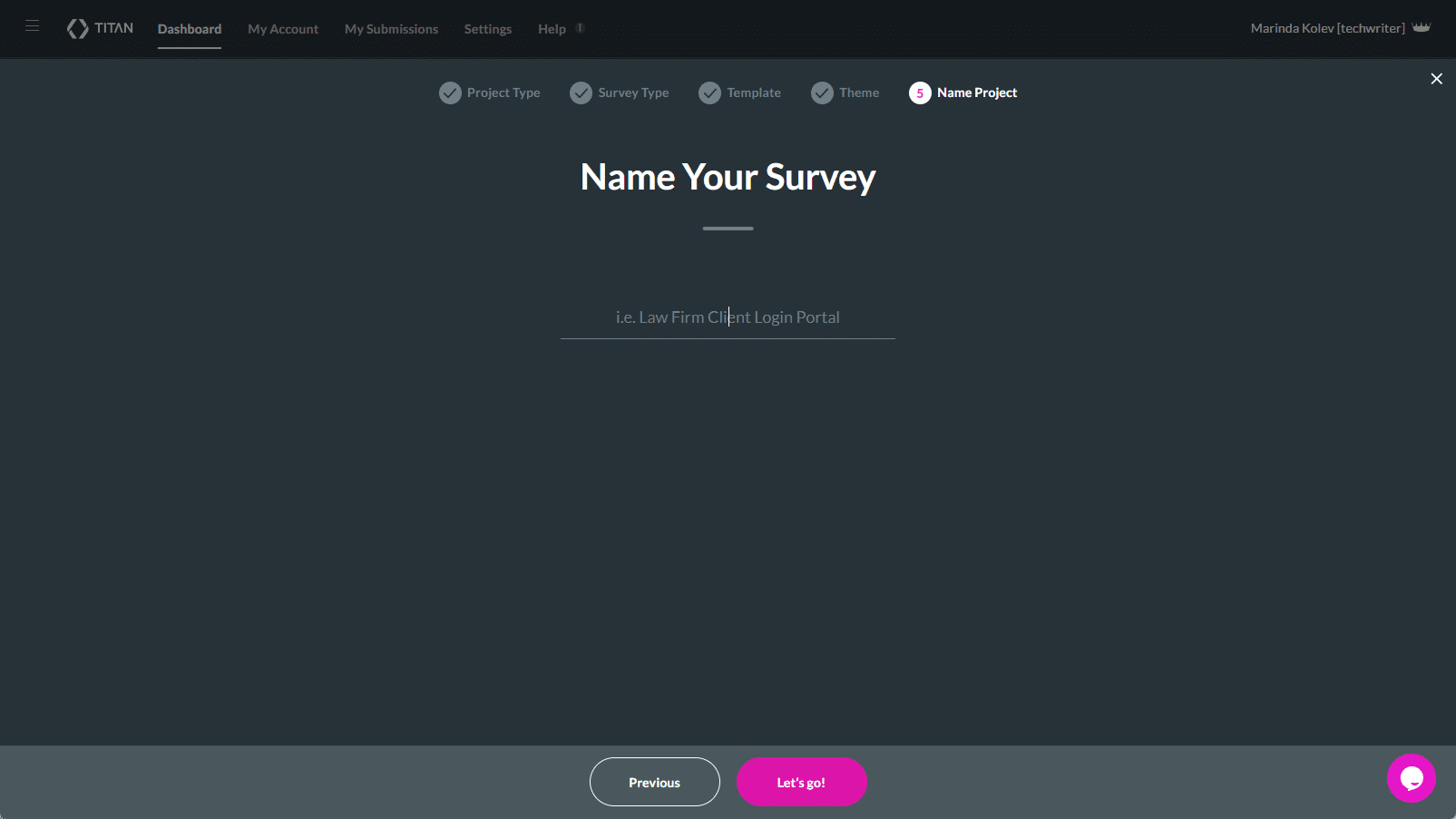
The Web Survey canvas opens.
Note:
Start and Finish slides are added automatically to each survey.
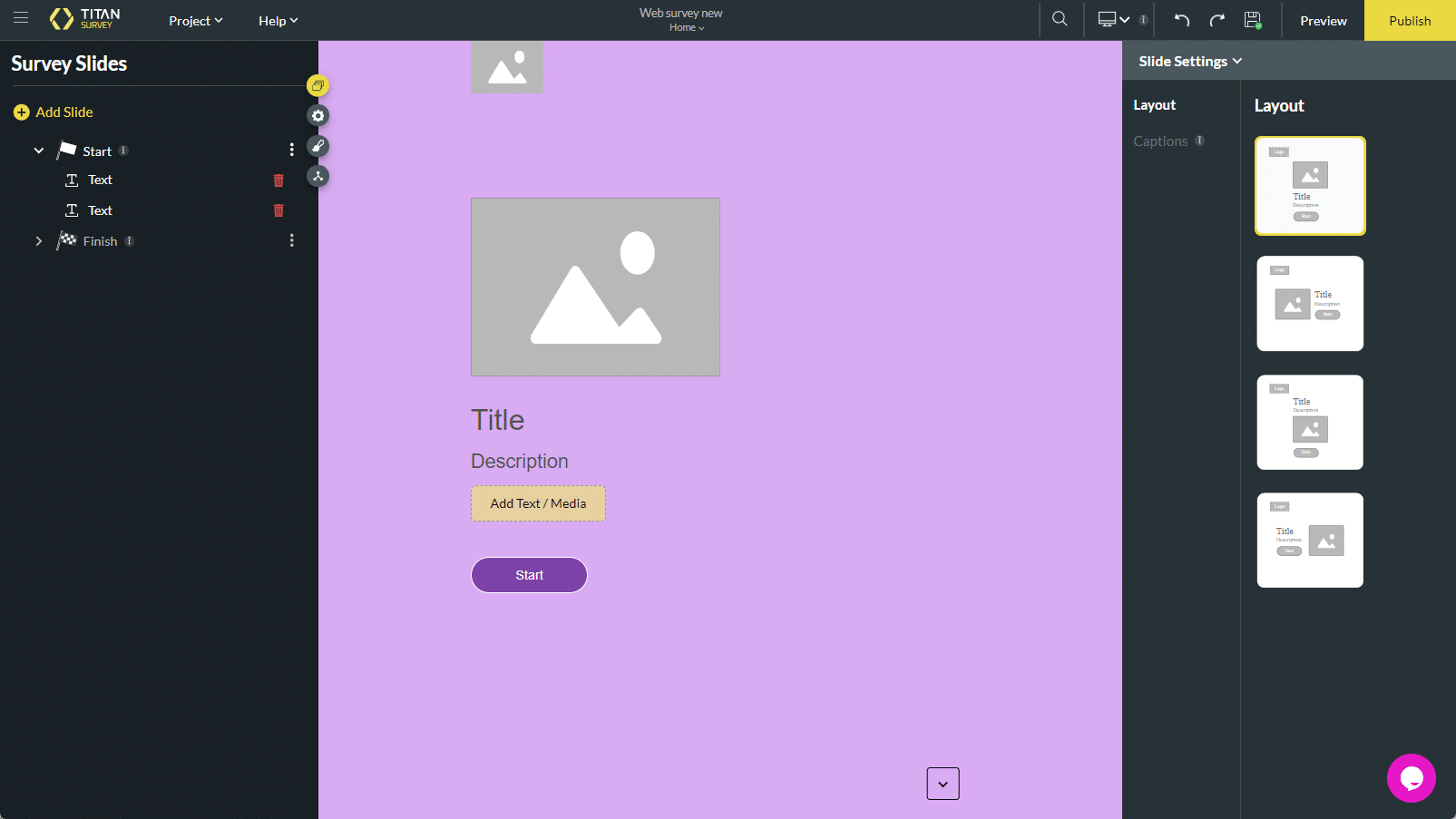
Hidden Title
Was this information helpful?
Let us know so we can improve!
Need more help?
Book Demo

