Signer Single Sign-On (SSO)
Business Background
With Single Sign-On (SSO), users can securely access multiple applications or systems using a single set of login credentials. This eliminates the hassle of managing separate usernames and passwords for each application. By authenticating once with a trusted Identity Provider (IDP), users can seamlessly access various connected applications without the need for additional login prompts.
Furthermore, SSO enables organizations to centrally manage user accounts and access rights through an Identity Provider (IDP). SSO offers better visibility and control over user access to applications, and it also facilitates seamless integration with external applications or services.
Titan Solution
- Titan Sign offers the convenience of an SSO authentication mechanism, allowing Salesforce or another third party to act as an Identity Provider (IDP) to verify user credentials and grant access to various connected applications.
- The user’s session determines which objects or records the user can view, edit, or create.
- Collaborators are charged when accessing the web project in Salesforce LWC.
How to Guide
Prerequisite:
Click the SSO Authenticate button and complete the fields in the SSO Auth screen.
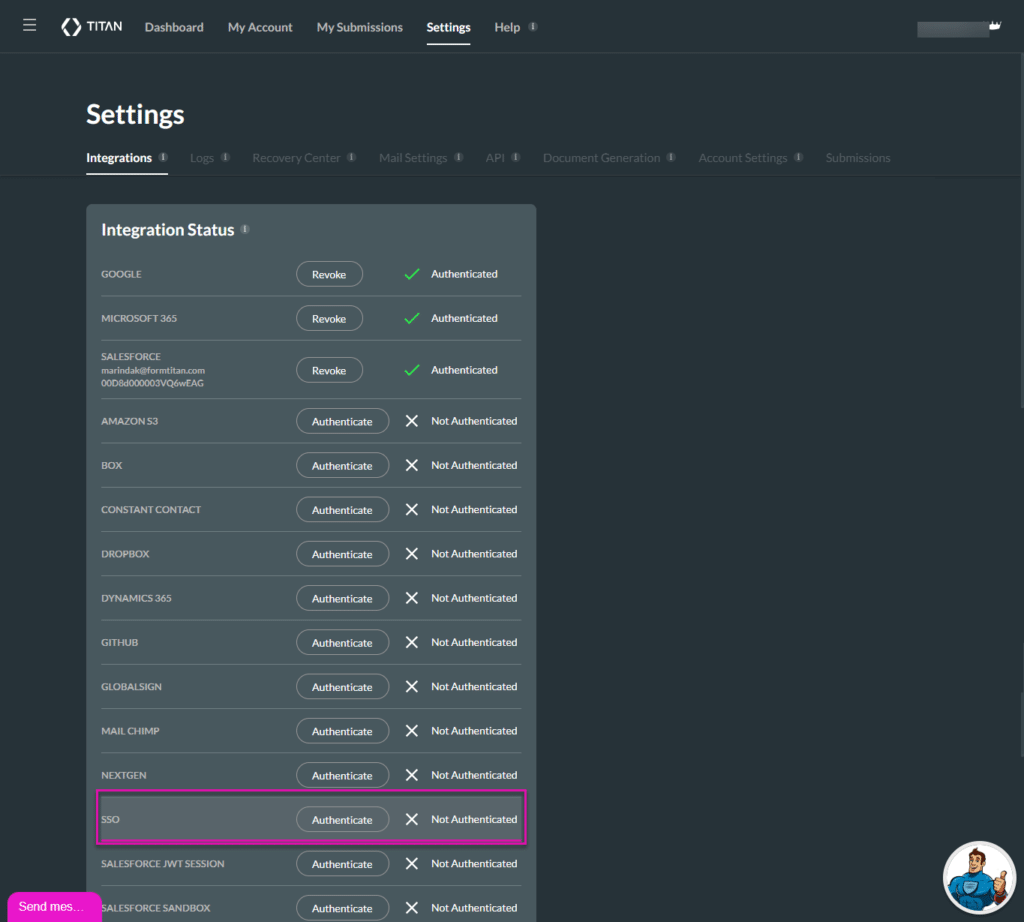
Learn more about SSO Configuration.
- Create a new Sign project using a Word template.
- Configure Document Access.
- Alternatively, create a PDF project.
- Click the SSO radio button and click the Configure button. The SSO Settings screen opens.
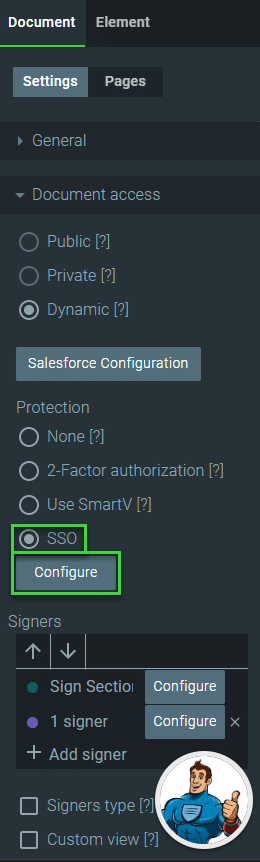
- Use the drop-down list to select an email field and click the Apply button.
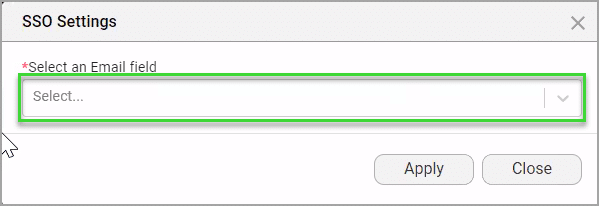
- Make sure that you configure the signer. Only the user whose email has been configured for the document will be able to sign while they are signed in to the SSO partner.
Learn more about Titan’s native integration with the Salesforce Experience Cloud.
Easily share, manage, and track the progress of e-signatures directly from Salesforce using Titan’s sign solution
Create automated and connected contract lifecycle processes for Salesforce using Titan’s zero-code CLM application.

