Replace Template in Titan Sign
Business Background
You might want to make changes and updates to a template and then replace it in the Sign project when you are done.
Titan Solution
You can replace the template with the latest version from within the Titan Sign project and verify that all the field positions are correct. Use this option to replace an existing template with one you changed. If you want to add a new template, create a new project.
How to Guide
- Open the Titan Sign project.
- Click the Pages option and click the Replace Template button.
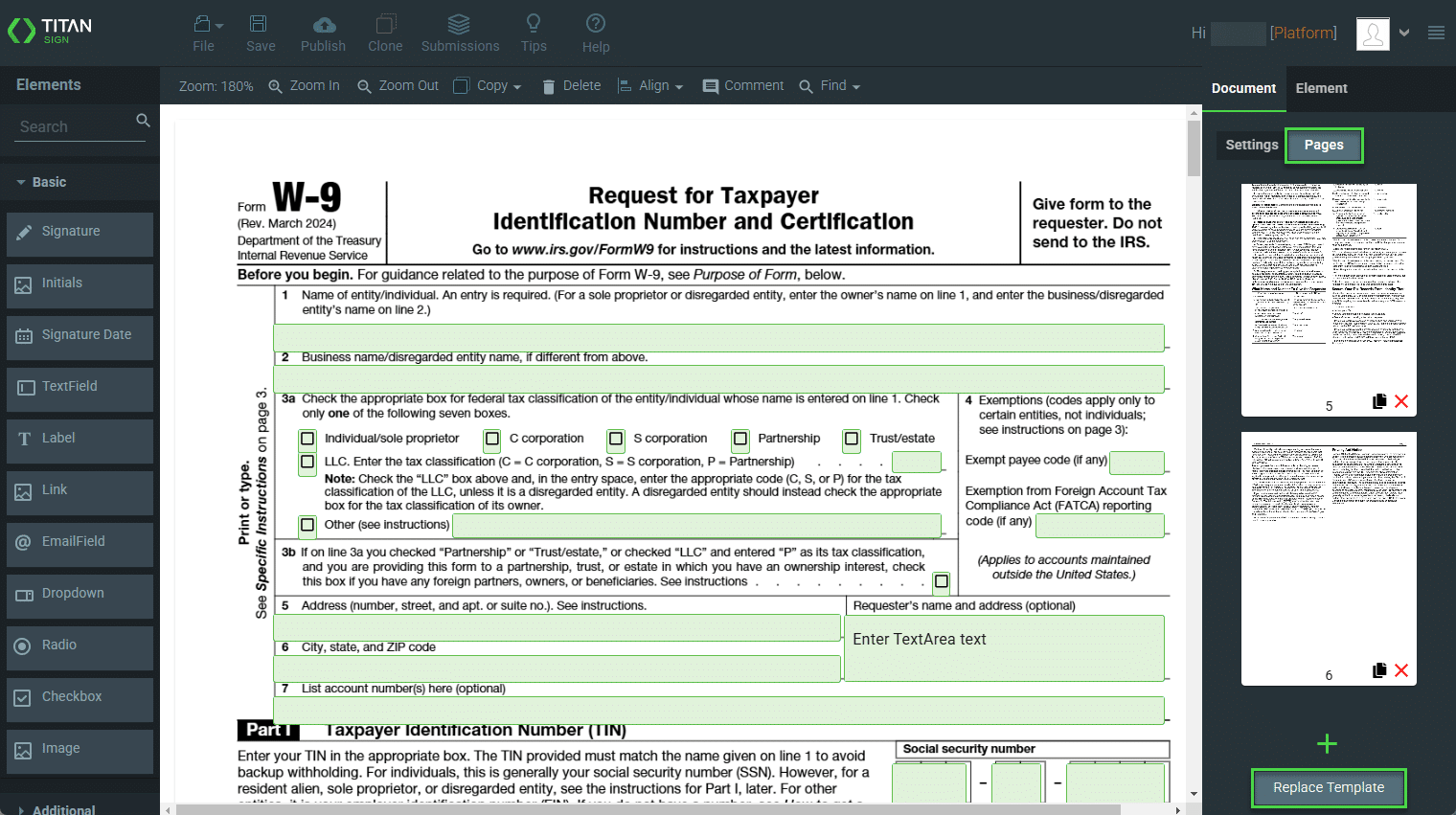
- Click in the block to upload the template or drag the template to the block.
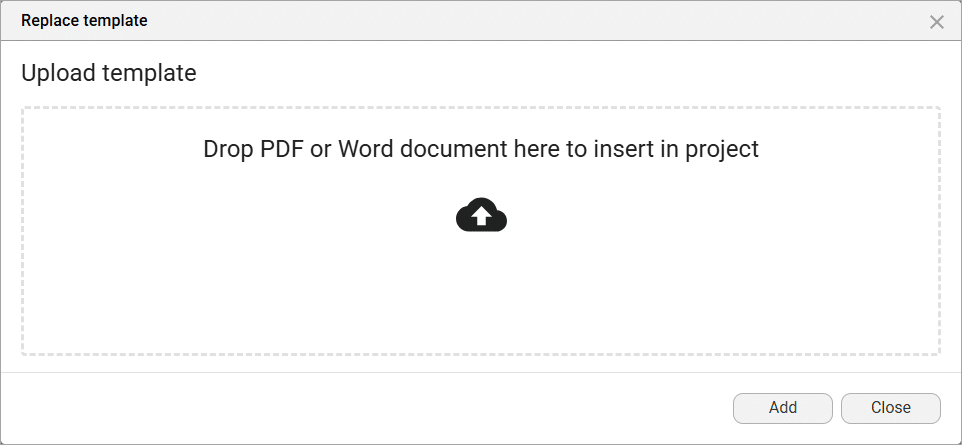
- Browse to the changed template and click the Open button. The template is uploaded.
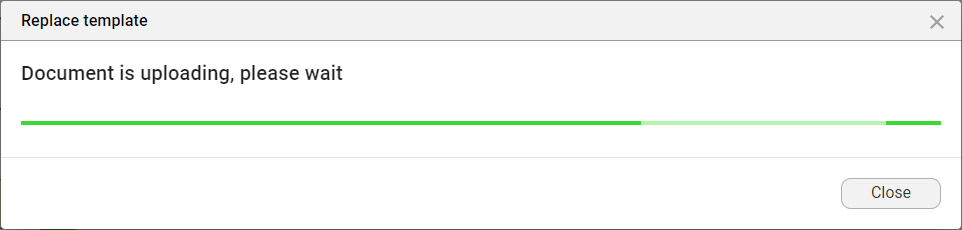
When pre-existing fillable fields are detected, the following message will be shown:
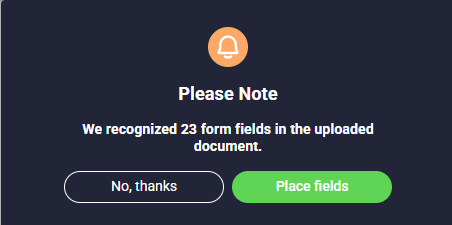
Click the Place Fields button to automatically place the fields in the uploaded PDF.
- Save the project.
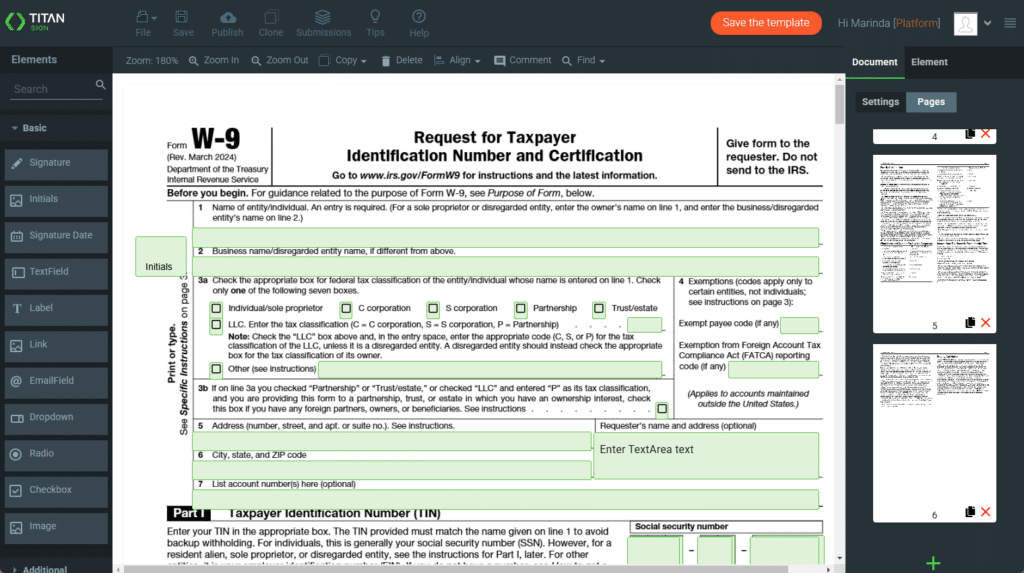
View the quick overview below for more information about the Automatic Field Detection feature.
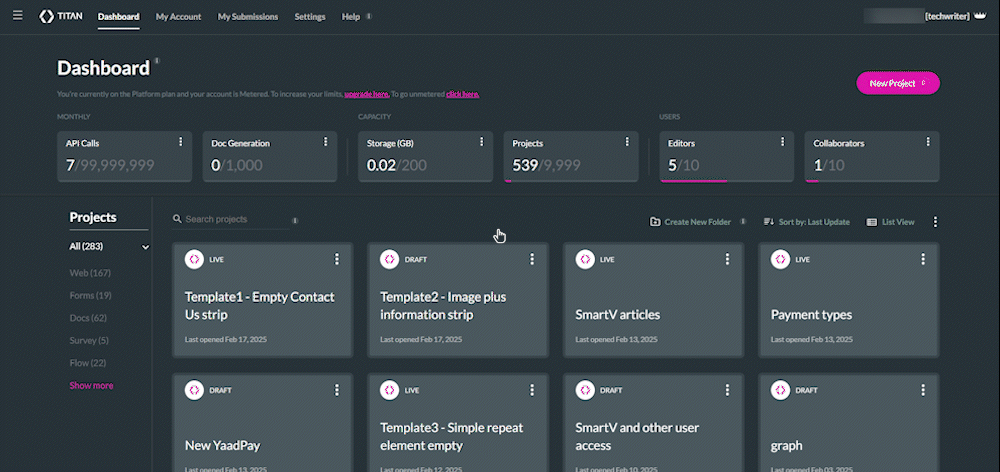
Learn more about Titan’s native integration with the Salesforce Experience Cloud.
Easily share, manage, and track the progress of e-signatures directly from Salesforce using Titan’s sign solution.
Create automated and connected contract lifecycle processes for Salesforce using Titan’s zero-code CLM application.

