Configure Reminder Emails
Business Background
Reminder emails serve to prompt recipients to take action on a specific task, such as signing a document.
Titan Solution
Titan Sign lets you configure customizable emails to remind signers to sign a document.
How to Guide
- Under Document, select the Settings option.
- Click on Email to open the drop-down options.
- Make sure that the Signer Reminder checkbox has been enabled.
- Click on the Edit button. The Custom Message screen opens. A standardized message has been added, but you can edit it.
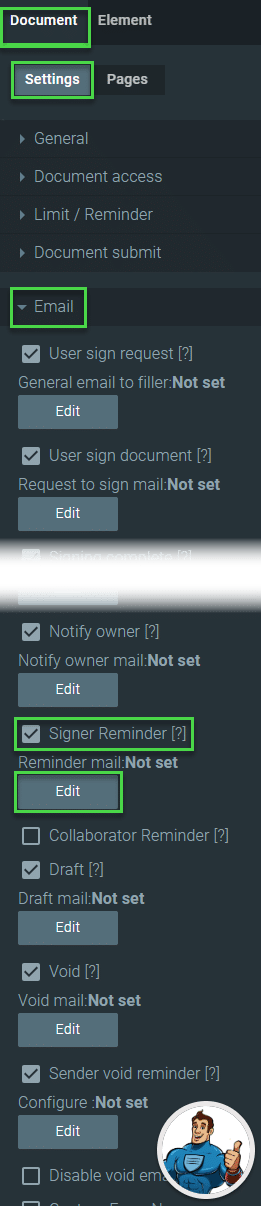
- Use this screen to create a custom subject and email message. You can drag-and-drop elements from the bottom of the screen to the subject and the message content.
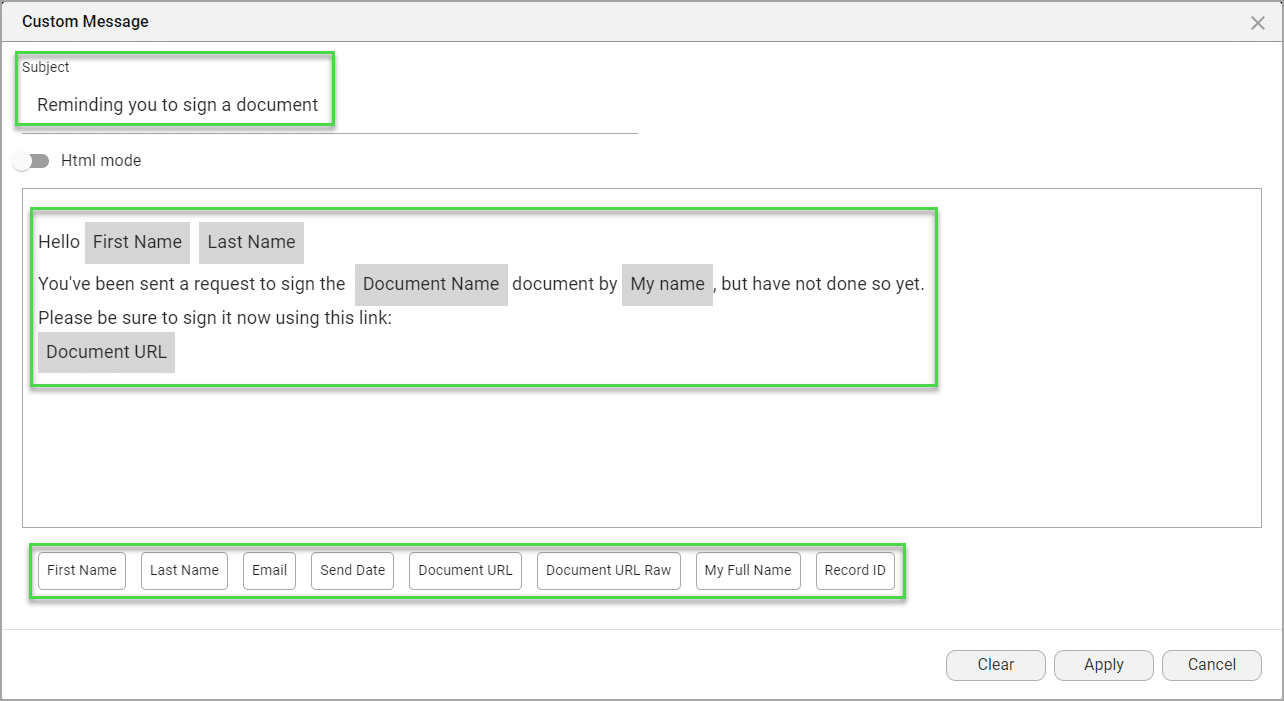
- As an alternative, use the HTML toggle switch to create a new custom message using the Rich Text Editor.
- Click on the All elements drop-down arrow to open the list. This list contains the same elements as are listed at the bottom of the screen.
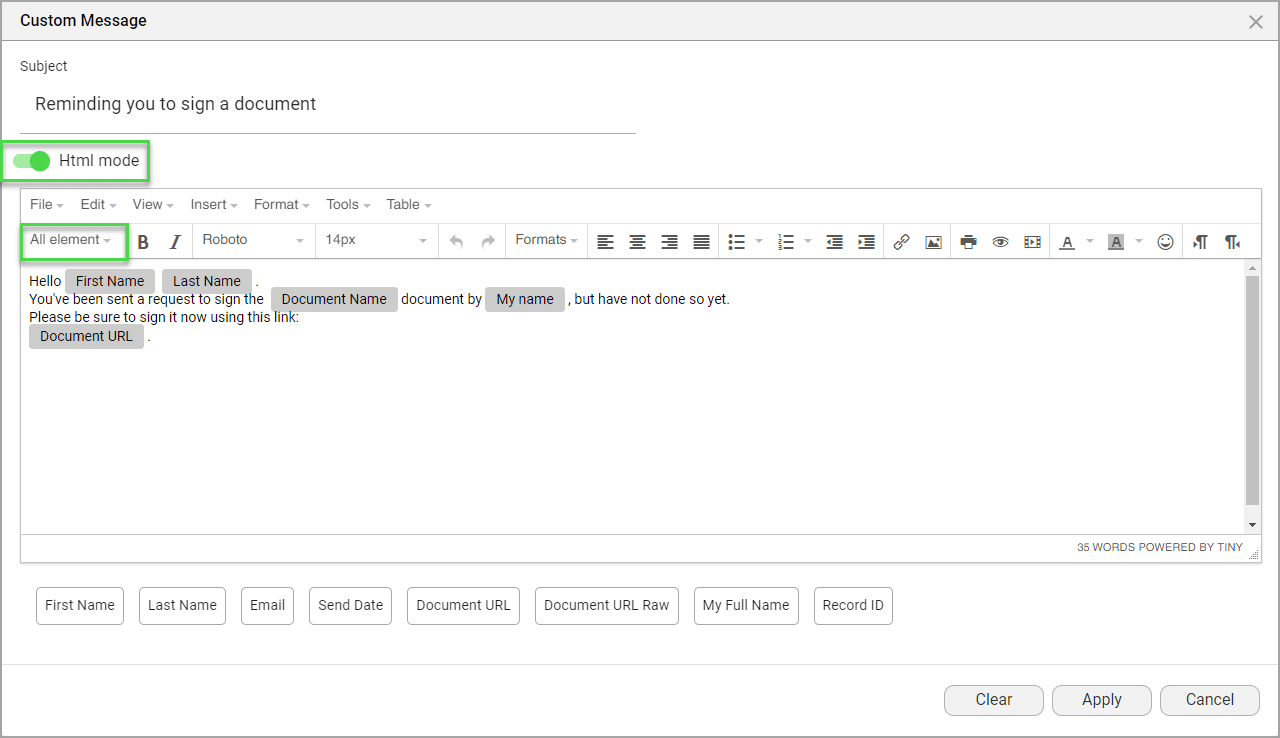
- Click on the Apply button.
- Save the project.
Hidden Title
Was this information helpful?
Let us know so we can improve!
Need more help?
Book Demo

