Signer Reconfiguration
Business Background
Re-order signer, change signer type in just a few clicks. You can add and remove signers or change the signer type at any stage of the signing process.
Titan Solution
You can configure signers per document with Titan Sign Wizard. Signers are able to provide feedback in their input fields, put the document into draft mode or reject the document. The assigned CC recipient received the document with the signer, while reviewers will not receive the signed document.
How to Video
Coming soon.
How to Guide
Prerequisite:
Set up the signers permissions. Click here for more information.
Signers are people who can add to the interactive fields assigned to them. You can assign different interactive fields per user before the signing process starts.
Reorder signers
- Hover the cursor over the hamburger menu.
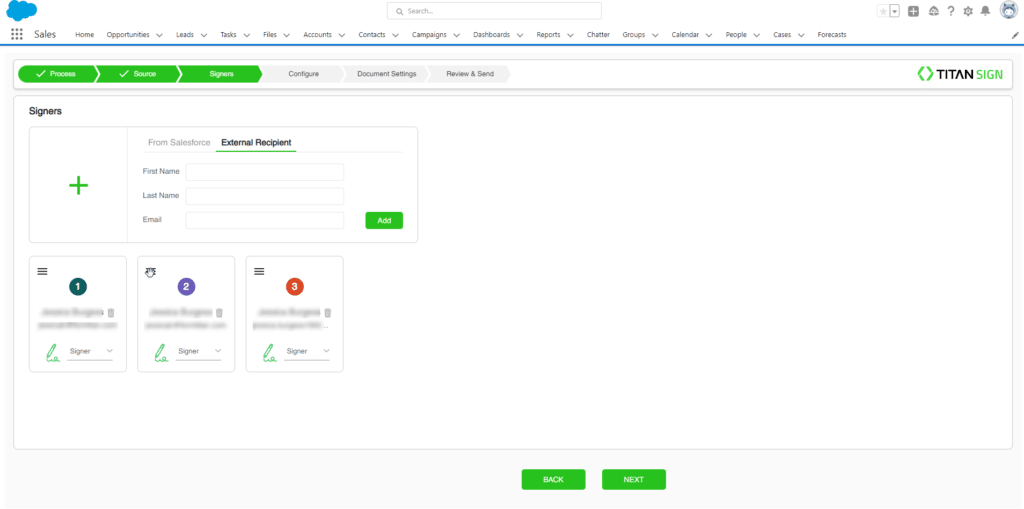
- Drag and drop the selected selected signer to its new position.

The new signer order is automatically updated.
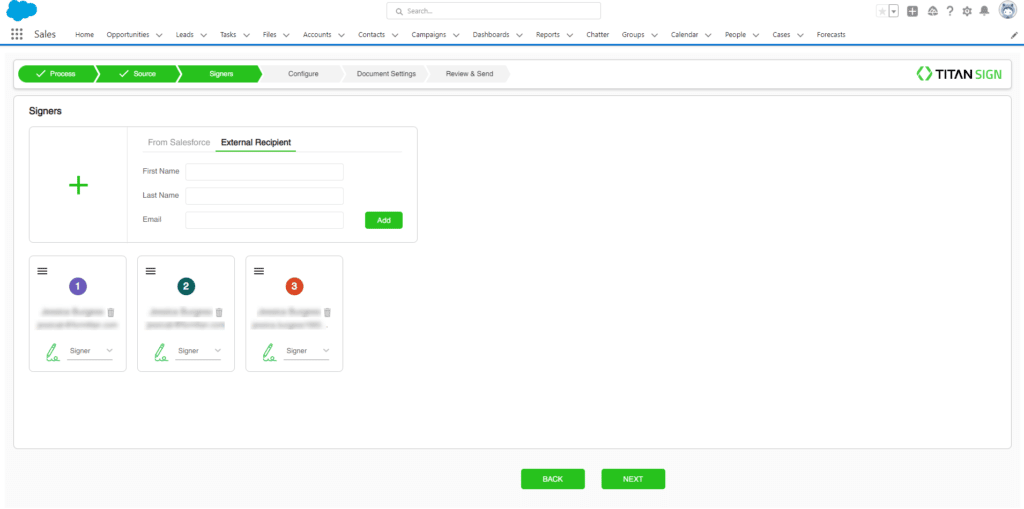
Change signer type
You can assign each signer a different role.
- Signer – Can complete the relevant assigned input fields and choose to draft/reject the document.
- Reviewer – Can open the document and examine it. The signed document will not be sent to this user.
- CC – Will receive the completed document with the signer.
- Select the drop down arrow next to the current signer type.

- Select the desired signer type. This will automatically update.


