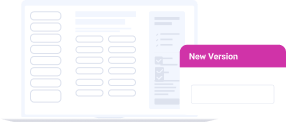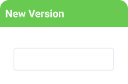Release Notes April 22nd, 2022
New Features
Titan Web
Style Border of Text Element
We added more options for designing borders for a test element. Read More
Import a Style from one Project to Another
Specific elements can be styled as a Global Class, and be imported from one project to another. Global classes only relate to elements of the same type. For instance, a button global class would not appear in the drop-down for Input fields. Read More
Re-Order Action Flows
This feature introduces an option to change the order of Action flow rules. You can drag-and-drop a rule. Read More
Titan Docs
Conditional Rendering of Excel Fields
The Excel cell can be formatted when you are using conditional rendering for a field. A date field in Salesforce will be a date field in Excel. Read More
Titan Survey
Create a Custom Email with Dynamic Data
You can create a custom email with dynamic data from the relevant Salesforce object when using the automation publish for Web Surveys. Read More
Titan Flow
Use Google Drive with Titan Flow
This new integration between Titan and Google Drive lets you upload documents generated and submitted in Titan Flow to your Google Drive storage, allowing you to manage your files in one place and save your Salesforce storage. Read More
Use Amazon S3 with Titan Flow
This new integration between Titan and Amazon S3 lets you upload documents generated and submitted in Titan Flow to your Amazon S3 storage, allowing you to manage your files in one place and save your Salesforce storage. Read More
Bug Fixes
Titan Web
When the column’s width and content were set in percentage it did not display correctly when smaller device versions were created for responsive layout. The percent-based layouts set in the desktop display were fixed to display for a laptop correctly.
A bug was fixed in the option to customize the title of an uploaded file. Each file will be uploaded with the custom file name.
The first star in a star rating will have the minimum value, and the last star will have the maximum value. For more information
A bug was fixed that will improve the consistency for different Classic Conditions affecting the page and button actions on a power table. It will also add support for Actions Flow on page conditions. For more information
A bug was fixed where a footer could not be resized on tablet mode.
You can define the actions if a form’s validation succeeds or fails in Action Flow.
Create a form interactivity to validate the fields.
Set actions if the validation condition succeeds or fails.
Path: Element Interactivity > On Click Action > Action Flow > Form Interactivity > On Valid/Invalid
It is not possible to auto resize the height of a rich text field. The auto resize height checkbox was removed from the styling menu. You can still set the width and height, as well as inherit the style and auto resize the width.
We removed the option to choose what should trigger to execute pull on Titan Workflow. Salesforce actions are always triggered by “user action” and you can no longer choose Auto trigger or On load.
The font Open Sans Hebrew was added to better display text in Hebrew.
There was a bug when a window in Titan Web was resized several times.
A container element would sometimes not resize well, this was fixed.
The JS function ftSetParamValue(‘your_param_name’, ‘your_param_value’) is setting the value of a Titan Web page/project variable named “your_param_name”, giving it the value “your_param_value”.
When there was an affect element, and you run a Get to a power table, only the affect element worked. When the affect element was turned off, the Get runs successfully. This didn’t work on either Classic Condition or Action Flow. It was fixed.
On Action Flow an affect element with a condition didn’t work. It worked on Classic Conditions. The bug was fixed, and an affect element with a condition will work on both Action Flow and Classic Conditions.
There was a bug on the interactivity and scrolling for tabs and steppers. This was fixed.
There was an error on steppers on the Finish action when there were multiple conditions. This was fixed.
When having a repeat column with a stepper, the next step jumped to the top on the first column and not the top of the next step. The interactivity for tab and stepper was not working correctly. This was fixed.
When navigating inside a stepper between steps the stepper scrolled to top of the entire repeat column. It should have scrolled to top of the current stepper. This was fixed.
When zooming in or out of a default empty condition on Action Flow, the condition was considered to exist and marked V. This was fixed and it will only show if a real condition exists.
Path: Project settings > Tools > Custom variables > Gear button > Conditions
When attempting to trigger a condition on a field (for instance, a drop-down field, radio button, button group, multi checkbox, or multi picklist), when affected from a power table (on click action), this did not trigger the condition on the field. This was fixed.
Repeat interactivity didn’t add rows when doing Gets in parallel.
When clicking on a row after the first row, the mapping didn’t work, and rows were not added. These were fixed.
The padding style property for a specific column in the power table was not working. This was fixed.
If you try to close a Titan Project that was opened as a modal in a web project, the close modal (using JS: window.FTCloseModal();) didn’t work. This was fixed.
Multiple columns were added after a Get on repeat columns. Only one column could could be inserted. This was fixed.
A drop-down that activates an ftGetValue JavaScript returned a map and not a key. This was fixed.
The Hide Item for checkboxes and picklists after Finish Get actions didn’t work. The Disable Item for checkboxes after Finish Get actions didn’t work.
Hide for all the elements is working after Finish Get actions. The Hide value from buttons or conditions is working. The Disable Item for checkboxes is working.
Page > Home > Configure Action > Every time: SF action > After Finish > Condition > Hide item and Disable item in static checkbox
In cases where a drop-down condition was activating a Javascript code, the Javascript code ftGetValueByID caused incorrect values to be generated. This has been resolved by ensuring that the following Javascript code enables the get label value to appear:
a= ftGetValueByID(‘p2’, ‘e3’,false); alert(“show label:”+ a)
Furthermore, the Javascript below allows the key value to be generated:
a= ftGetValueByID(‘p2’, ‘e3’,true); alert(“show map:”+ a)
When configuring actions for a checkbox with static values, neither the hide item action, nor the disable item action, were working once the After Finish Action was selected. This issue has been resolved.
When on the Smart V verification page, the fill color in the Input Font section was not working correctly. Specifically, the fill could not be changed. This issue has been resolved.
In cases where a rule for a condition stated that an empty drop-down should not display on a website, this drop-down displayed anyway. This has been resolved.
There was an error in Web Project when configuring payments with Stripe payment integration.
Path: Tools > Payments > Gear button > Payment Configuration > Process Configuration > Parameters > Structured Parameters > Gear button
The information on the Configure Structured Parameters for Address Line1 and Address Postal Code did not properly work. This was fixed.
After moving to Actions Flow for all new projects, when configuring on click actions for header links, the old action menu would appear. This issue has been resolved and for Header Links, users can now use actions flow with conditions.
On a long project page, the configuration button was at the bottom of the page and the user had to scroll down to see it. This was fixed.
The field conditions for headers did not work. This was fixed.
Path: Text Settings > Conditions > Configure Conditions > Set Conditions
The height of a drop-down input field was set by default. The height can now be changed.
The email message that a user received from Salesforce that he must install the Titan package was unclear. This message is now clearer. The message {“name”:”NOT_FOUND”,”errorCode”:”NOT_FOUND”} was changed to [“[email protected]”]
The Interactive Mode was causing load problems This fix improves project load time and optimizes size performance when clicking on Interactive Mode in web projects.
The Subcomponent Iframe Column would not expand in PowerTable. This fix allows the user to expand the Iframe column, using the On Click action, for the subcomponent level of the Titan PowerTable.
Titan Docs
If there was a forward slash (/) in the object’s label when creating a table in Excel add-in, the columns were created with default names col.1, col.2, etc. This has been changed, and the columns will be created with the label’s name.
After adding a few tables from an object with a forward slash (/) in the label to Excel, adding another table with a Hebrew labeled object deleted all the previous integrations. This was fixed.
When inserting a percentage field in Excel from Salesforce, the number was incorrectly multiplied by 100. This was fixed.
Several issues concerning product searches, search mapping and the loading of products were fixed.
When a report in Word had two groupings such as Opportunity ID and Stage, sums in the report would not calculate correctly and would display as zero. This issue has been resolved. This calculation problem only applied to reports with multiple groupings. These calculations are all performed via an Add-In for Word.
You can select the header column names from drop-down lists when the column name is Static. The options in the drop-down list are associated with the Object that you chose.
Titan Survey
When opening and closing a subcomponent table on Power Table the rows didn’t automatically collapse. This was fixed.
An error occurred whereby the description text of a question in the Titan survey was displaying the style of the question title.For instance, if the question title was bolded, then the description would also be bolded. Similarly, when visiting advanced settings when editing the description, the question text would appear in the description section.
We fixed a bug where the changes made to a question were also applied to the question description. For instance, if the question was edited in Advance mode and the text was changed to bold or italics, the question description also changed to bold or italics.
An error occurred when a question slide was added to an email survey. Instead of adding a question slide, a title slide was added. This was fixed, and you will be able to add a question slide to an email survey.
When a Yes/No slide was added to an email survey, changing it to a hybrid survey, the style and attributes on the screen changed to look like a web survey. The style and attributes of the email survey no longer changes to that of the web survey.
When doing a hybrid survey, the email response was only pushed to Salesforce after the web survey was pushed. This was fixed. If a user only clicks on the email response, that data is pushed to Salesforce, even if the user doesn’t do any of the web survey questions.
When adding a condition to a node, the condition would open with the IF statement populated by default.
A survey response for currency fields was stored in JSON. Now the currency value is stored with the correct currency.
The Action Flow used to be a clickable button when there was a Classic Condition button as well, but Action Flow was changed to a header.
When a user added a question slide to an email survey and used the Advanced Mode to edit the question, the question appeared with HTML tags, and these tags were saved to Salesforce This was fixed, and the question will be saved in Salesforce in text without the HTML tags.
The title field for Surveys sent to Salesforce was changed to a limit of 225 characters and not 80 characters. The survey question in Titan Survey is sent to Salesforce to a name and a title field. The name and title fields had a limit of 80 characters. The title field was changed to a limit of 225 characters to accommodate long questions. The name field still has an 80-character limit.
Titan Flow
The Flow mapping didn’t happen correctly when trying to get a Boolean value (true/false) from SF and using it in a condition or pushing it back to Salesforce. It always received a “true” from the condition, even if the checkbox was not checked. No value was returned from Salesforce. This was fixed.