Import a Style from one Project to Another
Business Background
Import a style from one project to another using Titan Web.
Titan Solution
- Using Titan Web, you can import styles from one project to another to suit your business needs.
- Styles will first need to be saved as a global class.
How to Guide
Note:
Prerequisite:
You first need to have saved a global class.
- Open a new project.
- Open the Project drop-down list.
- Select the Style option and then click the Import style option. The Import Style screen opens.
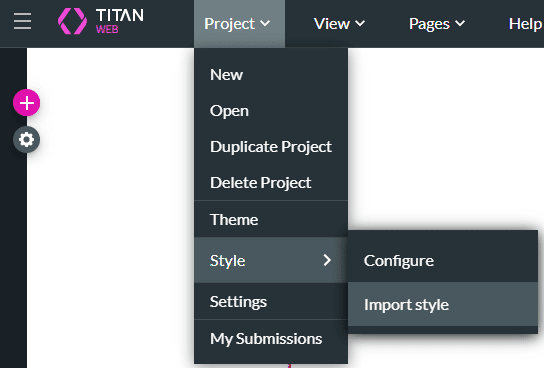
- Select the project in which you created the global style and click the Import style button.
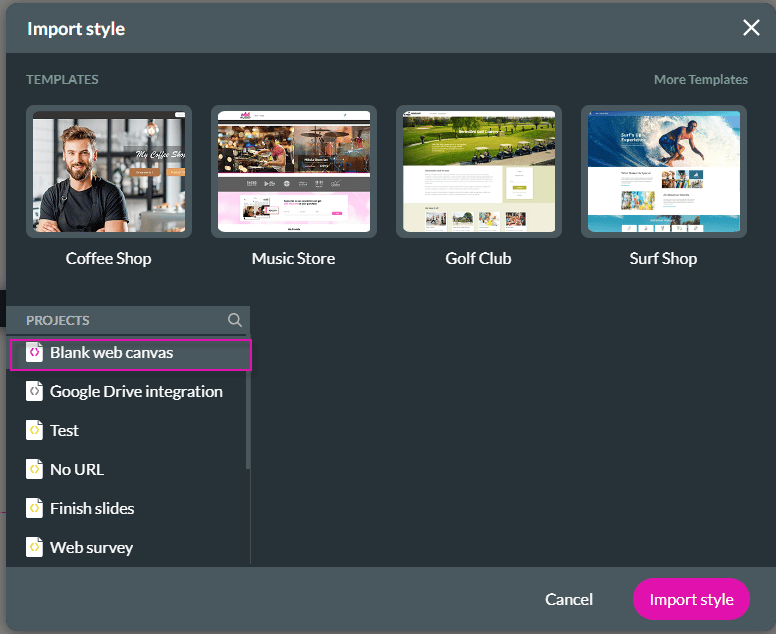
- Click the + icon to open the list of elements.
- Add an element to the canvas, such as a button. This must be the same type of element for which you created the Global Class.
- Click the button element’s styling icon.
- Click the drop-down next to the button name at the top of the styling screen. The Global Class has a world globe icon.
- Select the saved Global Class option. This will apply the style of the saved Global Class to your element.
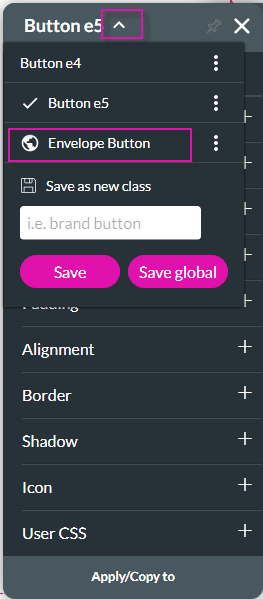
Hidden Title
Was this information helpful?
Let us know so we can improve!
Need more help?
Book Demo

