Learn how to Upgrade your Account
What does Upgrading your Account entail?
Your Titan account can be upgraded in a number of ways. You can move to a different license and add additional environments. If you would like to increase your API or document generation limit and add editors or collaborators, please read more below.
If you expect your API usage and document generation to fluctuate in specific months and circumstances, the unmetered option will allow for exceptions in higher usage.
How can you Upgrade your Account?
You can upgrade your current free plan to a paid plan.
- If you pay by credit card, you can purchase any upgrades through your account.
- If you are an enterprise customer who pays by invoice, contact your Account Executive or billing to upgrade.
How can you Request an Upgrade?
- Click on the icon to open the list.
- Select the Upgrade Account option. The Licenses screen opens.
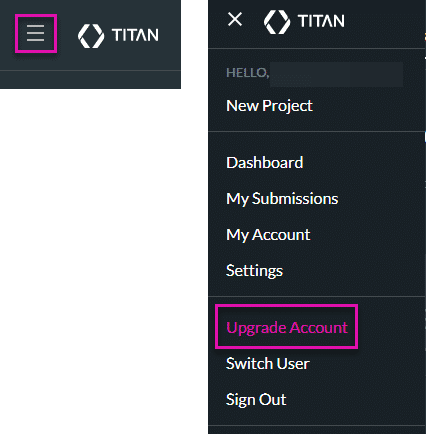
- Click the Contact Us button. The Open a Case screen opens.

- Complete the Open a Case screen with the corresponding information
- Select the Billing/Licenses option from the Case Type drop-down list.
- Type Your Email address in the email field.
- Type a concise case subject in the field.
- Add details in the Please provide a full description of your issue field.
- Click the Allow Titan support access for 5 days checkbox to authorize access to your computer for Titan support for five days.
- Upload a supporting file when you select the Choose files canvas if necessary.
- If necessary, click the Delete icon to remove or delete an uploaded file.
- Click the Open button to open a case.

You can view your open and closed cases under the My Cases tab under the My Account option.
A confirmation email will be sent to confirm that your case has been received.

How can you Upgrade your Account if you Pay by Credit Card?
- Click on the icon to open the list.
- Select the Upgrade Account option. The Licenses screen opens.
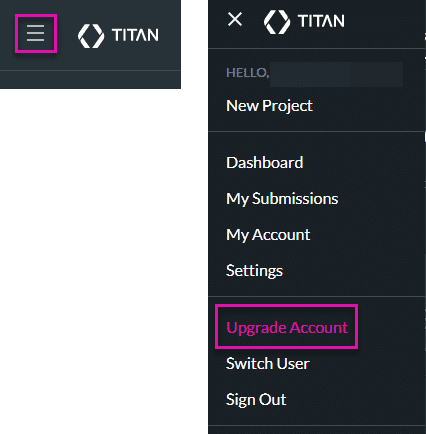
- Click the Contact Us button. The Licenses screen opens.

- Click the View Plan Details button to gain insight into your current plan.
- Click the Purchase additions button to extend your current plan, which includes additional APIs, Documents, and Users.
- Click the Contact Us button, and our team will contact you with a custom plan suited to your business needs.
Hidden Title
Was this information helpful?
Let us know so we can improve!
Need more help?
Book Demo

