Activate Titan Environments
What Happens when You Activate Titan Environments?
The Titan Enterprise Account and above offers Sandbox and Production or multiple environments. These environments must be activated in order to start using them. Activation means Titan will create the environment, connect it to Salesforce, and then give you the option to add users, editors, and collaborators and the ability to start utilizing the environment.
How to Video
- 0:01 Introduction.
- 0:30 Learn how to activate Production and Sandbox environments.
- 1:17 We show you how to name your environment.
- 1:25 Learn how to enable authentication.
- 3:04 We show you how to switch users.
How do I Activate Titan Environments?
- Click the My Account tab and then the Environment subtab.
- Click the Activate button on the environment you want to activate. The Environment Configuration screen opens.
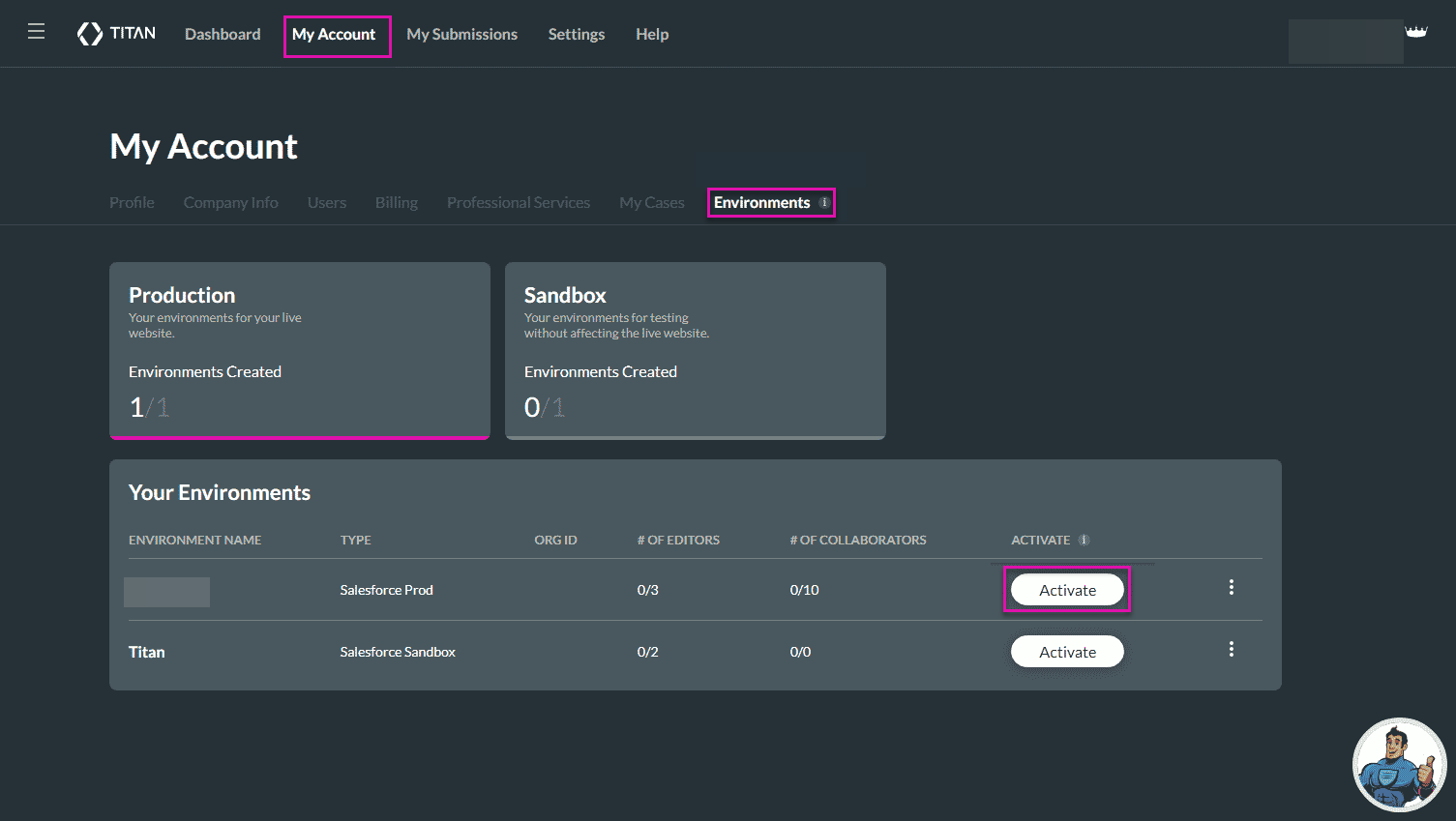
- Type the name of the environment in the Environment Name field and click the Next button.
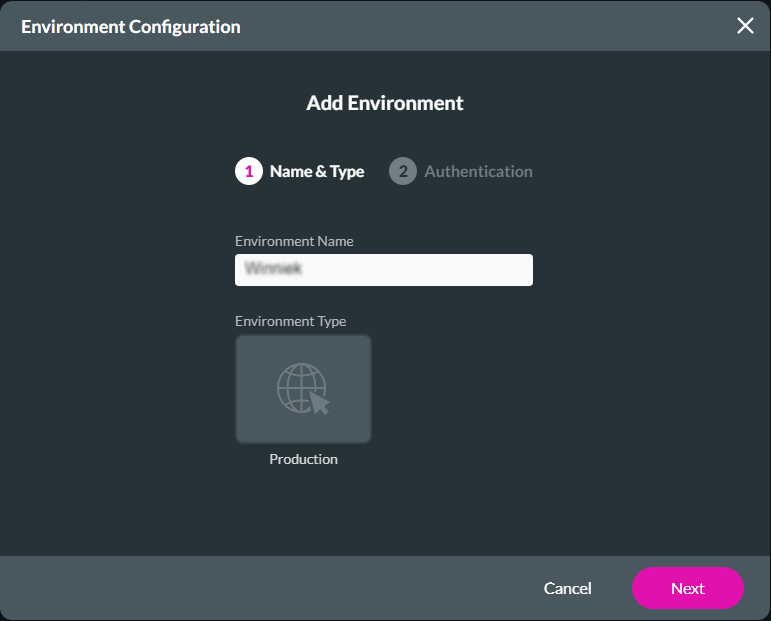
- Click the Authenticate button to activate authentication. The login screen for the environment you want to authenticate will display.
- Log into your account and click the Finish button. A confirmation message will display that you are authenticated. See the message below.
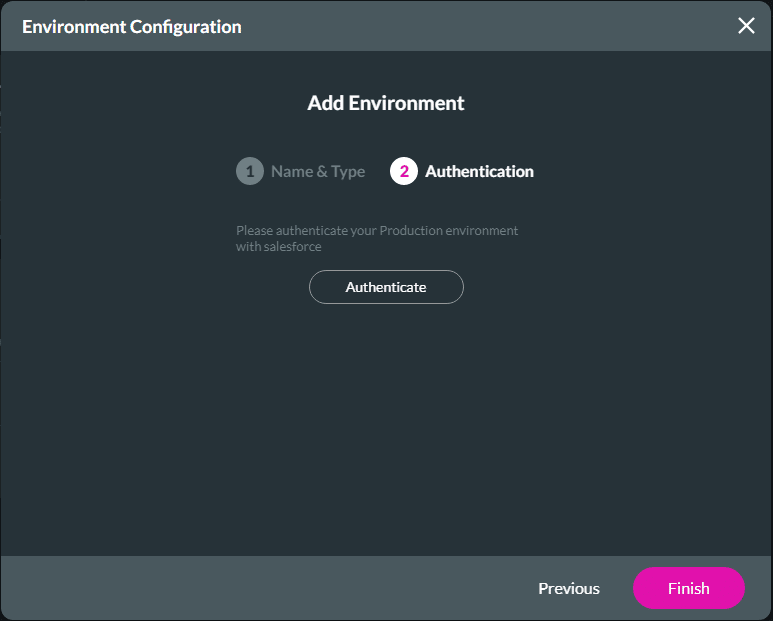
- Click the Finish button.
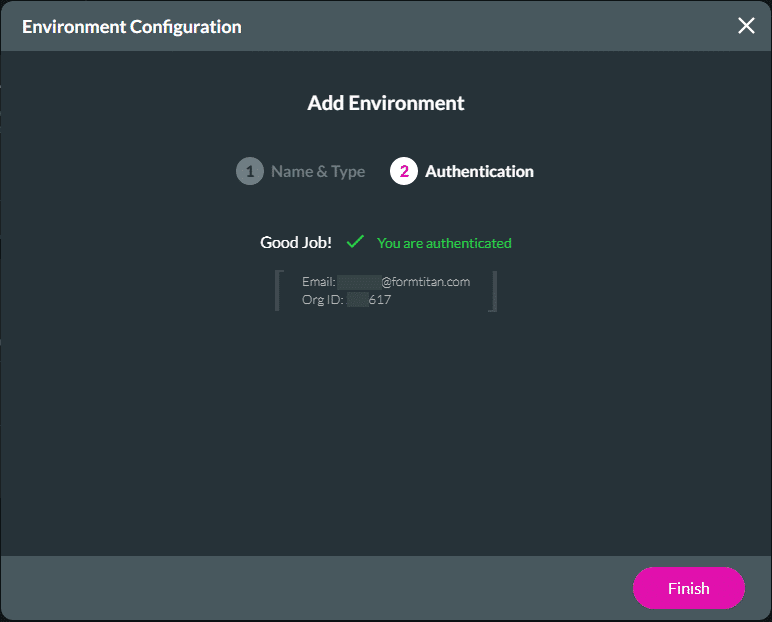
Check out these articles for more information on Environments:
Hidden Title
Was this information helpful?
Let us know so we can improve!
Need more help?
Book Demo

