Edit Titan Environment Name
What happens when you Edit the Titan Environment Name?
Titan Enterprise account holders enjoy the privilege of having multiple environments. This enables them to switch between environments using the Switch User option. Use the Edit Environment Name option to easily identify which environment you are currently working on, especially when you have multiple Titan environments. When the environment’s name changes, you can view the name when you Switch users on the environment screen and the Titan Dashboard.
How to Video
- 0:01 Introduction.
- 0:24 Learn how to edit the environment name.
- 1:03 We show you how to view environment details.
How do I Edit the Titan Environment Name?
- Click the My Account tab and select the Environment subtab.
- Click the Kebab button of the environment you want to edit. The Edit Environment Name pop-up displays.
- Select the Edit Environment Name option. The Edit Environment Name screen opens.
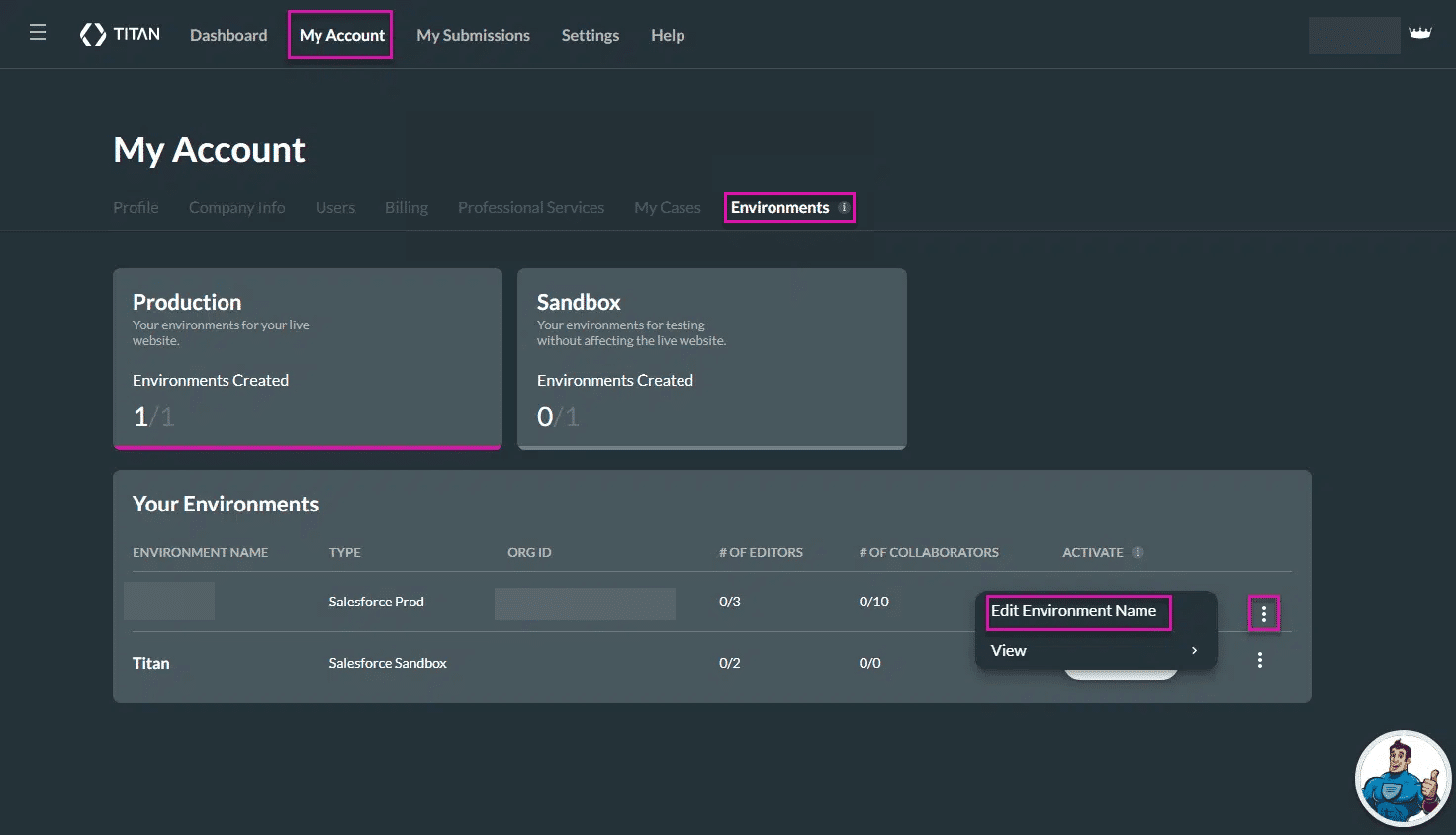
- Edit the Environment Name in the field.
- Select the Save button. The Environment Name will be updated on the list.
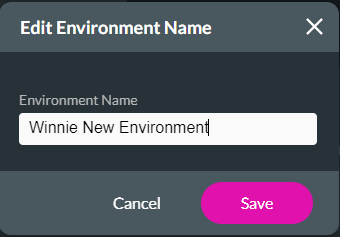
You will be able to see the environment name under Your Environment screen.

You will be able to see the environment name on the Dashboard.
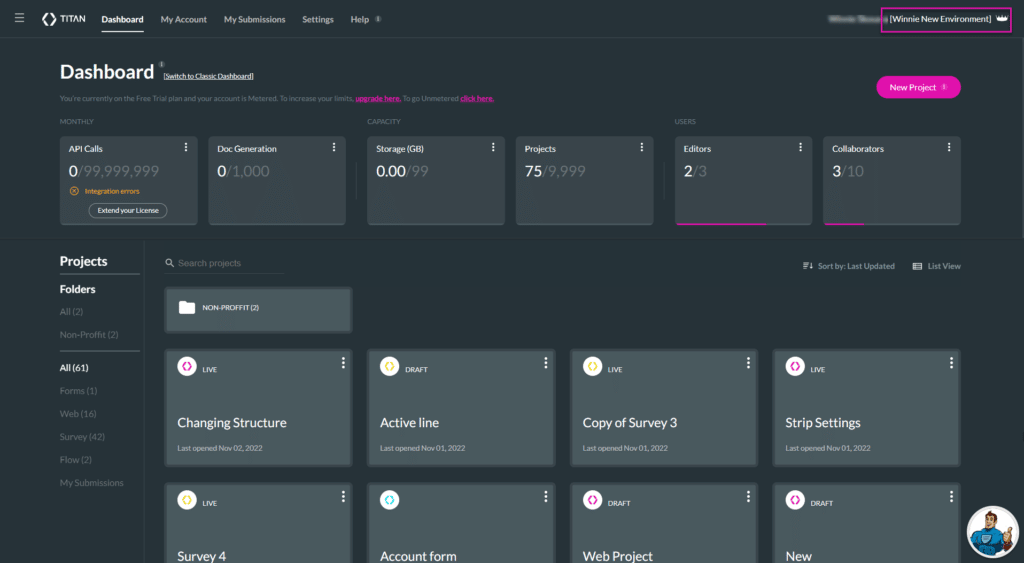
You will be able to see the environment name when you switch users.

Check out these articles for more information on Environments:
Hidden Title
Was this information helpful?
Let us know so we can improve!
Need more help?
Book Demo

