Manage Titan Environments
Why do we have Titan Environments?
The environment screen shows enterprise customers and, above all, all the Titan environments on their accounts. Every Titan Environment is connected to one Salesforce environment, either Production or Sandbox. With each enterprise license, customers get at least two Titan environments, but it can be more depending on the license type. The Environment tab helps you manage different types of environments under your account.
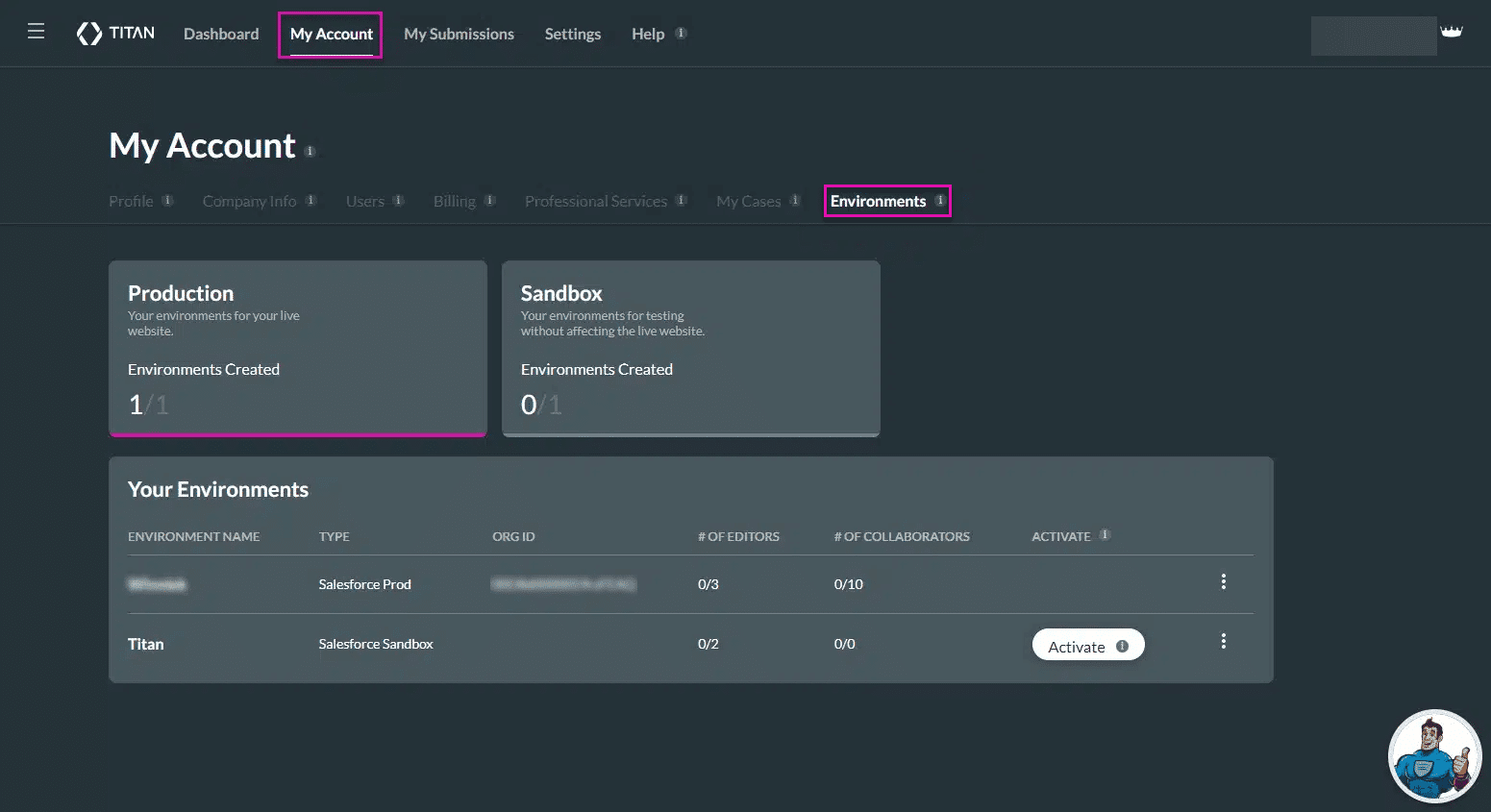
How do I Manage Titan Environments?
The environment tab displays a list of your Titan environment accounts and helps you manage and maintain different environments on your account easily. The table below displays the different actions you can perform in each environment.
| Option | Link |
|---|---|
| Edit Environment Name | Edit Environment Name option to easily identify which environment you are currently working on when you have multiple Titan environments. |
| Activate | Activate Titan environments and start assigning editors, and collaborators. |
| Environment | View the environment details, such as the Titan ID of the current environment, the current user’s email address, and more. |
| Editors | You can view the environment details, such as the Titan ID of the current environment, the current user’s email address, and more. |
| Collaborators | View a summary review of the current assigned collaborator’s details. |
| Usage | View the usage for generated documents, API calls, published projects, storage, and assigned users for a specific environment. |
Hidden Title
Was this information helpful?
Let us know so we can improve!
Need more help?
Book Demo

