Find out about Resubmissions
Why Would You Need to Resubmit Data?
When users submit incomplete forms, it can effect how data is captured in Salesforce. Users can amend existing or failed submissions, this data will require a resubmit to Salesforce to ensure the information is captured correctly.
How to Video
- 0:01 Introduction.
- 0:15 We show you a preview of a project.
- 1:16 Learn how to enable Save to My submission option.
- 1:43 We show you how to update submissions.
- 2:32 Learn how to Resubmit.
- 3:13 We show you how to resubmit in an order.
How can you Navigate the Resubmit Function?
Path:
- Web project > Project > My Submissions
- Dashboard > My Submissions
In this example, the submissions are viewed from the Dashboard.
- Click the My Submission tab.
- Select a project from the drop-down list.
- Alternatively, click on the Select Project button and choose a project from the list. A list of submissions will be shown.

- Click the corresponding checkbox of an item in the submission list. You can edit more than one submission at a time.
How can you Edit a Single Project?
- Click the Edit icon to edit the submission state. The Edit Submission State screen opens.
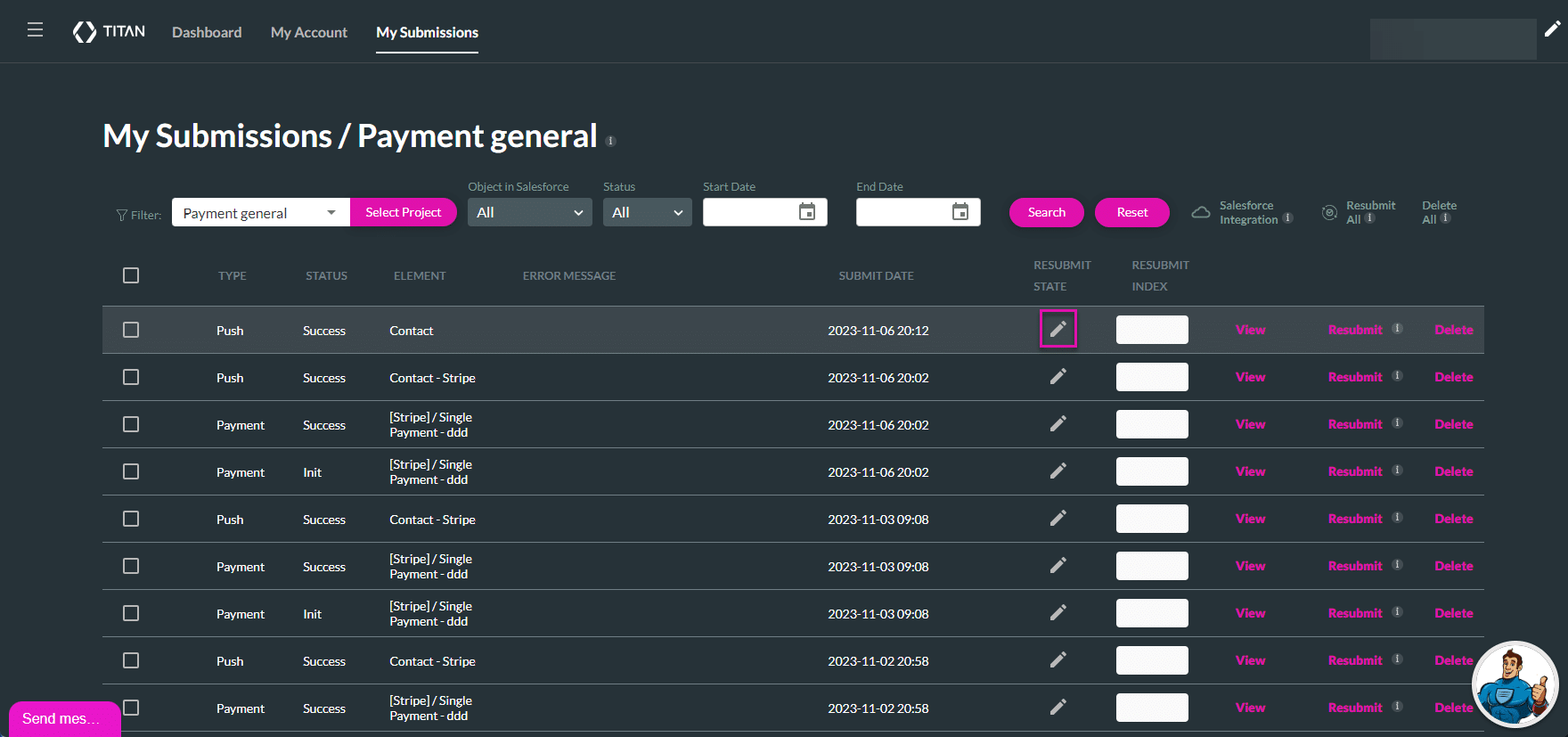
- Edit the submission; for instance, add the missing information and click the Save button.
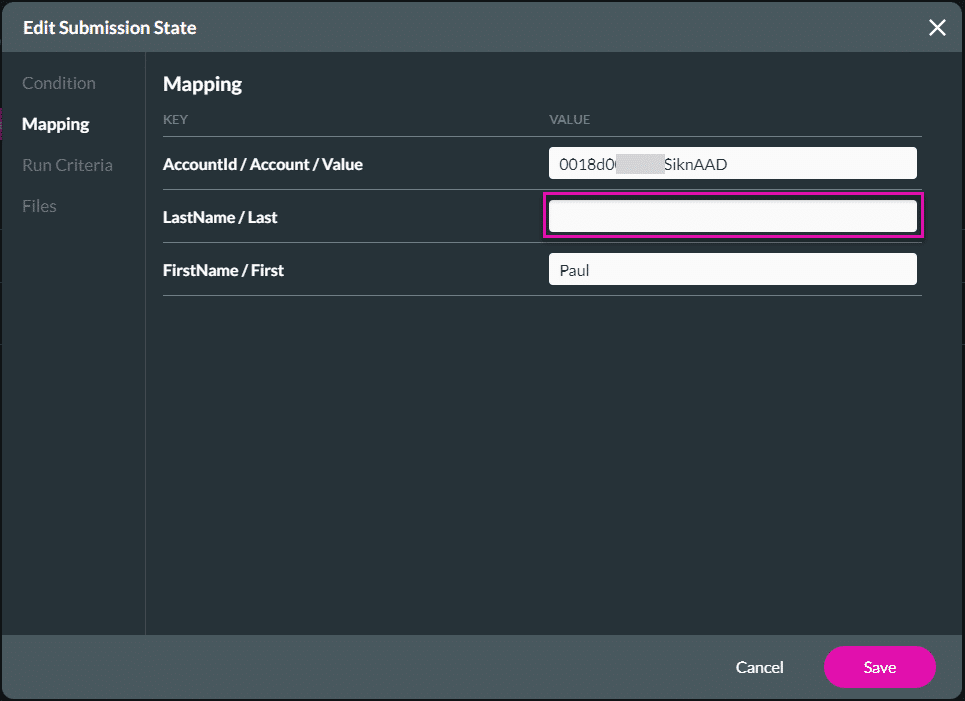
- Click the Resubmit option to update the submission. The Please Confirm screen opens.
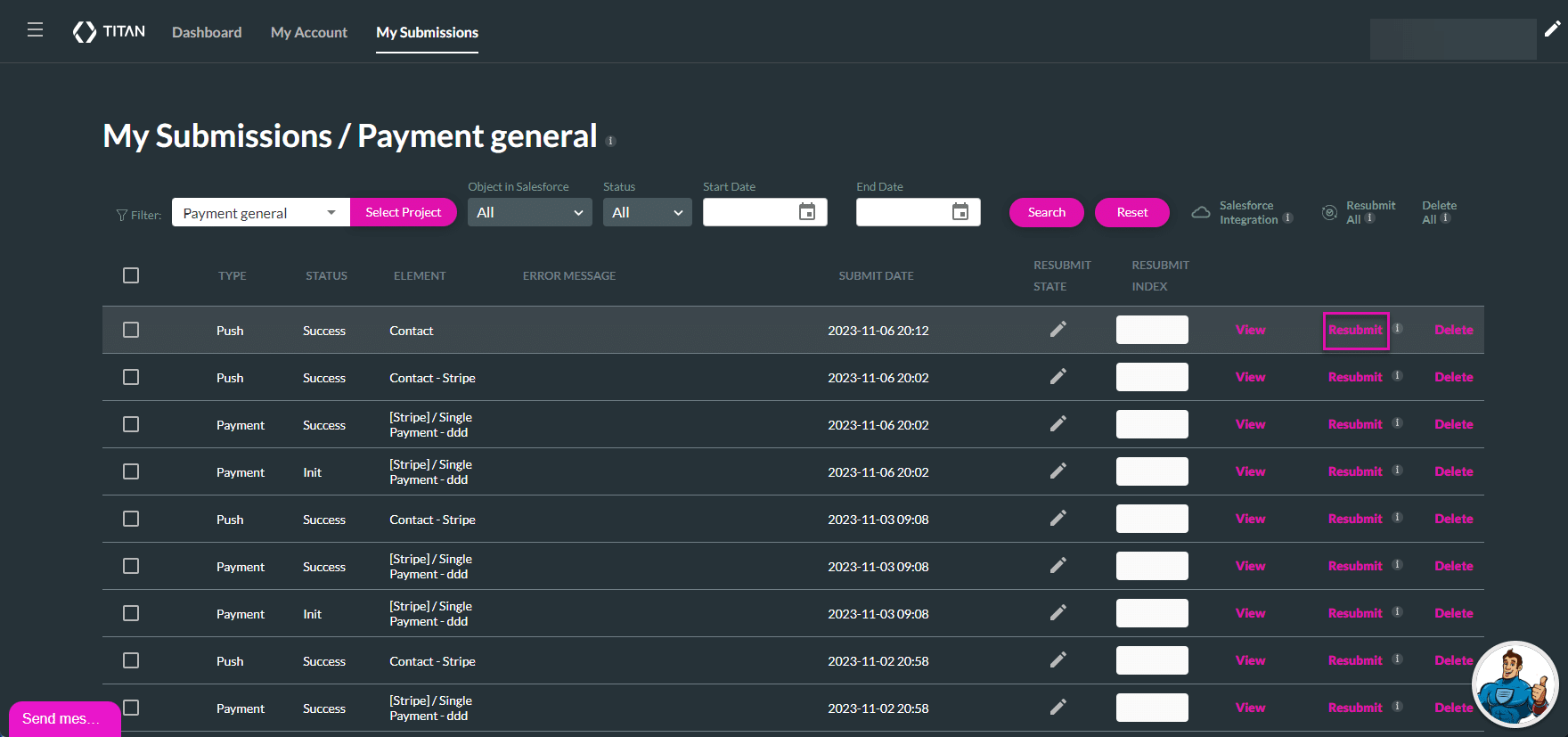
- Click the Yes button. A confirmation message shows that the data resubmission is successful.
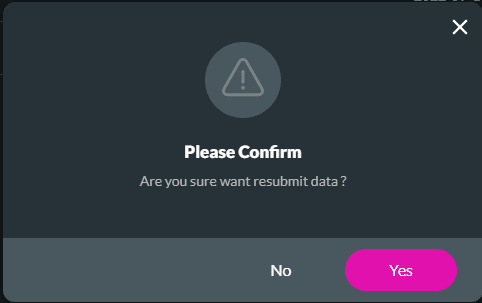
The Push is resubmitted and will show “Success” in the status column if the submission was successful.
How can you Edit All Submissions?
- Select the All Checkbox to edit all submissions.
- Use the Edit icon to edit submissions from the list and click on the Resubmit All option. The Batch Resubmit screen opens.
- Click the Start button. This resubmits all the data simultaneously.
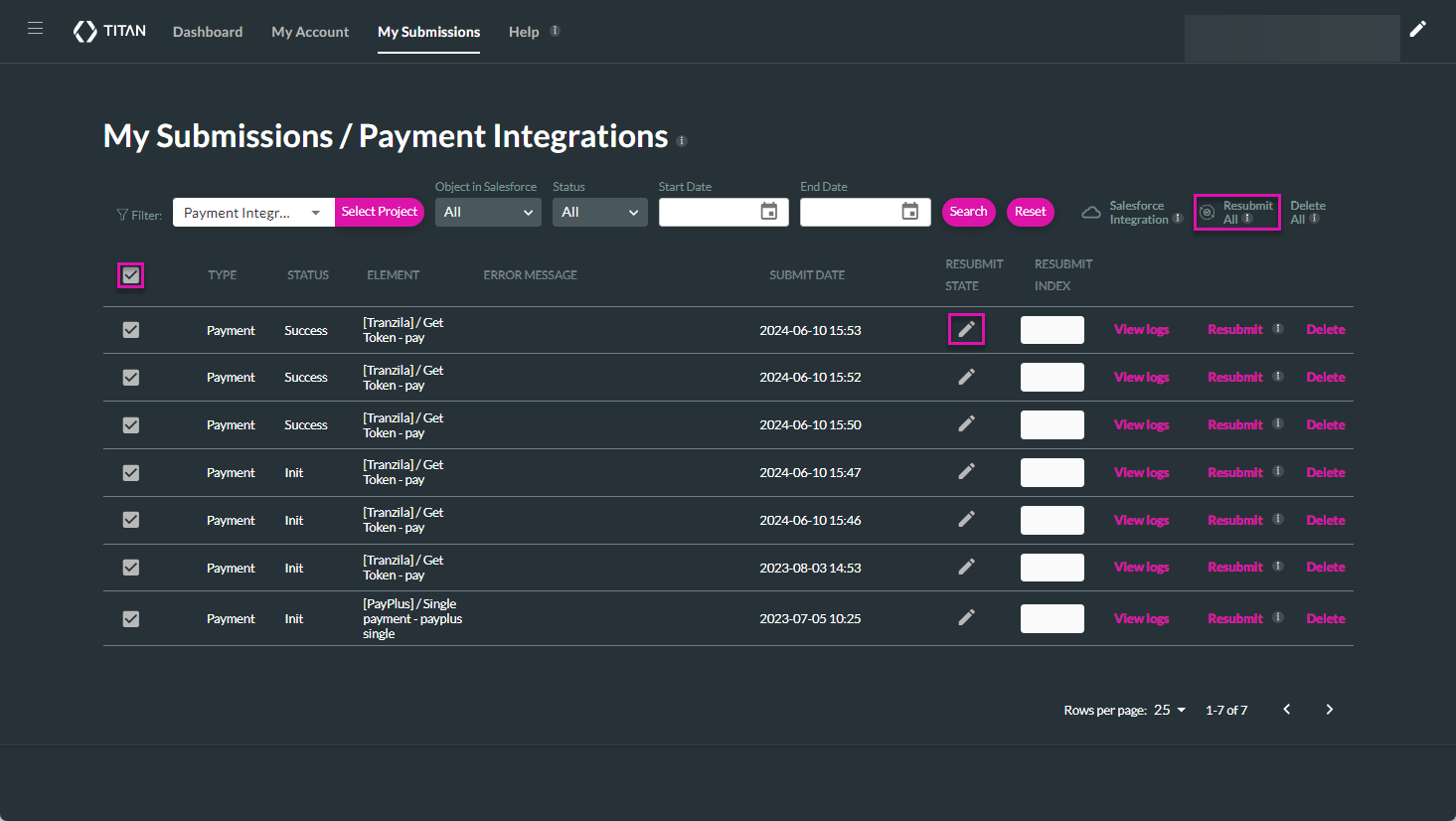
- Use the Resubmit Index spinner button to adjust the numbering on the field to resubmit your submissions in an order.
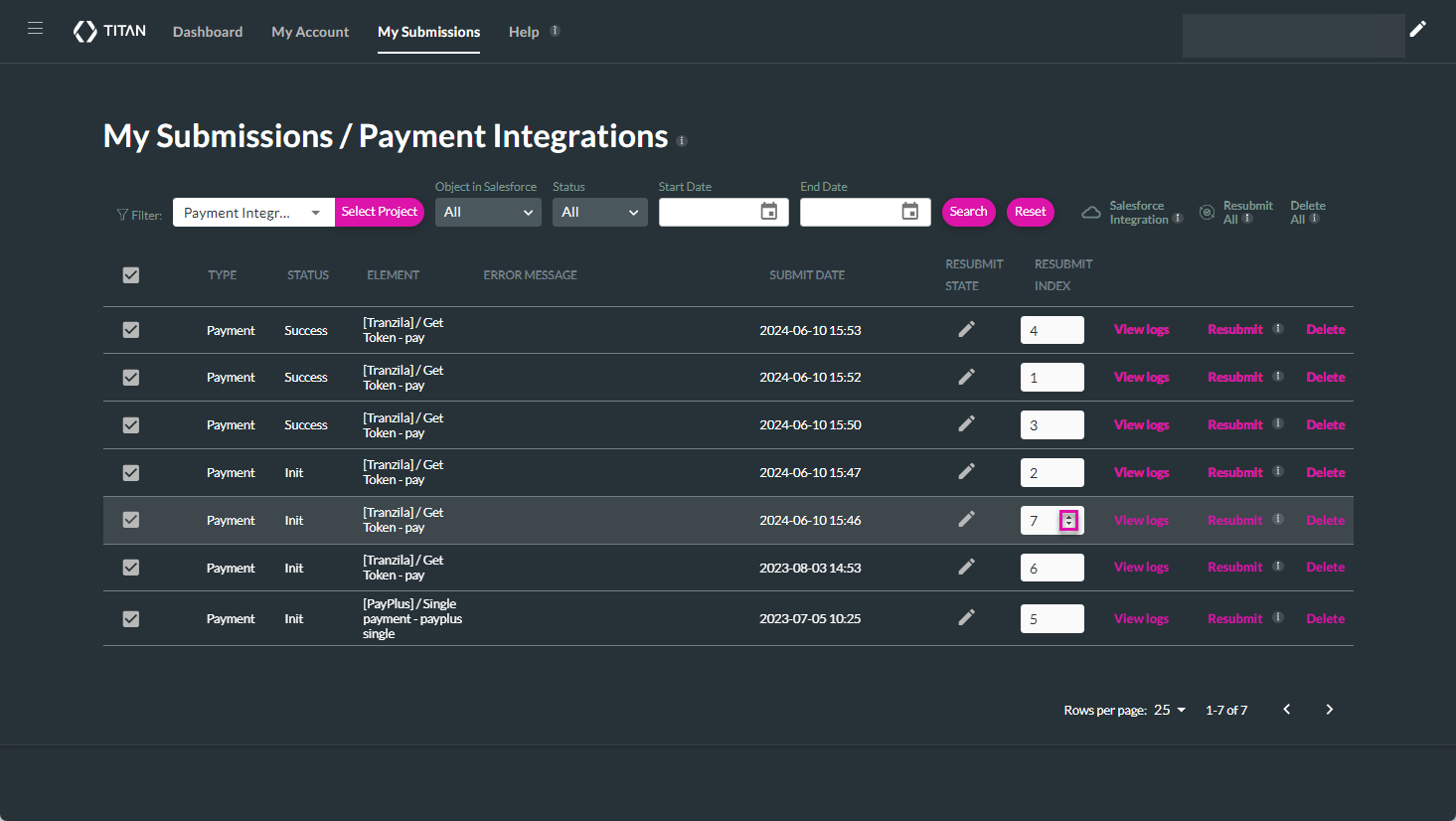
How can you View Failed Submissions?
- Use the Status drop-down list to view Failed submissions. An error message is displayed to assist with troubleshooting the reason for the failure.
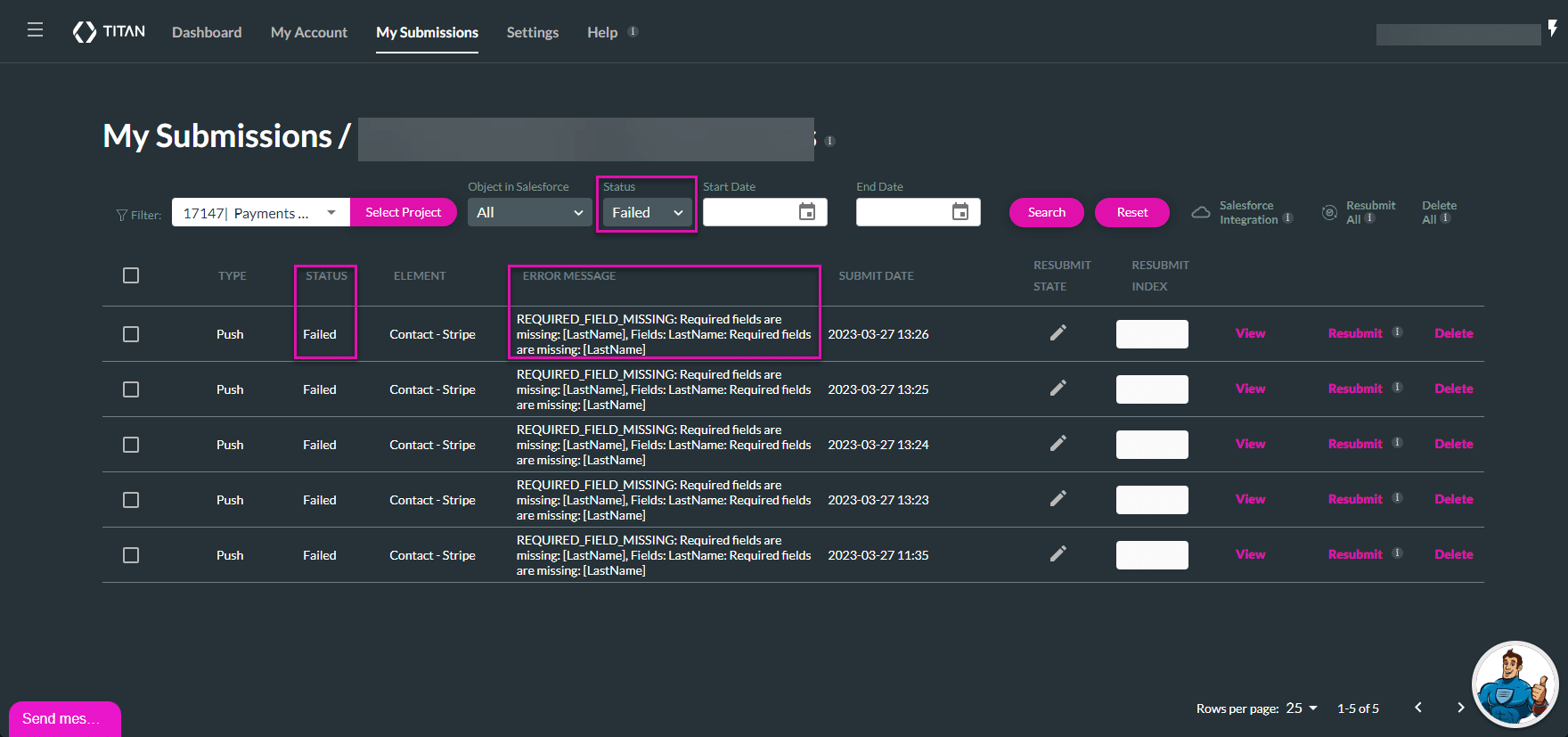
Hidden Title
Was this information helpful?
Let us know so we can improve!
Need more help?
Book Demo

