Learn More About Filter Submissions
Why Should You Filter Submissions?
View data that match specific search criteria. Submissions can be filtered using the search functionality and by selecting a project, Salesforce objects, status, and start and end date.
How to Video
- 0:01 Introduction.
- 0:42 We show you how to enable saved submissions.
- 1:00 Learn how to view submissions.
- 1:21 Learn how to filter submissions.
How can you Filter Submissions?
- Select the My Submissions tab. You can filter a project using different methods:
- Use the Select Project drop-down filter.
- Use the Select project button
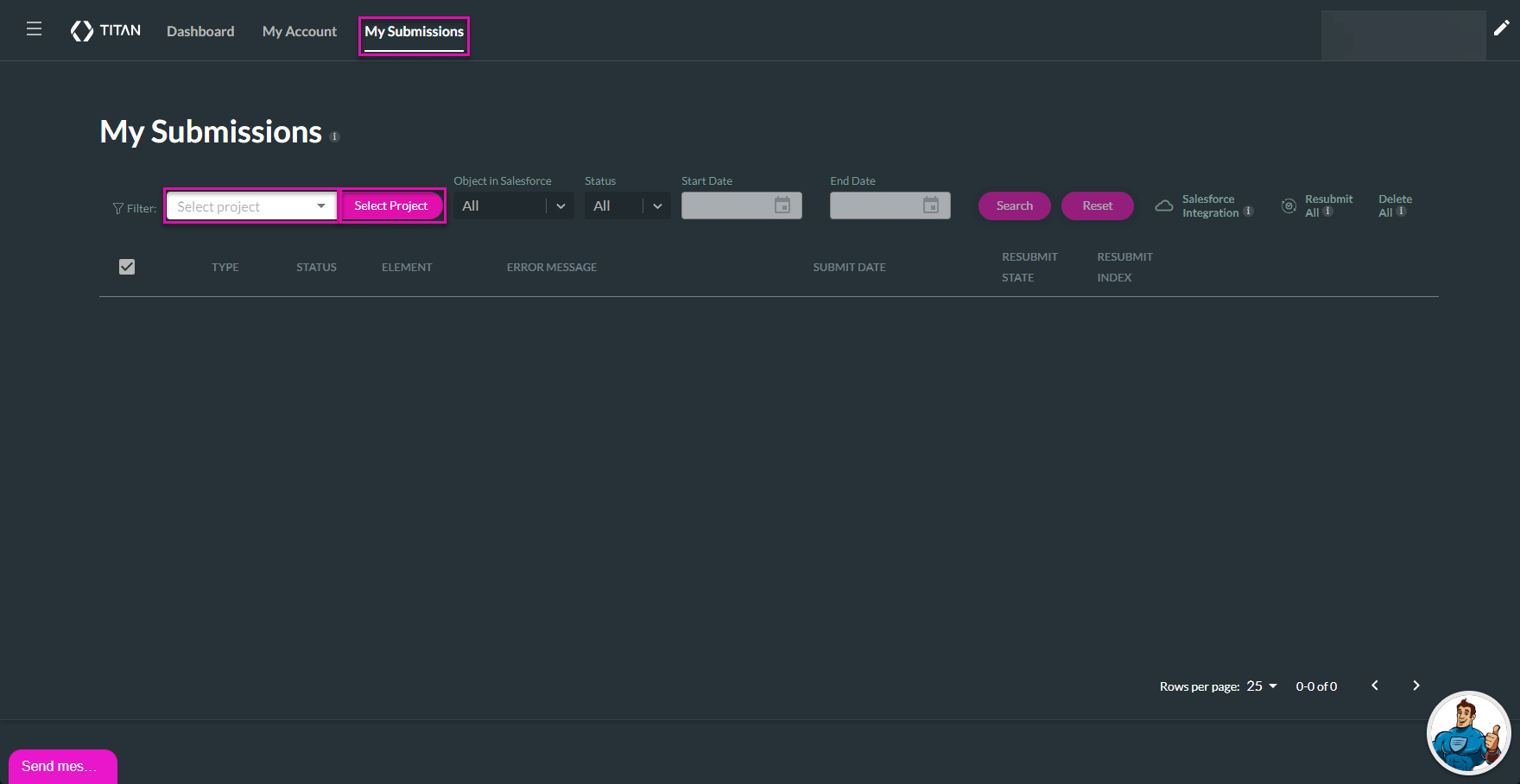
- Click the drop-down option and choose the project with the particular submissions you want to view.
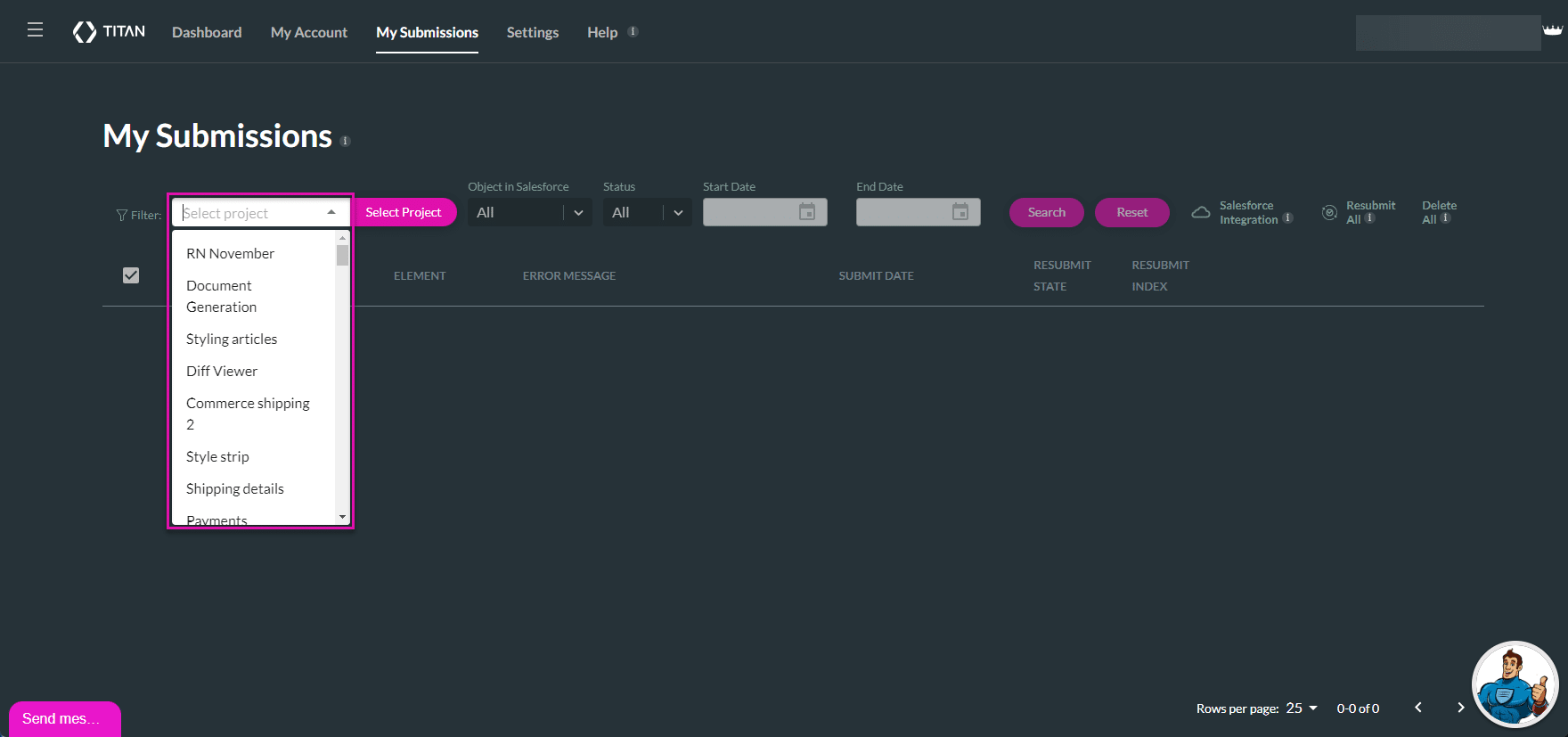
- Alternatively, click the Select Project button. The Select an object screen opens.
- Select the required project.
- You can filter the projects per type by clicking on an option on the left, for instance, Web or Survey.
- Select the required project.
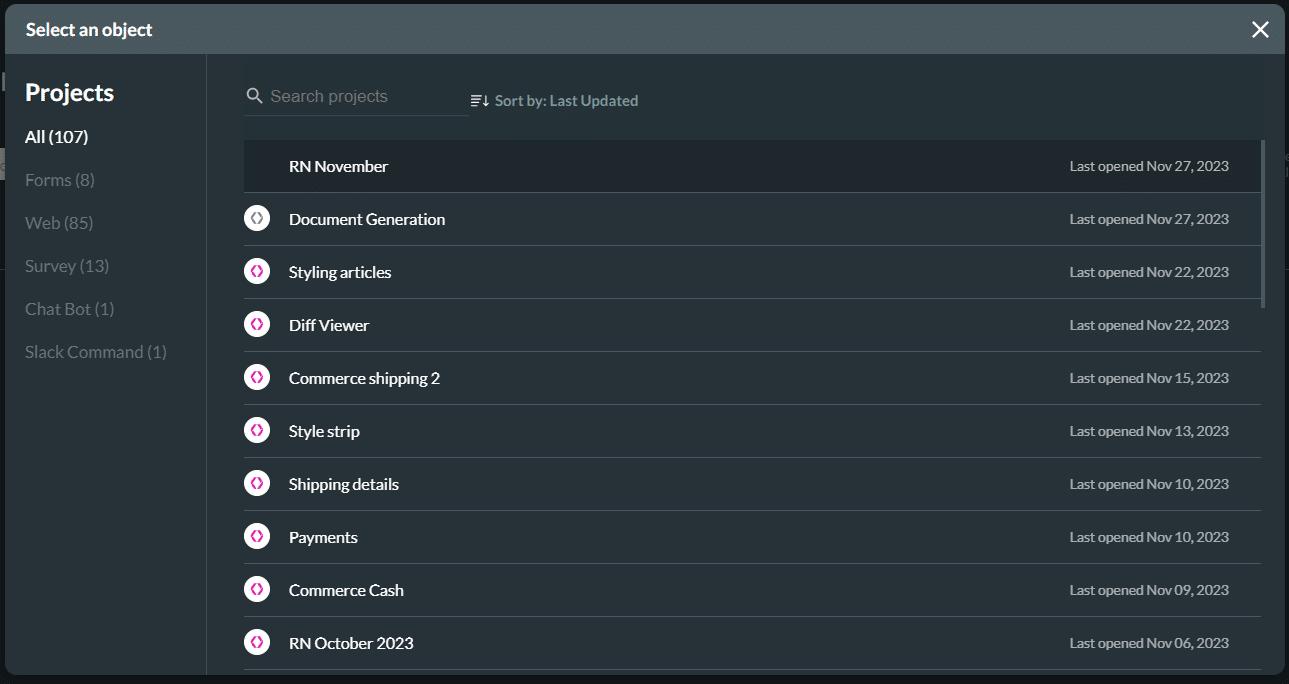
- Use the drop-down list to filter according to a single Object in Salesforce.
- Use the drop-down list to filter according to Status: Failed, Successful, or all Submissions.
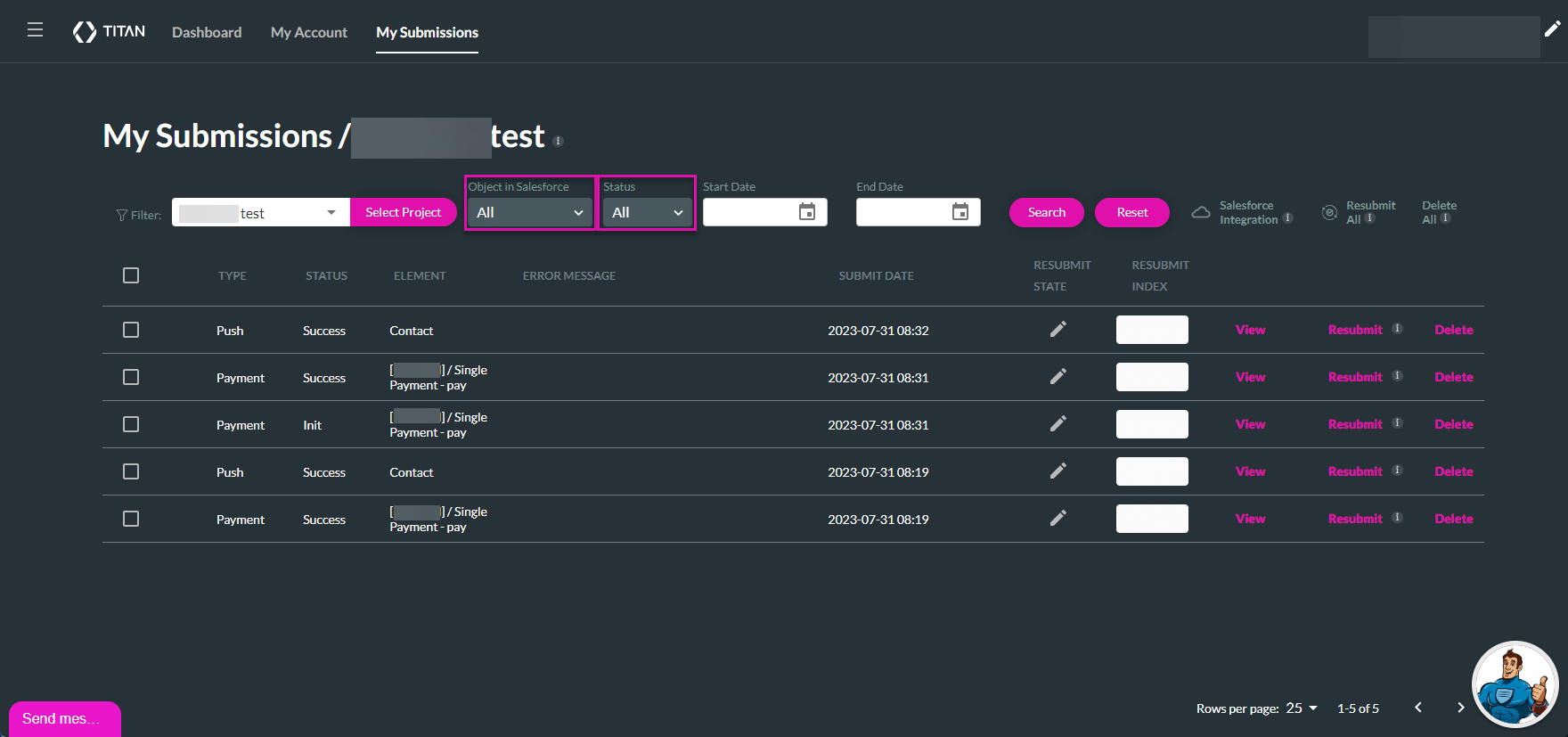
- Filter submissions captured during a specific time period using the Start Date and End Date calendar.
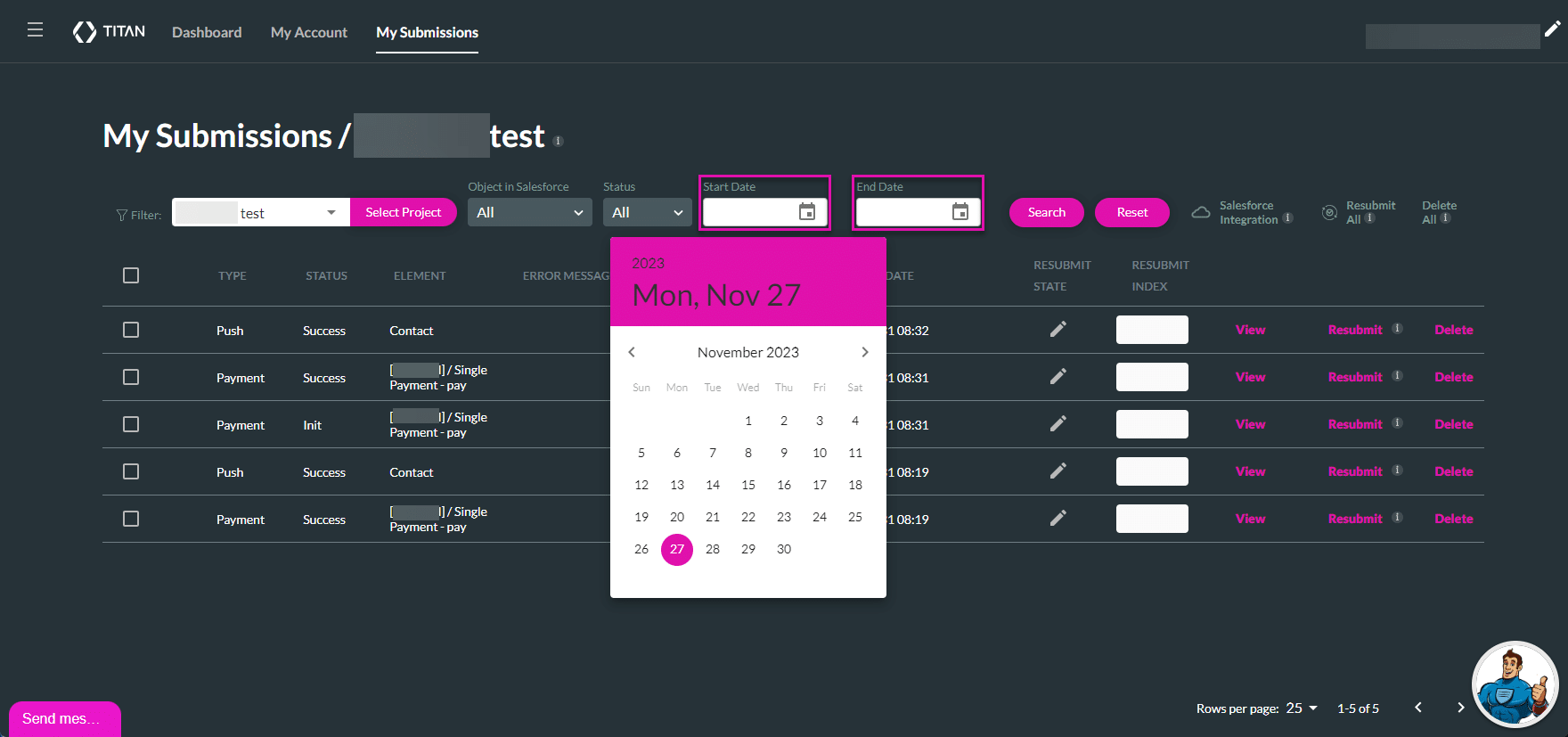
- Use the Search button to explore specific submissions. A list of submissions is displayed.
- Click the Reset button to clear filters.
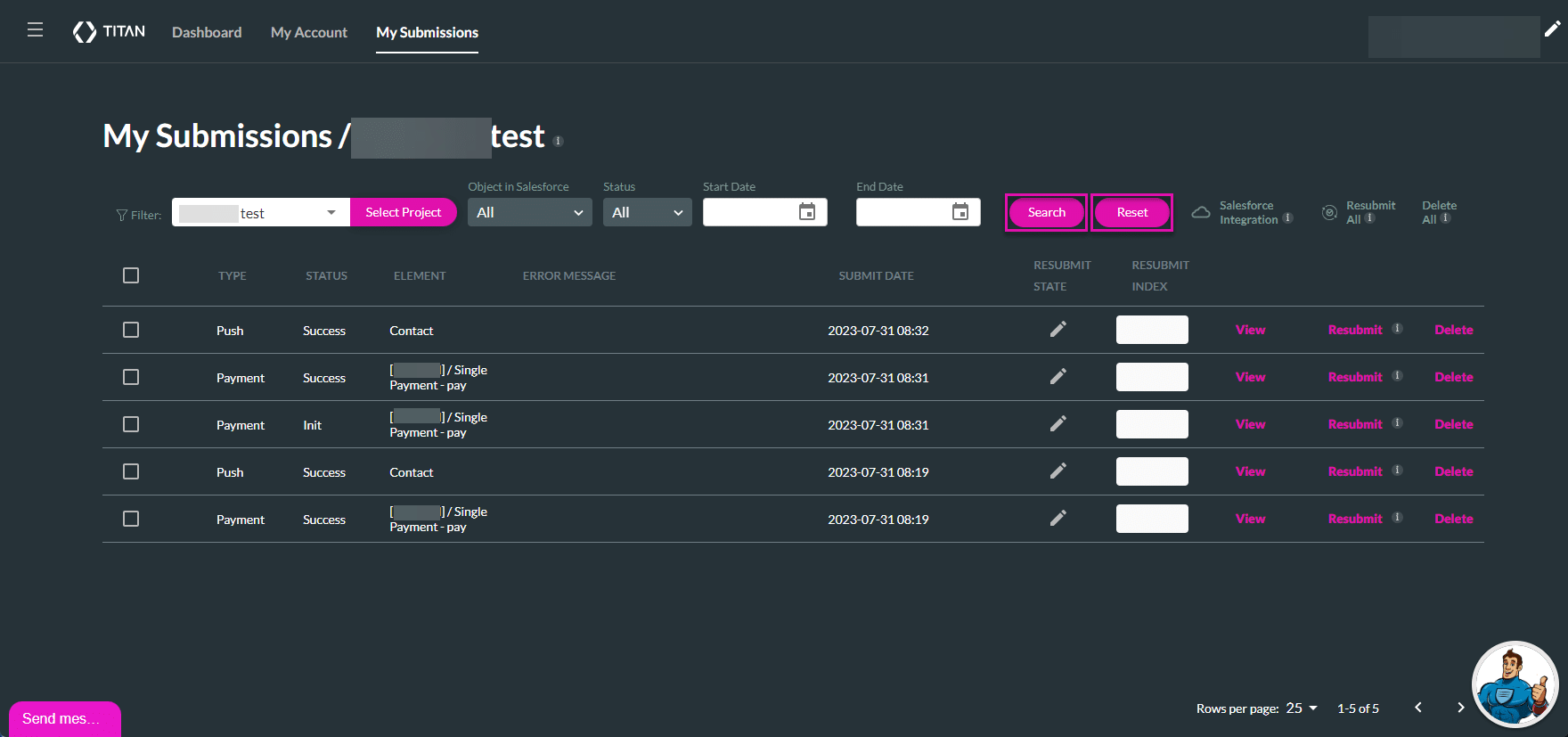
Hidden Title
Was this information helpful?
Let us know so we can improve!
Need more help?
Book Demo

