Explore Project Usage
What does your Usage tell you?
View how much data each project and process accounts for and the corresponding number of submissions. All data of Forms and Sign is stored in Titan. You have the option to permanently delete data from this window and access project submissions by selecting the project name.
How you can View your Usage
- Click the Settings tab and then select the Recovery Center subtab.
- Click the Usage option. A drop-down list opens.
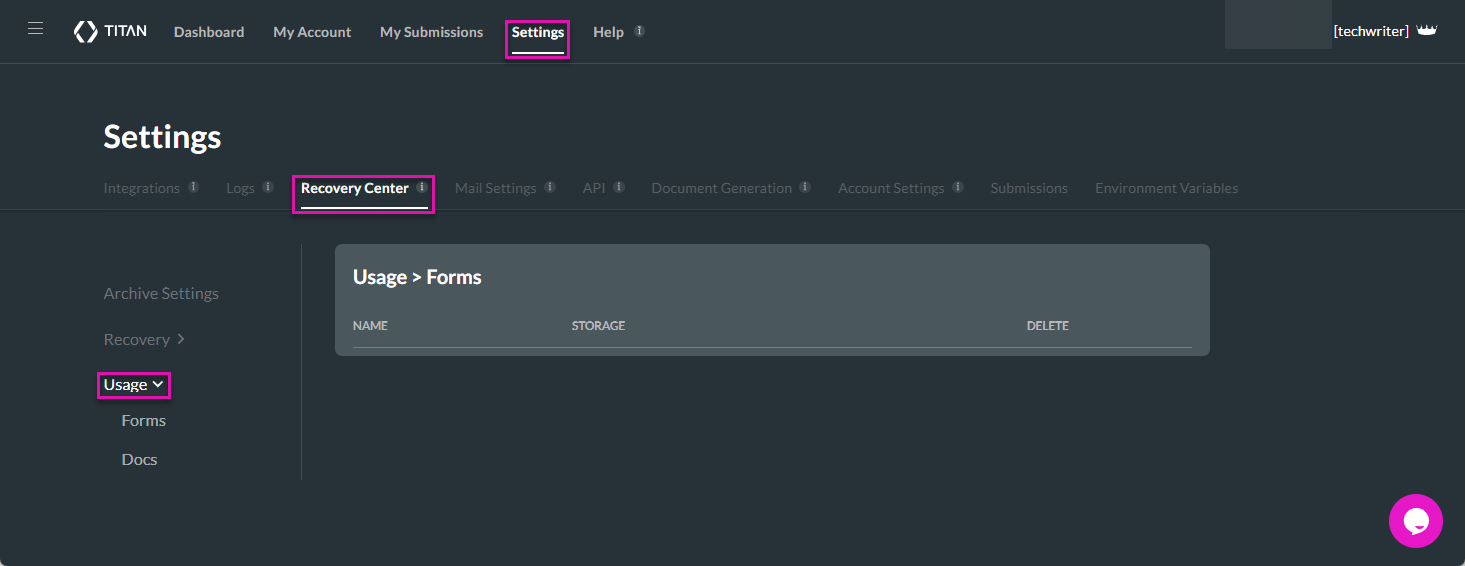
- Click the Form or Document sign option and view the following:
- Click the project name to view the project you want to delete or view the submissions data.
- Click the number of submissions to view the submissions you want to delete or view.
- Click the Delete icon to permanently empty storage. The Permanent Delete screen opens.
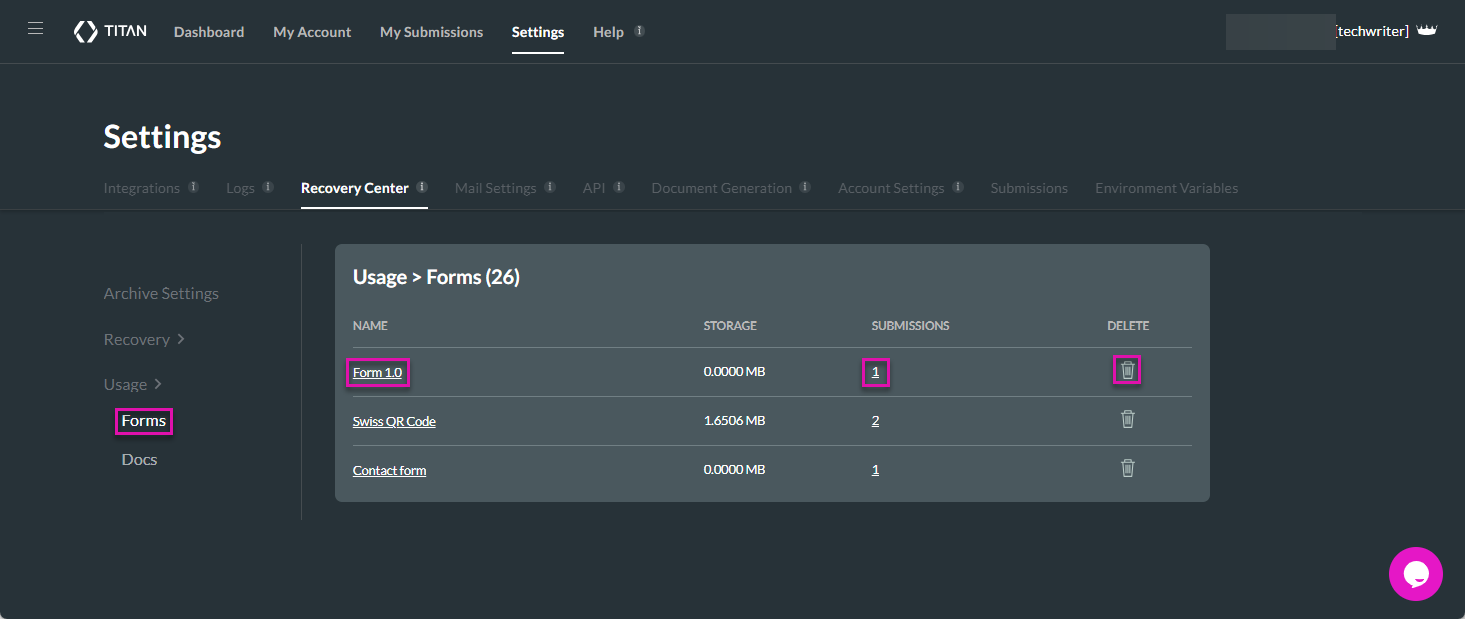
How can you Permanently Delete Data?
- Click the Delete icon. The Permanent Delete screen opens.
- Enter your password to log in with your Titan account. The Permanent Delete screen changes, and you must click the Cancel button.
- Alternatively, select one of the Salesforce options. The Salesforce Login screen opens.
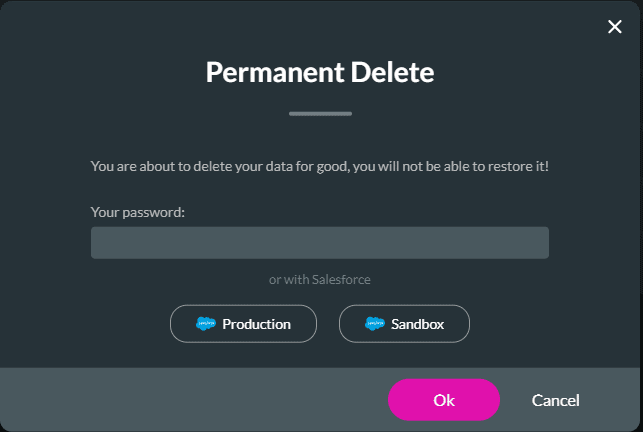
Note:
The screen differs depending on account type.
- Type the username in the Username field.
- Type the password in the Password field.
- Click the Log In button.
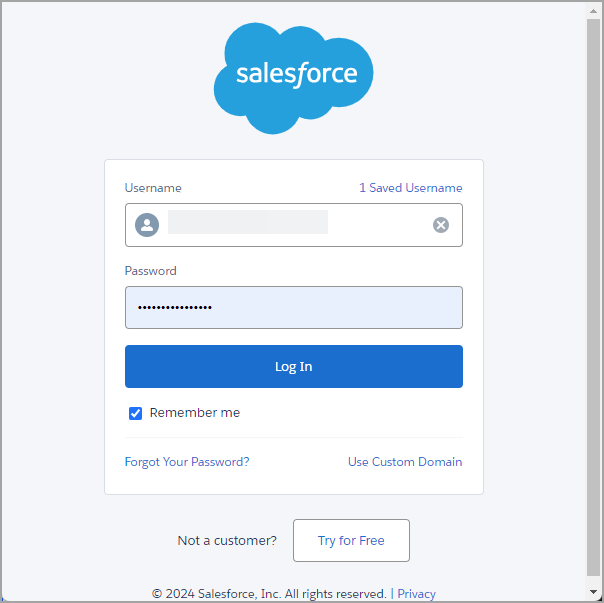
- Click the Cancel button. The project is permanently deleted.
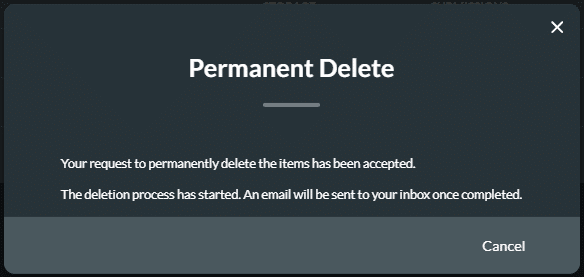
Hidden Title
Was this information helpful?
Let us know so we can improve!
Need more help?
Book Demo

