Get More Information on Recovery
What can the Recovery Option do?
Titan hosts all previously deleted work in the Recovery Center. There are two recovery options to ensure you have complete control of what happens to your projects and data:
- Recovery: restore your data to its previous state.
- Delete: permanently delete content. All data is removed and cannot be recovered.
How do You Access the Recovery Center?
- On the Titan Dashboard, click the Recovery option. The Recovery Center opens.
- The number in brackets indicates the number of projects in the center.
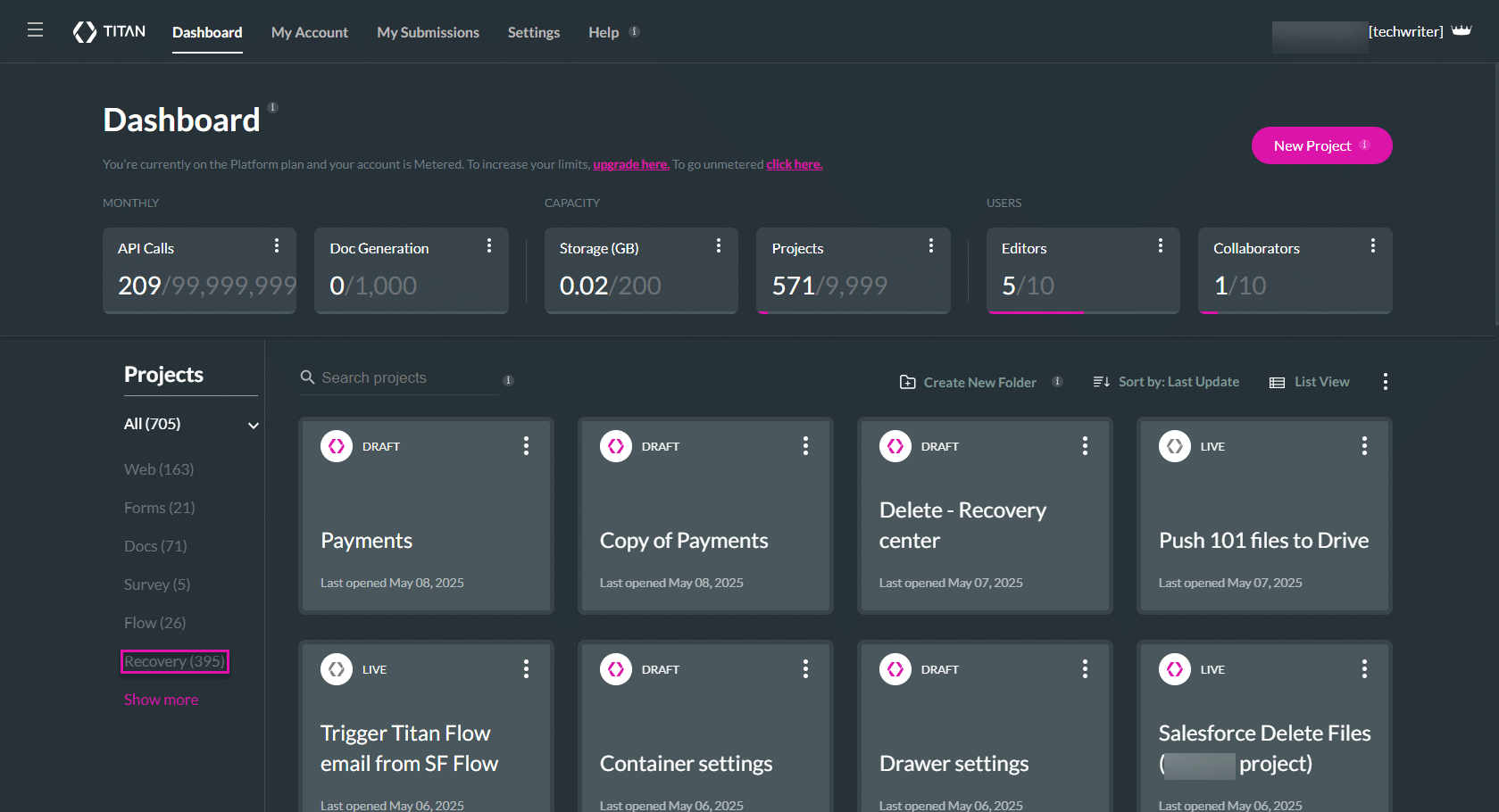
- Alternatively, click the Settings tab and then select the Recovery Center subtab.
- Click the Recovery option. A drop-down list opens.
- Select the Titan product you want to delete or restore from the list, for instance, Web. A list of deleted projects is shown.
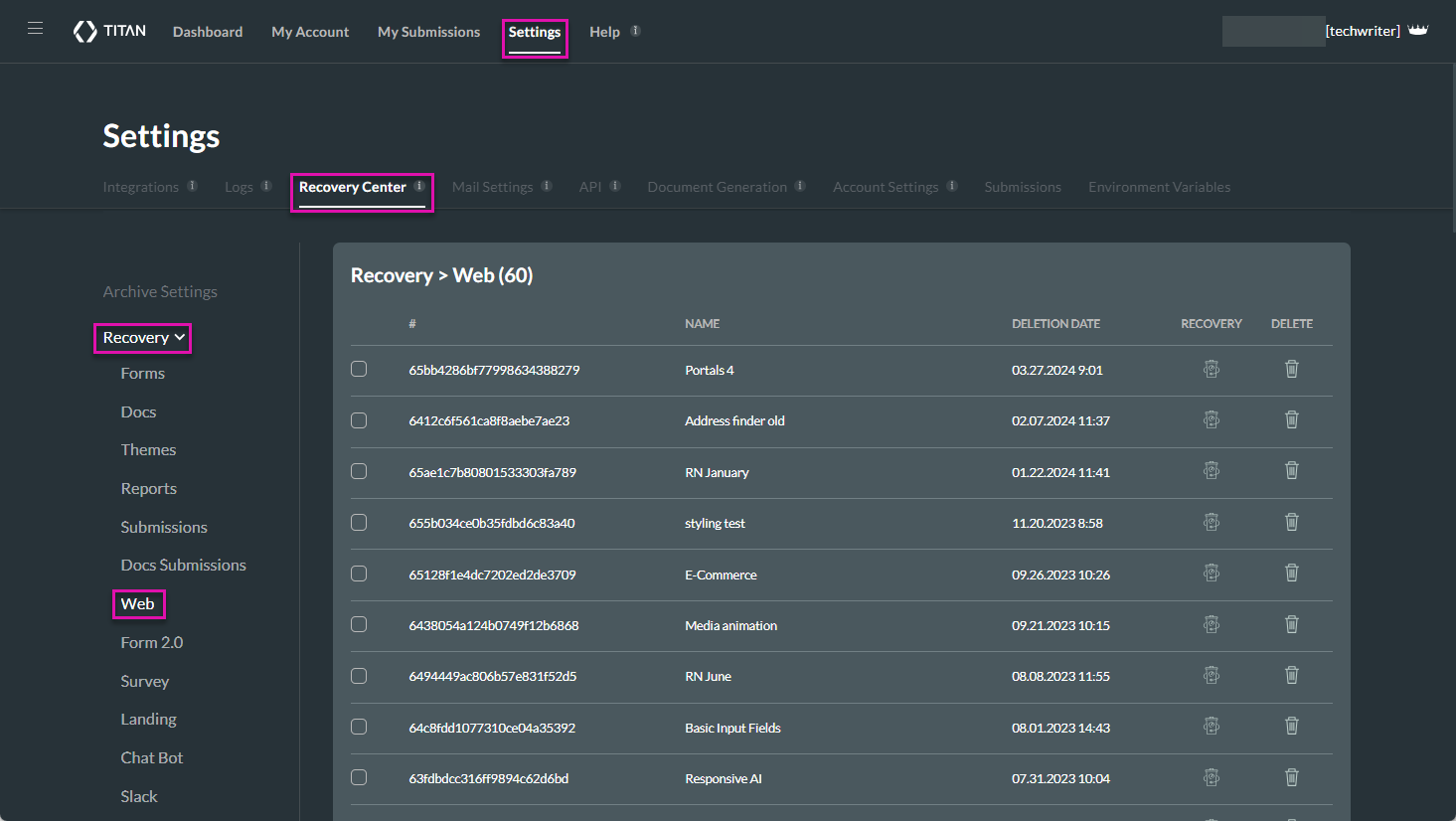
How can You Recover Deleted Data?
- Click the checkbox next to a project to select it.
- Click the Recovery icon to restore the project.
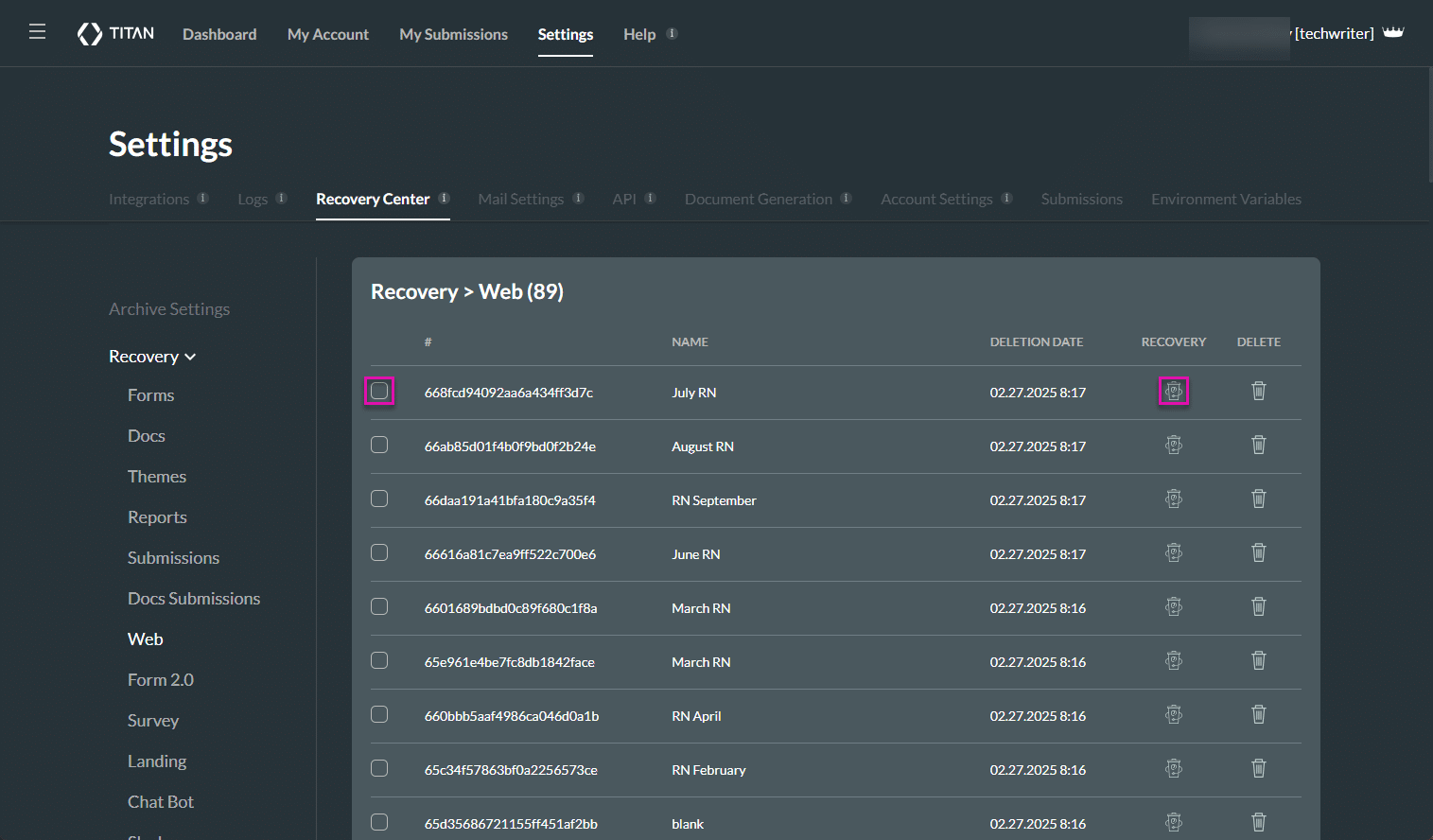
A success message is displayed. Your project will now be available on the Dashboard page. If you don’t see the project in the list, refresh the page.
How can you Permanently Delete Data?
- Click the checkbox next to a project to select it.
- Click the Delete icon to permanently delete the project, submission, theme, or report. The Permanent Delete screen opens and requests a password.
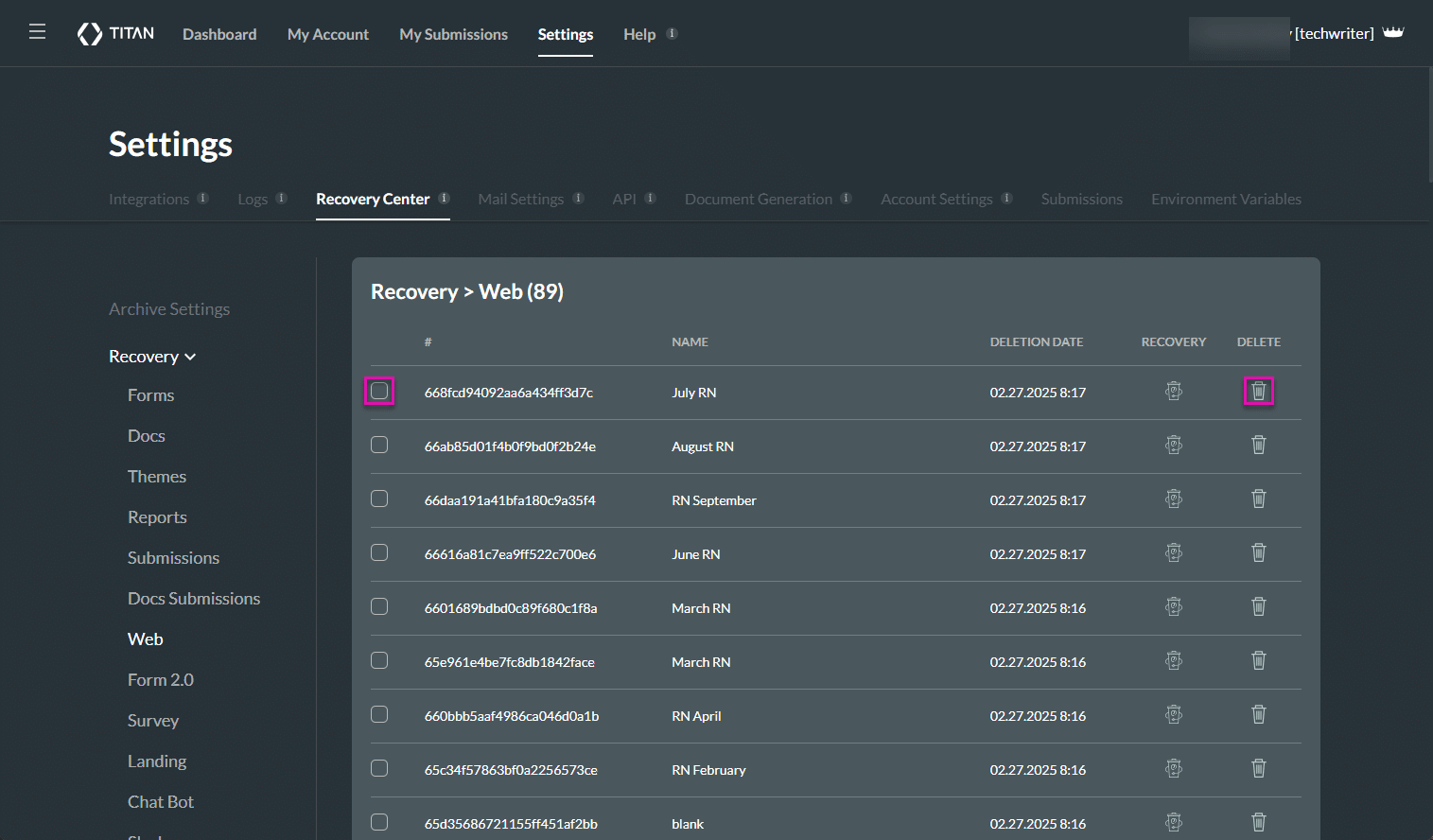
- Enter your password to log in with your Titan account. The Permanent Delete screen changes, and you must click the Ok button.
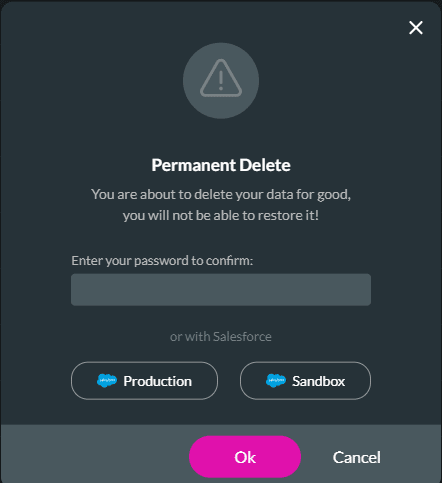
- Alternatively, select one of the Salesforce options. The Salesforce Login screen opens.
Note:
The screen differs depending on account type.
- Type the username in the Username field.
- Type the password in the Password field.
- Click the Log In button.
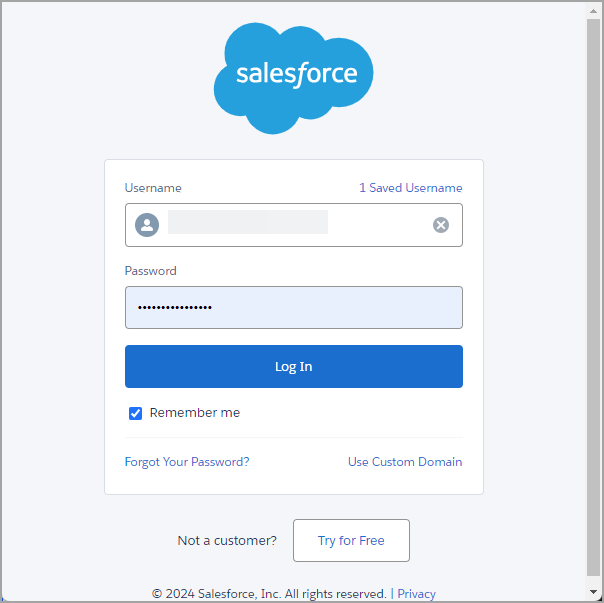
- Click the Ok button. The project is permanently deleted.
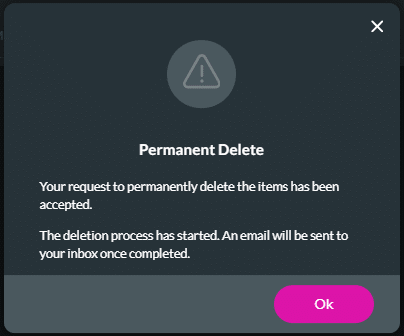
Hidden Title
Was this information helpful?
Let us know so we can improve!
Need more help?
Book Demo

