Find out how to Navigate My Projects
What Search Features and Options are available for Projects?
Filter your view of all projects on the dashboard. You can change how you view projects and view project details without opening them. Keeping your projects organized in your preferred method makes it easy to find projects.
How to Video
How can you Navigate the Projects on the Dashboard?
- Use the Search field to find a project. This option is helpful when you have many projects.
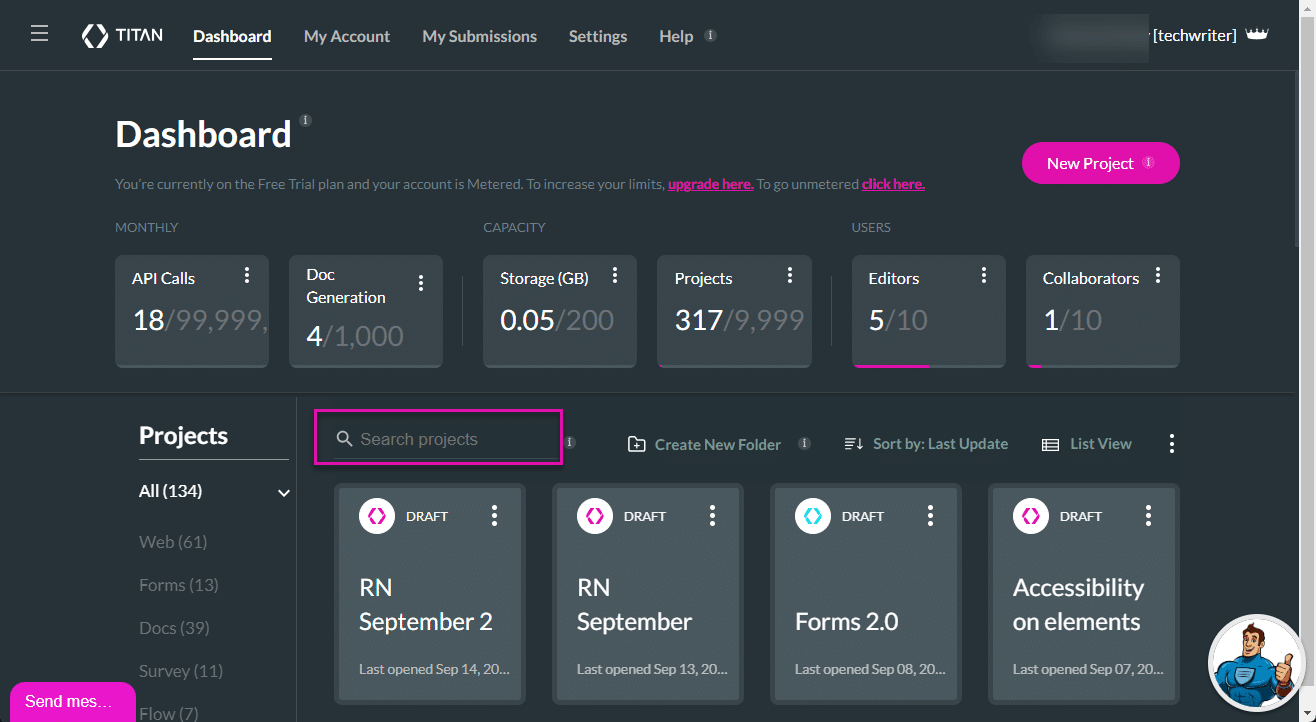
Note:
You can search for a project using the ID from the URL.
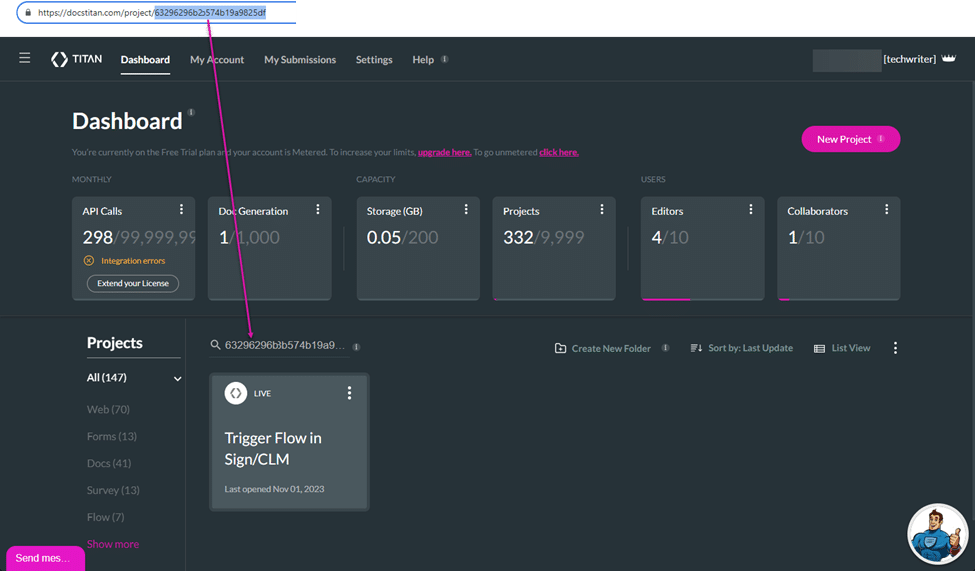
- Click the project Kebab icon to view the following options:
- Open: The project opens in the same webpage.
- View details: A modal opens showing the name, description, status, and tasks of the project.
- View submissions: A modal opens showing the submissions on the project.
- View versions: A modal opens showing the project versions.
- Manage Folders: A modal opens where you can manage the folders.
- Export: The Export Projects modal opens.
- Preview: The project preview opens in a new webpage.
- Duplicate: The Clone Project modal opens, where you can add a name and create a copy of the project.
- Delete: A confirmation message is shown, stating that the project will be moved to the Recovery Center.
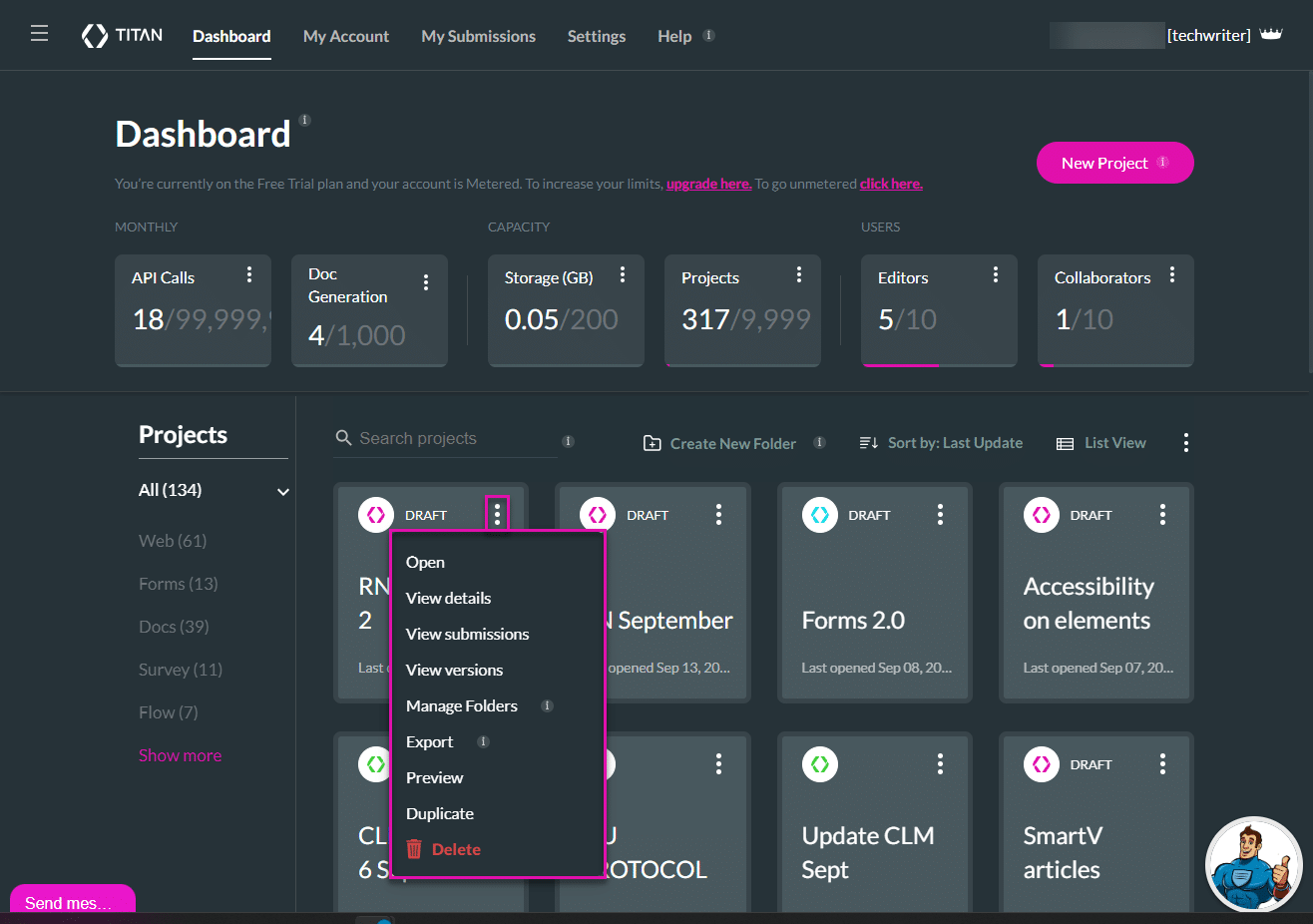
- Use the Sort by option to sort the projects. You can sort by Name or Last updated.

- Change the view of the projects to Grid (default) or List view.
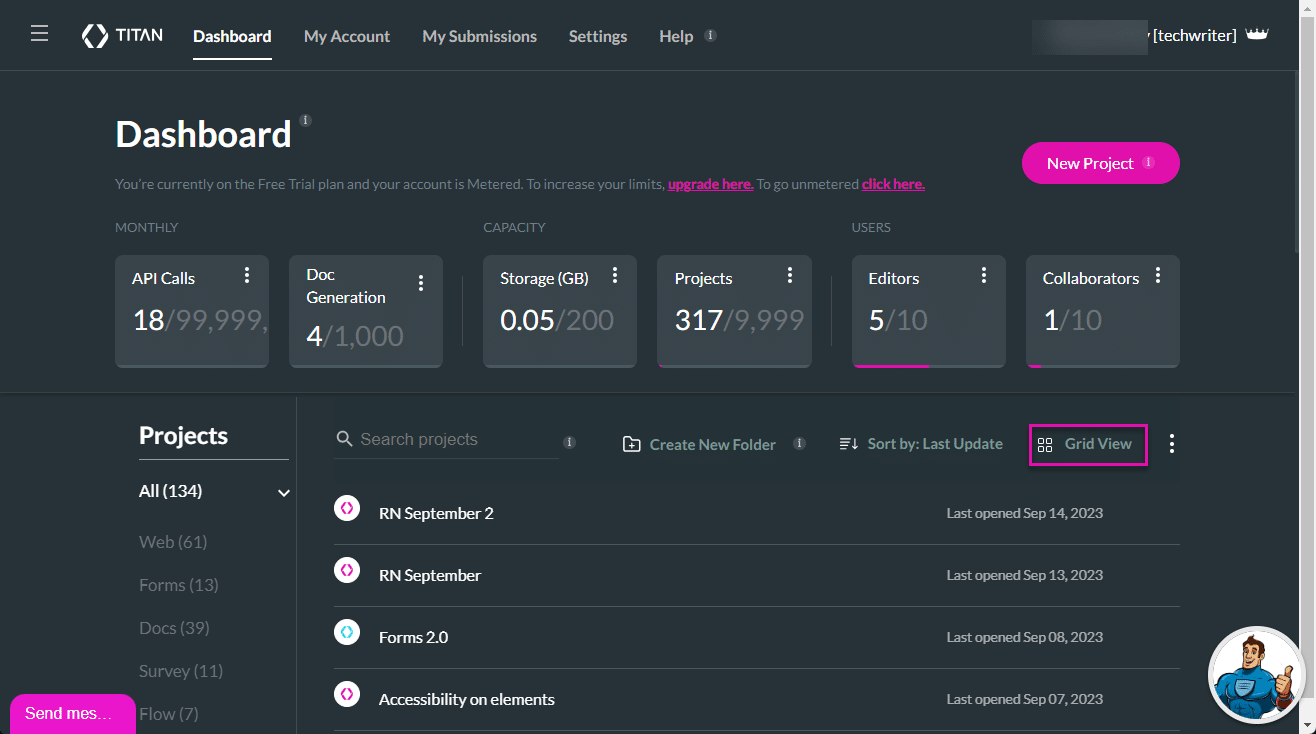
- Use the list of contents on the left to quickly find a project, either by folder or project type.

- Use folders to categorize projects into specific folders to easily find files and source information quickly.

Warning:
When you delete a folder, all the projects in that folder will also be deleted.
Note:
You can either select projects or folders but not a combination of the two.
Hidden Title
Was this information helpful?
Let us know so we can improve!
Need more help?
Book Demo

