Learn More About Filter Submissions for Forms 1.0
Why Should You Filter Submissions?
View data that match specific search criteria. Submissions can be filtered using the search functionality and by selecting a project, Salesforce objects, status, and start and end date.
How can you Filter Submissions for Forms 1.0?
- Select the My Submissions tab. You can filter a project using different methods:
- Use the Select Project drop-down filter.
- Use the Select project button.
- In this article, we will use this button to select Forms 1.0 projects.
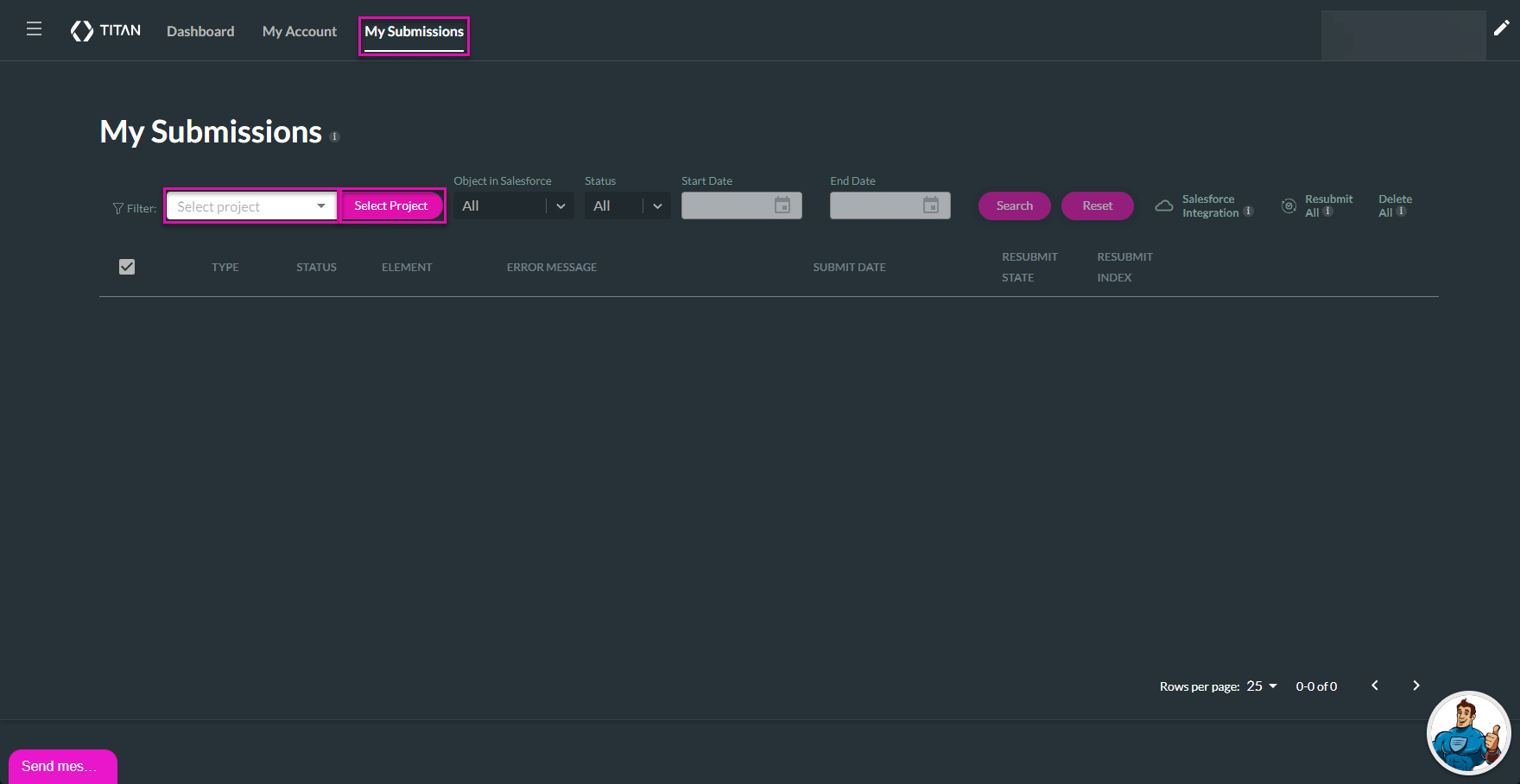
- Click the Select Project button. The Select an object screen opens.
- Click the Forms option on the left of the screen.
- Select the required Forms 1.0 project.
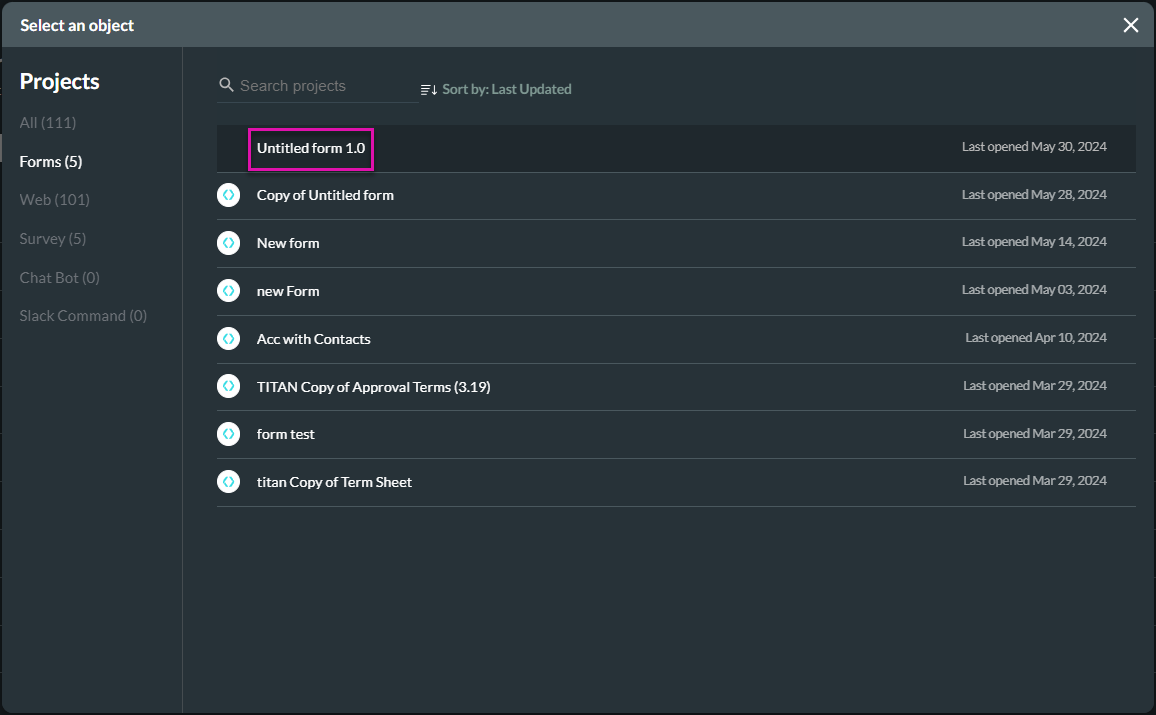
- Click the View Draft option to view a draft of the form in a new browser tab.
- Click the Copy icon to copy the project link.
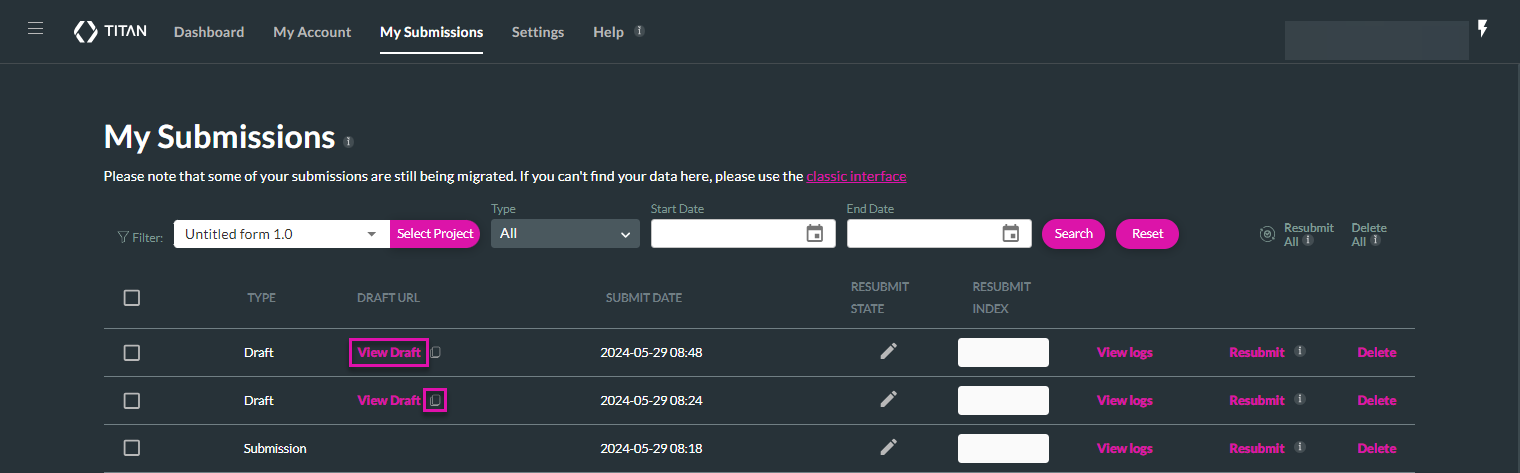
Hidden Title
Was this information helpful?
Let us know so we can improve!
Need more help?
Book Demo

