Buy More Editors or Collaborators
What happens when you Buy More Editors or Collaborators?
Collaborators are Salesforce users that generate documents from Salesforce and can trigger processes within Titan. You can save time when you buy more collaborators who can generate, submit, sign and void projects. Editors are Titan users who create and configure projects in Titan.
How do you Buy More Editors or Collaborators?
Use the following methods to buy more Editors or Collaborators:
- Open a billing or licenses case with the Titan support team.
- Use the self-service method when you are on a recurring payment plan and have a credit card on file with Titan.
Open a Case to buy more Editors and Collaborators
This article describes buying more editors by opening a case. The process of buying more collaborators is the same.
- Click the My Account tab and select the Users subtab.
- Click the Kebab icon next to the Assign button on the Editors option.
- Select the Buy more editors option to buy more editors. The Open a Case screen opens.
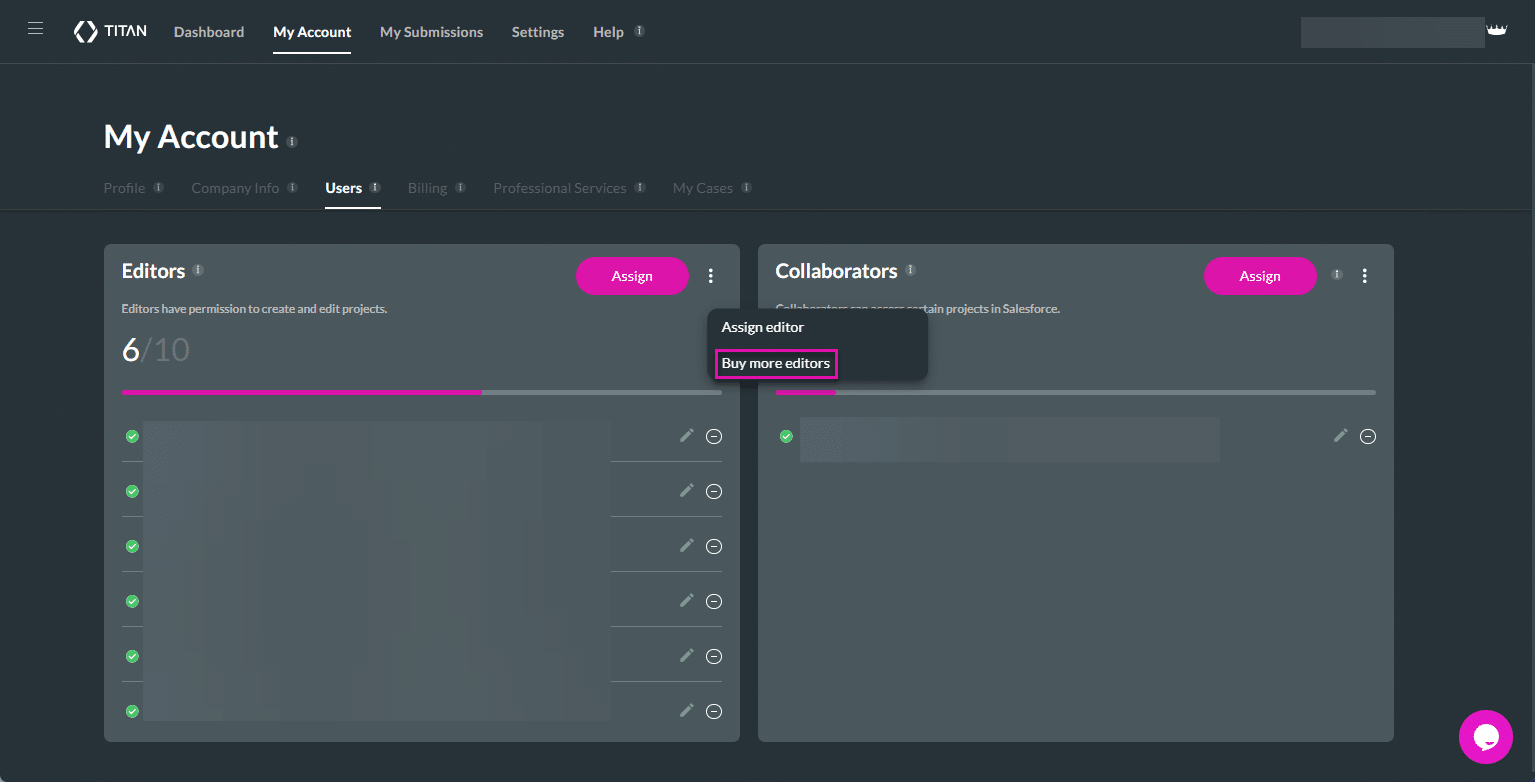
- Complete the Open a Case screen as follows. Fields marked with * are mandatory.
- Select the Billing/Licenses option from the Case Type drop-down list.
- Type Your Email address in the email field.
- Write a concise case subject if you want to change the subject line that will automatically show in the field. The default subject is “I want to upgrade Editors”.
- Add a description of your issue in the block.
- Select the Allow Titan support access for 5 days checkbox to authorize access to your computer for Titan support for five days. This option is not mandatory.
- If relevant, upload a supporting file when you click on the Choose files block. This option is not mandatory.
- Click the Open button to open a case.

A confirmation message will be sent to your email address to confirm that a case has been received.
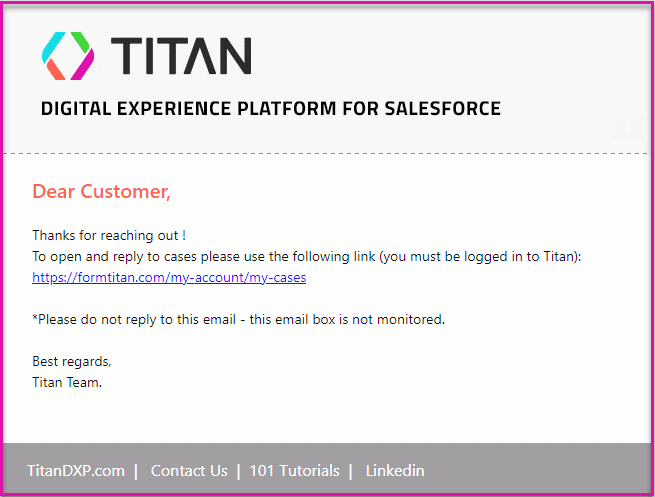
Use Self-service to buy more Editors and Collaborators
This article describes buying more editors by self-service. The process of buying more collaborators is the same.
- Click the Kebab icon of the Editors block on the Dashboard.
- Select the Purchase more Editors option to buy more editors. The Extend your License screen opens.
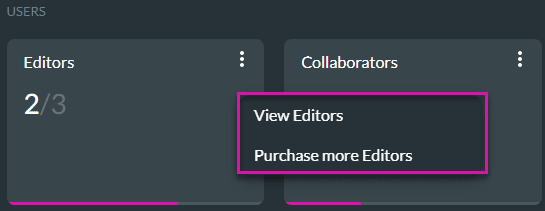
- Select the number of units you want to purchase from the Editors drop-down list.

Since your license has already begun, the amount to be paid for this first billing cycle is calculated based on the remaining license period.
The total amount of the purchase will show. Add the payment details and select the Pay with credit card button to continue your purchase.
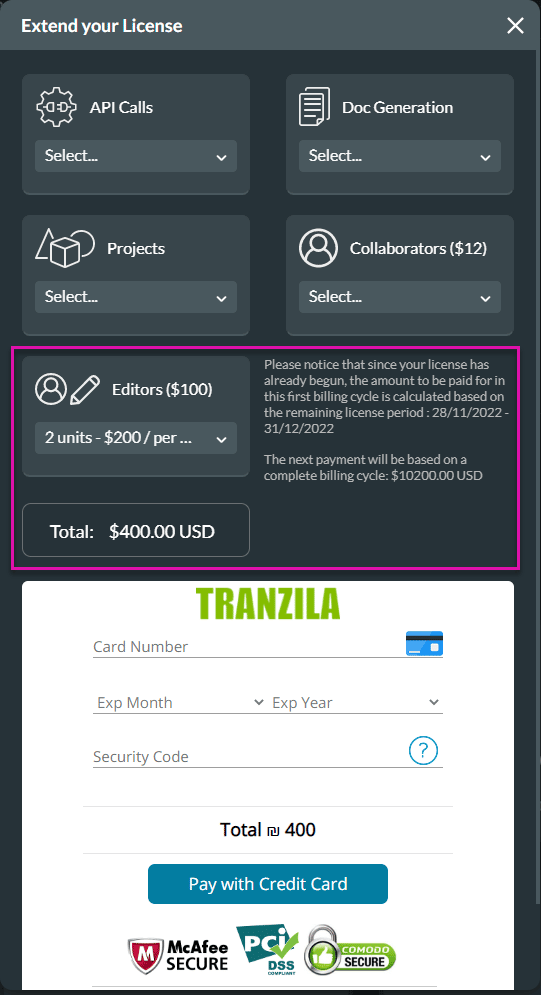
Check out these articles for more information on Editors:

