Learn How to Edit an Existing Editor
What Happens When You Edit an Existing Editor?
Modify existing Editors’ details, such as their first and last names or email address. Change the roles by setting the users’ permissions.
How to Video
Coming Soon!
How do you Edit an Existing Editor?
- Click the My Account tab and select the Users subtab.
- Click the Edit icon on the Editors option to make changes to the editor details and permissions. The Edit Editors screen opens.
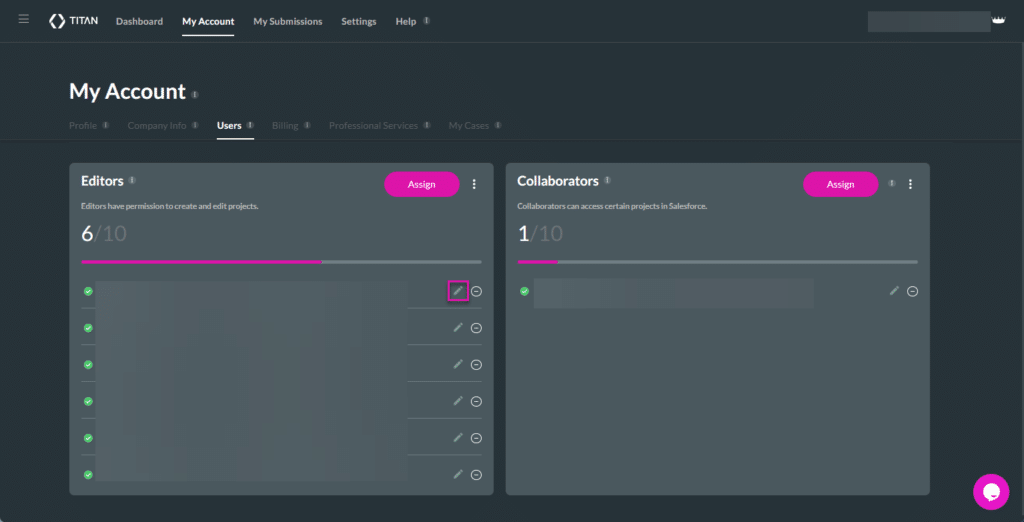
- Edit the fields as follows:
- Edit the first and last names in the relevant field.
- Edit the Email address or Salesforce Username in the field.
- Edit the User ID in the field.
- Edit permissions by selecting one of the following:
- Custom
- For all
- Allow create
- Power user
- Click the Finish button.

You can click the Remove icon to remove a user.

A confirmation message will display. Click the Yes option to confirm your action.
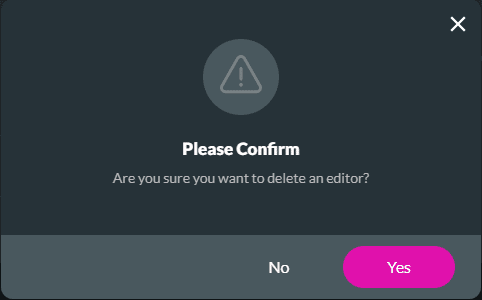
Check out these articles for more information on Editors:
Hidden Title
Was this information helpful?
Let us know so we can improve!
Need more help?
Book Demo

