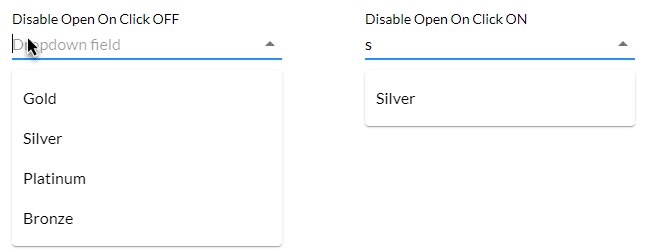Filter Input
Business Background
Filter the input of the drop-down element.
How to Guide
- Click the + icon to open the list of elements.
- Select the Input option from the list.
- Scroll down and click-and-drag the drop-down element to the canvas.
- Click the Settings Gear icon. The DropDown Settings screen opens.
- Click the Interactivity option from the list.
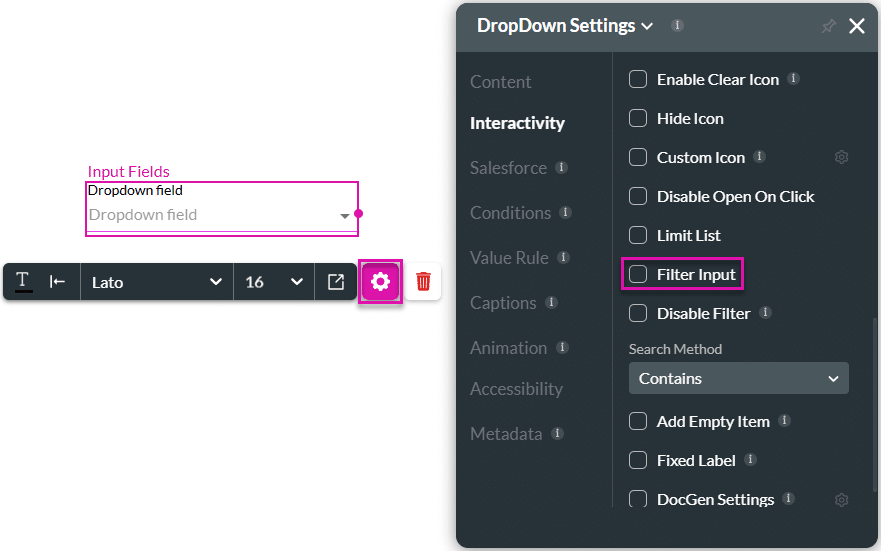
- Scroll down and click the Filter Input checkbox.
- Add the filter in the RegEx Match field, for instance, ^[A-Z]+$.
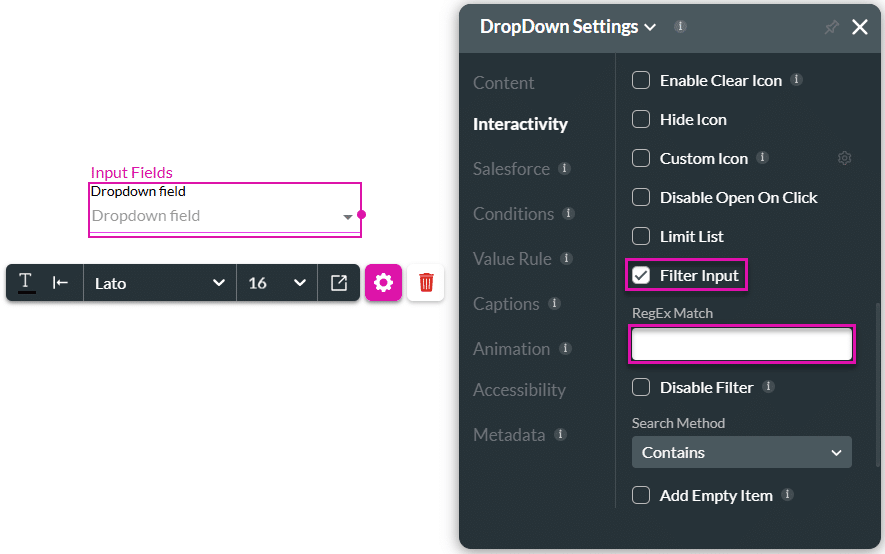
RegEx Match (short for regular expression match) describes the process of finding a specified patterns within a regular text string. It is used for pattern matching.
The regular expression ^[A-Z]+$ describes a pattern that matches a string that consists entirely of one or more uppercase letters from A to Z. It means that the user will only be able to input uppercase letters when searching.
It can be broken down as follows:
^matches the start of the string.[A-Z]is a character class that matches any uppercase letter from A to Z.+is a quantifier that matches one or more occurrences of the preceding element, which in this case is[A-Z].$asserts the end of the string.
- Save and Preview the project.
When this option is off, the list expands automatically when the user clicks in the drop-down element. When this option is on, the user has to type in the field before the list is shown.
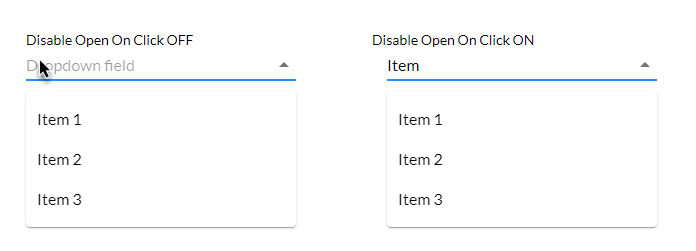
This means that the user will have to know what the possible options are, for instance, months, countries or service level agreements.