Enable Clear Icon
Business Background
The Enable Clear Icon option is available for Text, URL, Number, Currency, Drop-down, Radio, and Multiselect elements. Use Enable Clear Icon to assist users in clearing all input in a field.
How to Video
- 0:02 An introduction to the Enable Clear Icon functionality.
- 0:14 Navigate to the Index Settings.
- 0:20 Learn how to Enable Clear Icon.
- 0:28 Preview the updated project.
- 0:49 We show you how users benefit from the Enable Clear Icon functionality.
How to Guide
- Click the + icon to open the list of elements.
- Select the Input option from the list.
- Click-and-drag the Text element to the canvas.
- Click the Text settings Gear icon. The Text Settings screen opens.
- Select the Interactivity option from the list.
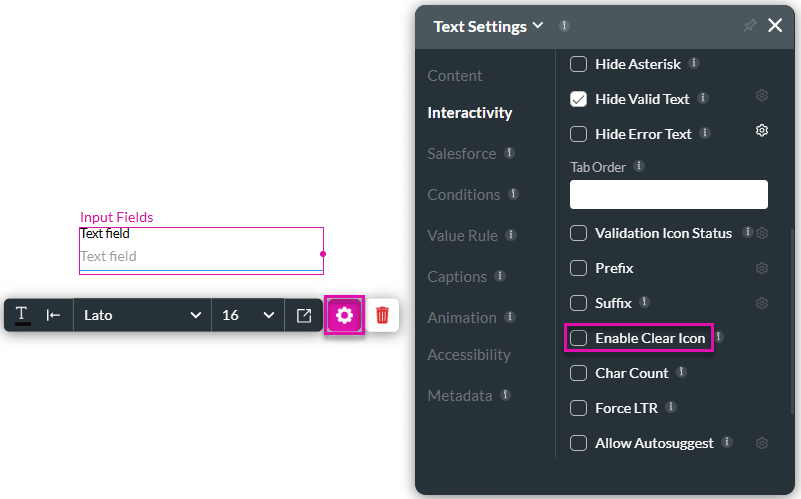
- Click the Enable Clear Icon checkbox. The clear icon will automatically show on the screen.
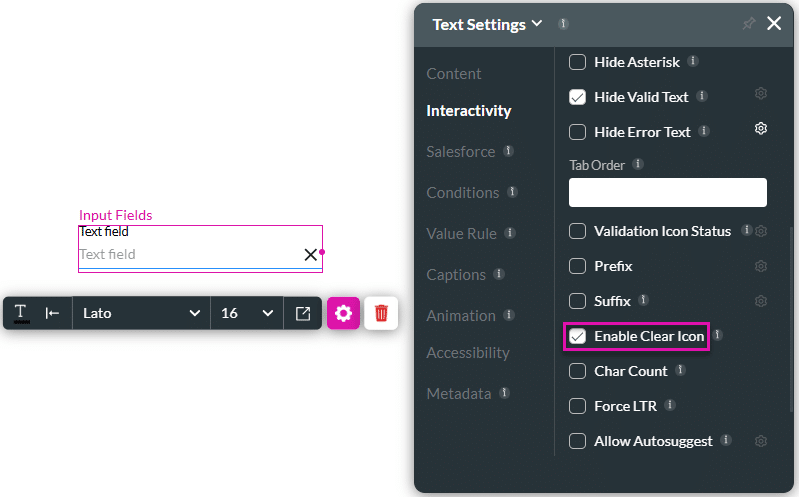
This option is not available for the Accessibility mode.
Hidden Title
Was this information helpful?
Let us know so we can improve!
Need more help?
Book Demo

