Allow Autosuggest
Business Background
The Allow Autosuggest option is available for the Text elements. Use the Allow Autosuggest function to display suggestions upon selection. The suggestions populate statically or dynamically from a configured source that links to Salesforce, which can assist with efficient form completion.
How to Guide
- Click the + icon to open the list of elements.
- Select the Input option from the list.
- Drag-and-drop the Text element to the canvas.
- Click the Text settings Gear icon. The Text Setting screen opens.
- Select the Interactivity option from the list.
- Click the Allow Autosuggest checkbox and click the Gear icon. The Configure Input Autosuggest screen opens.
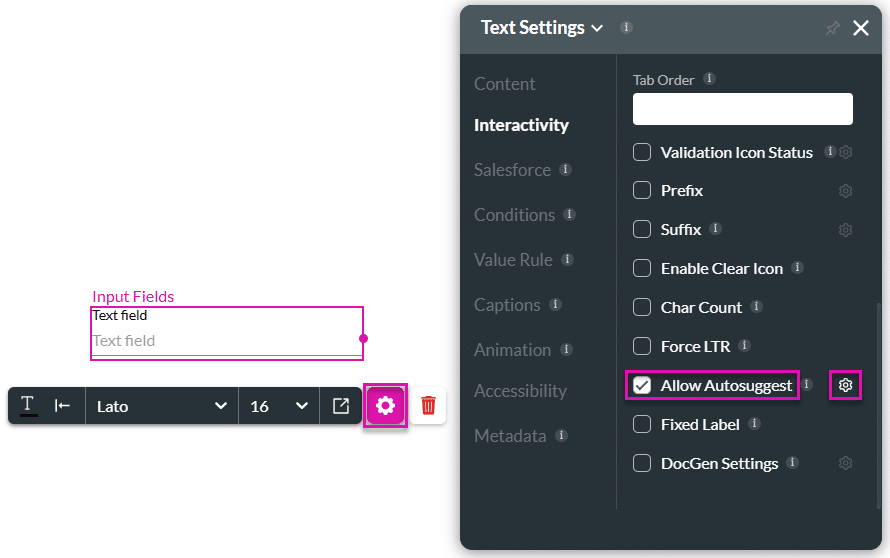
You can configure Static or Dynamic autosuggest options.
Configure Input Autosuggest for the Static option
Static is the default option.
- Type suggestions in the field.
- Click the Apply button.
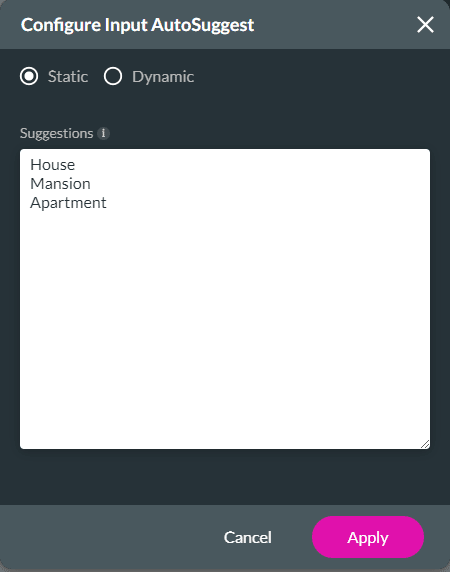
- Save and Preview the project.
The autosuggestion will show when the user clicks in the field. See the example below.
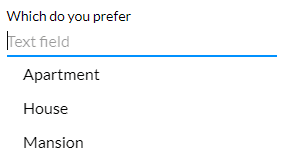
Configure Input Autosuggest for the Dynamic option
Create a Get that retrieves values dynamically from Salesforce.
- Select the Dynamic radio button.
- Click the Configure Lookup button. The Lookup Configuration screen opens.

- Use the Object in Salesforce drop-down list to select the source.
- Type the number of records in the records field.
- Click the Next button.
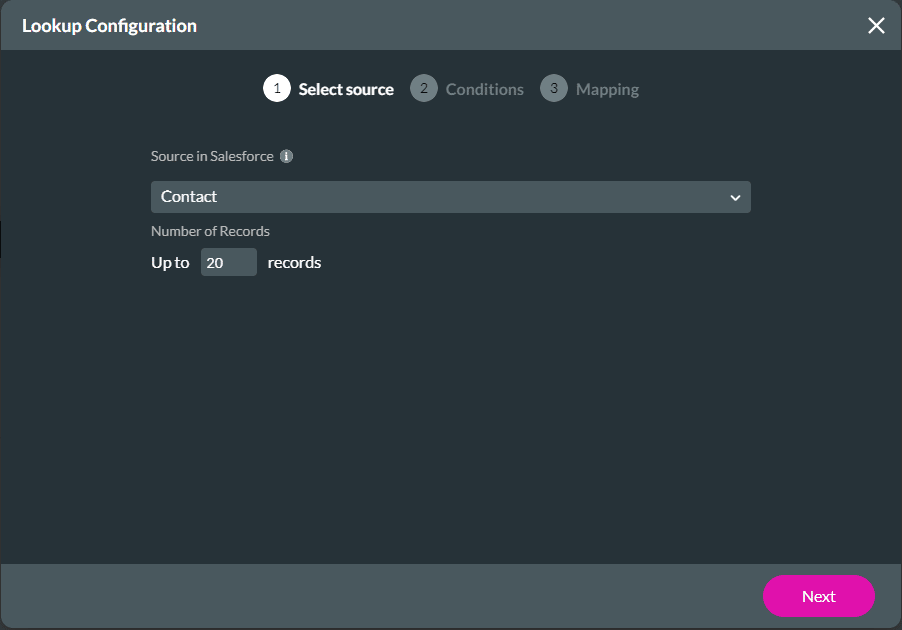
- Select a field from the drop-down list to set conditions.
- Click the Next button.
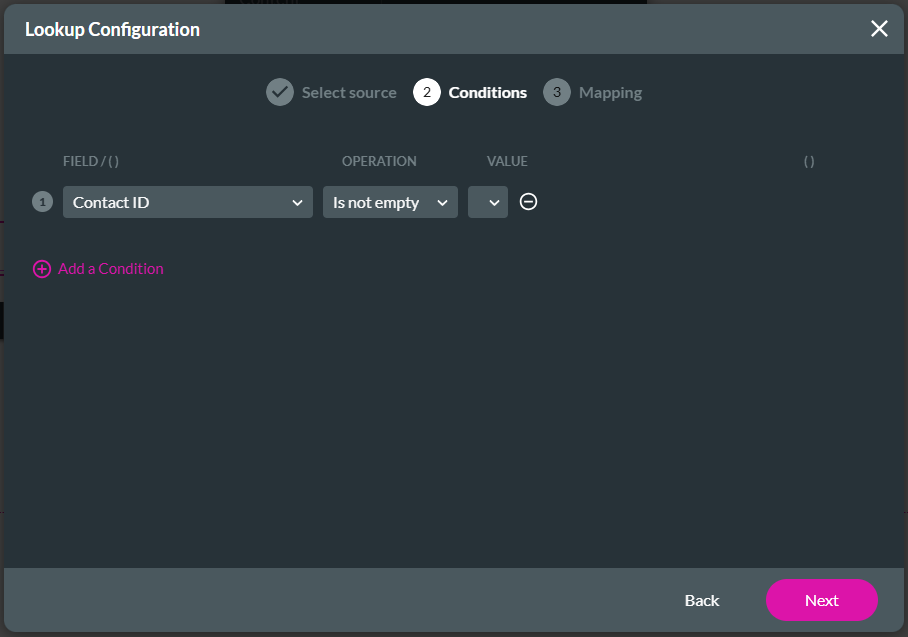
- Set the Mapping, for instance, source value and text.
- Click the Apply button. The mapped options will show on the Autosuggest list.
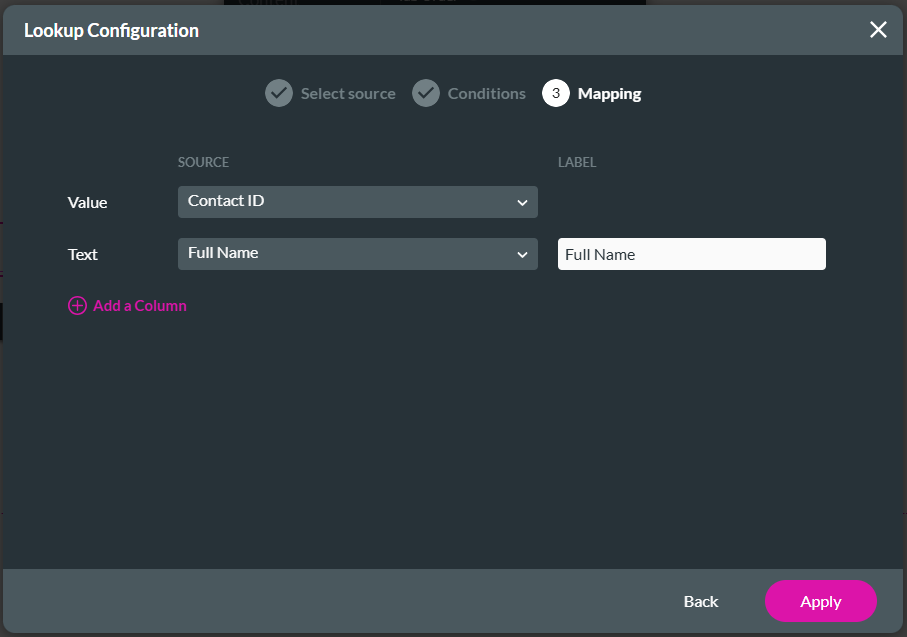
- Click the Apply button on the Configure Input Autosuggest screen.
- Save and Preview the project.
The autosuggestion will show when the user clicks in the field. See the example below.
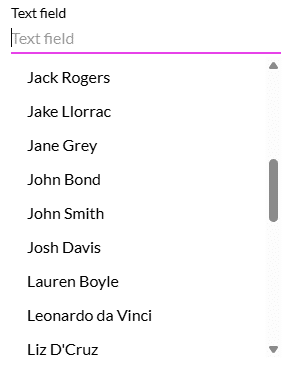
Hidden Title
Was this information helpful?
Let us know so we can improve!
Need more help?
Book Demo

