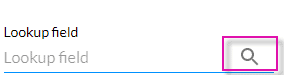Auto-Suggestions in a Lookup
Business Background
Auto-Suggestions in a lookup question can save your customers’ time by avoiding incorrect data pushed to Salesforce and better search results for countless options. However, if you want this feature turned off as a business preference, Titan has included this option for your needs.
Titan Solution
Titan Auto-Suggestions assists in showing different results as you type in a lookup question field.
This option lets you turn off the auto-suggestion feature, which will not show results when the lookup element is activated. This ensures that visitors need to click the magnifying glass to search for a result.
How to Guide
- Click the + icon to open the list of elements.
- Select the Input option from the list.
- Drag-and-drop the Lookup element to the canvas and complete the lookup configuration.
- Click the Lookup settings Gear icon. The Lookup settings screen opens.
- Select Interactivity and navigate to Auto Suggest. The Auto Suggest option is on by default.
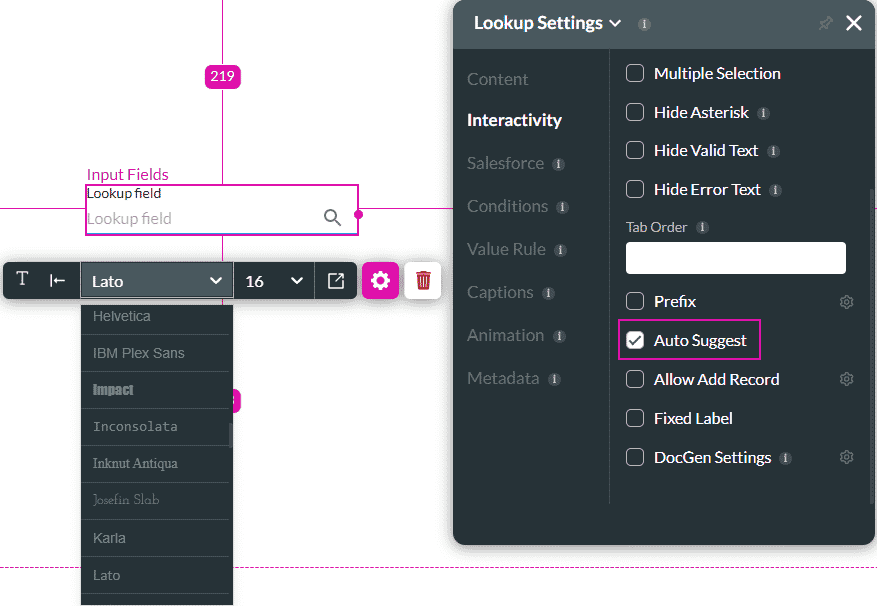
When the user start typing, the field shows a drop-down list with possible results.
- Deselect the Auto Suggest checkbox to disable the feature.
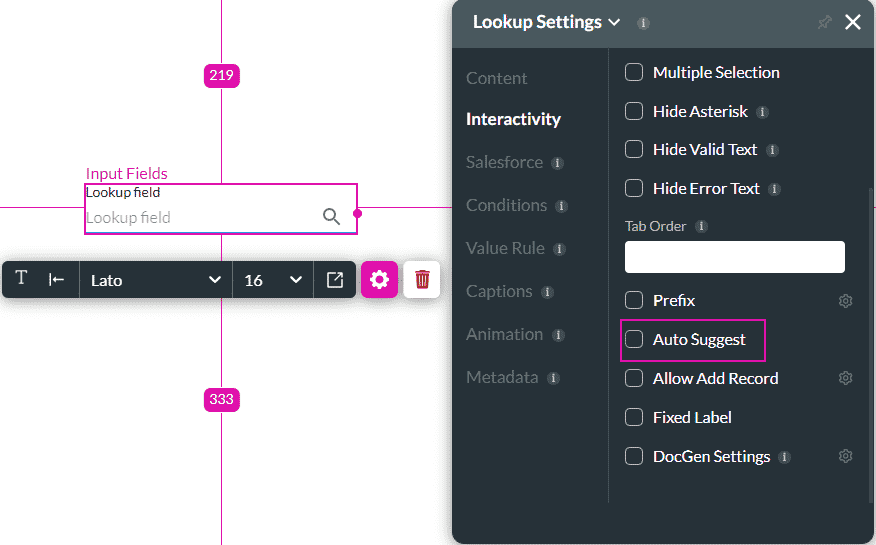
When the user starts typing, there will be no results.
To get results the user must click the magnifying glass to search.