Verify Field Position
Business Background
The page layout of a document may change when collaborators revise the content, especially if a lot of content was added, changed, or deleted, which means that the fields that were added to the original document may no longer be in the correct positions.
Titan Solution
You can check the positions of the fields and drag them to the correct positions on the pages when necesary.
How to Video
Video Coming Soon!
How to Guide
Prerequisite:
When you configure the CLM project in the Titan builder, scroll down to the CLM options and select the Verify fields position checkbox:

When the collaborators have made changes, the owner of the document must accept or reject these changes. If the changes affect the page layout, the owner can verify the positions of the fields in a preview of the document.
- Accept or reject the changes.
- Save the document.
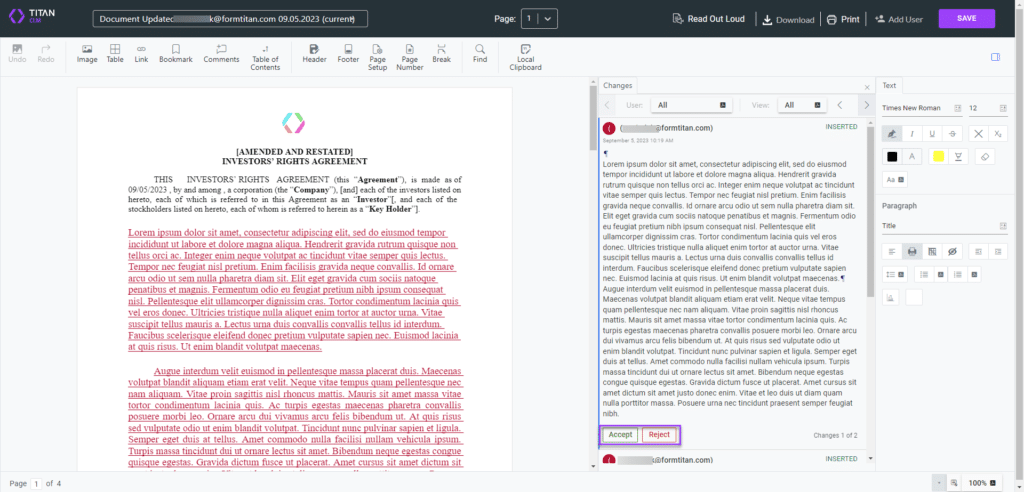
- Click the Finish All option and click the Apply button.
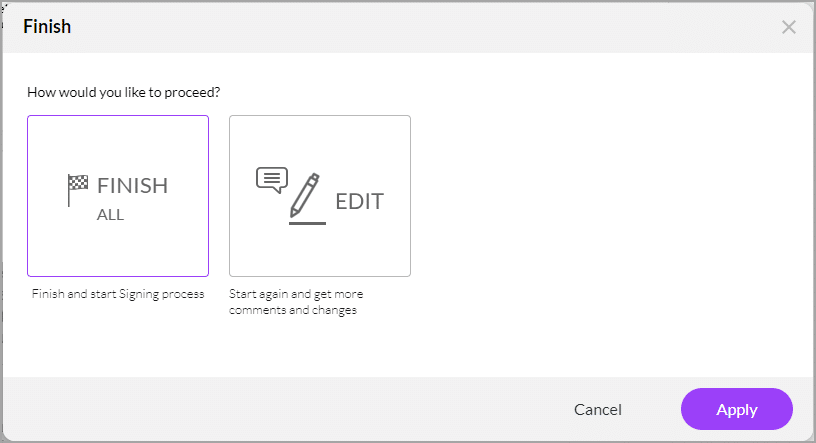
- Click the Next field button. The next field will be highlighted.
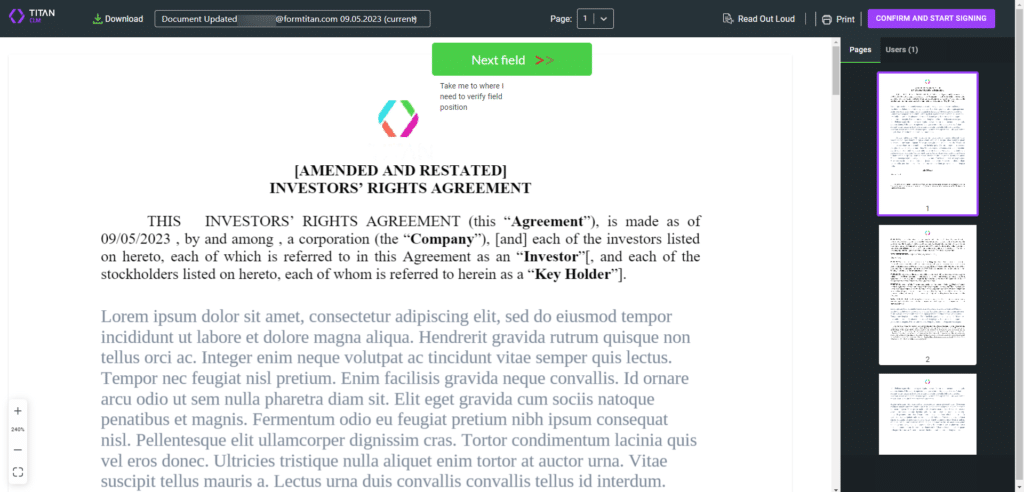
- If necessary, drag the fields to the correct position.
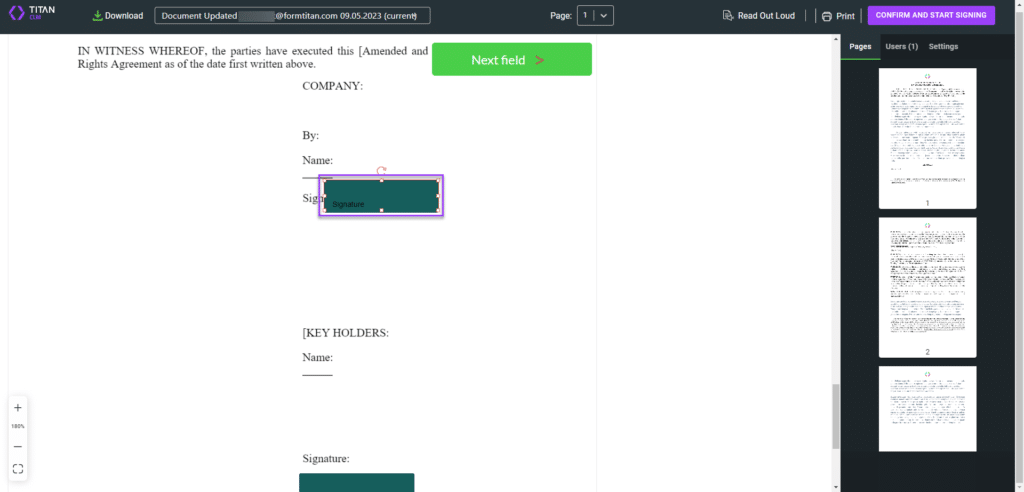
- Do this for all the fields.
- Click the Confirm and Start Signing button.
The signing process starts.

