CLM – New Option for Doc Gen
Business Background
For streamlined, code-free contract lifecycle management, choose Titan CLM today. You won’t look back!
Titan Solution
- It is easy to add a new option for Doc Gen with Titan CLM.
- Choose the DocGen options you want to suit your needs and the demands of your project.
- Titan CLM lets you create a professional, customized CLM that integrates seamlessly with Salesforce.
How to Video
Video Coming Soon!
How to Guide
Follow the steps below:
- Click the New Project option on the Titan Dashboard.

- Select the Doc Gen product type.
- Click the Next button.
- Select the CLM option in the Select Doc Gen section.
- Click the Next button. The Titan CLM user interface will open.
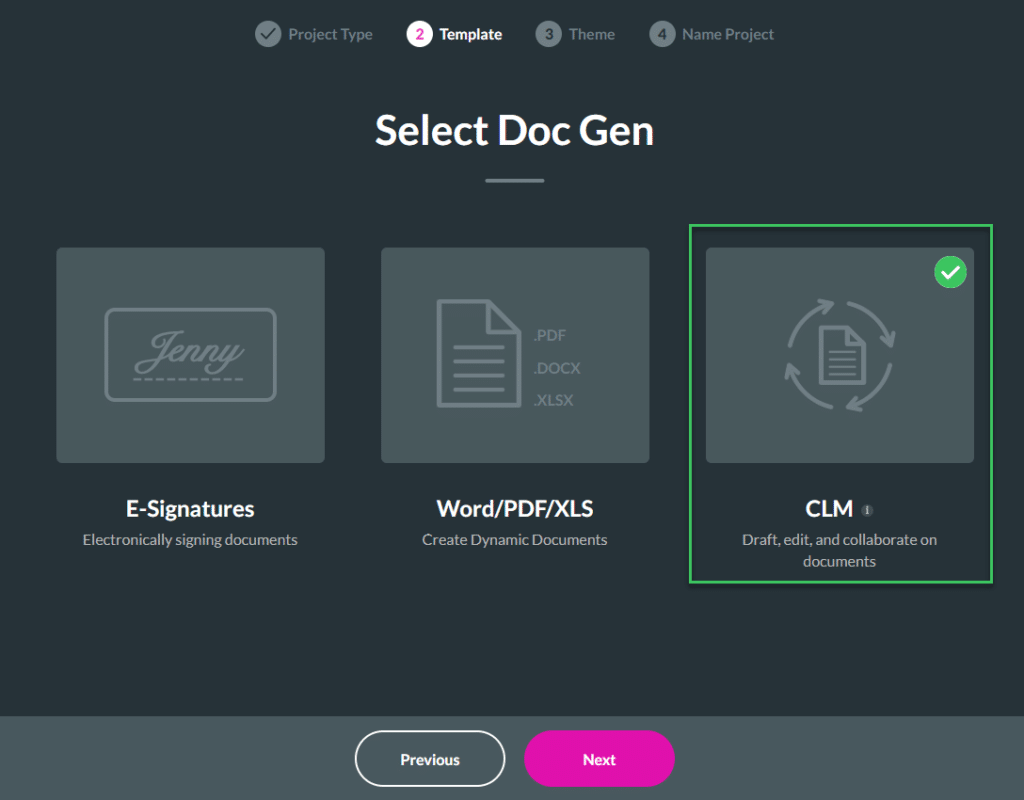
- Add a Word document or drop a Word document onto the block with a cloud icon. This document should have been created with the Titan Word add-in. A message is shown, “Document is uploading to server, please wait.”
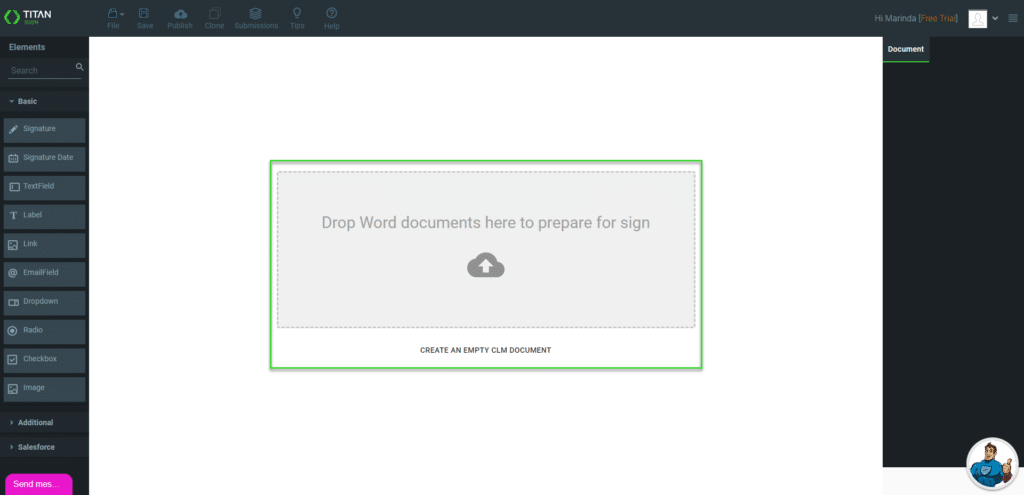
- Under Settings on the right-hand side of the screen, select the CLM option. The options expand.
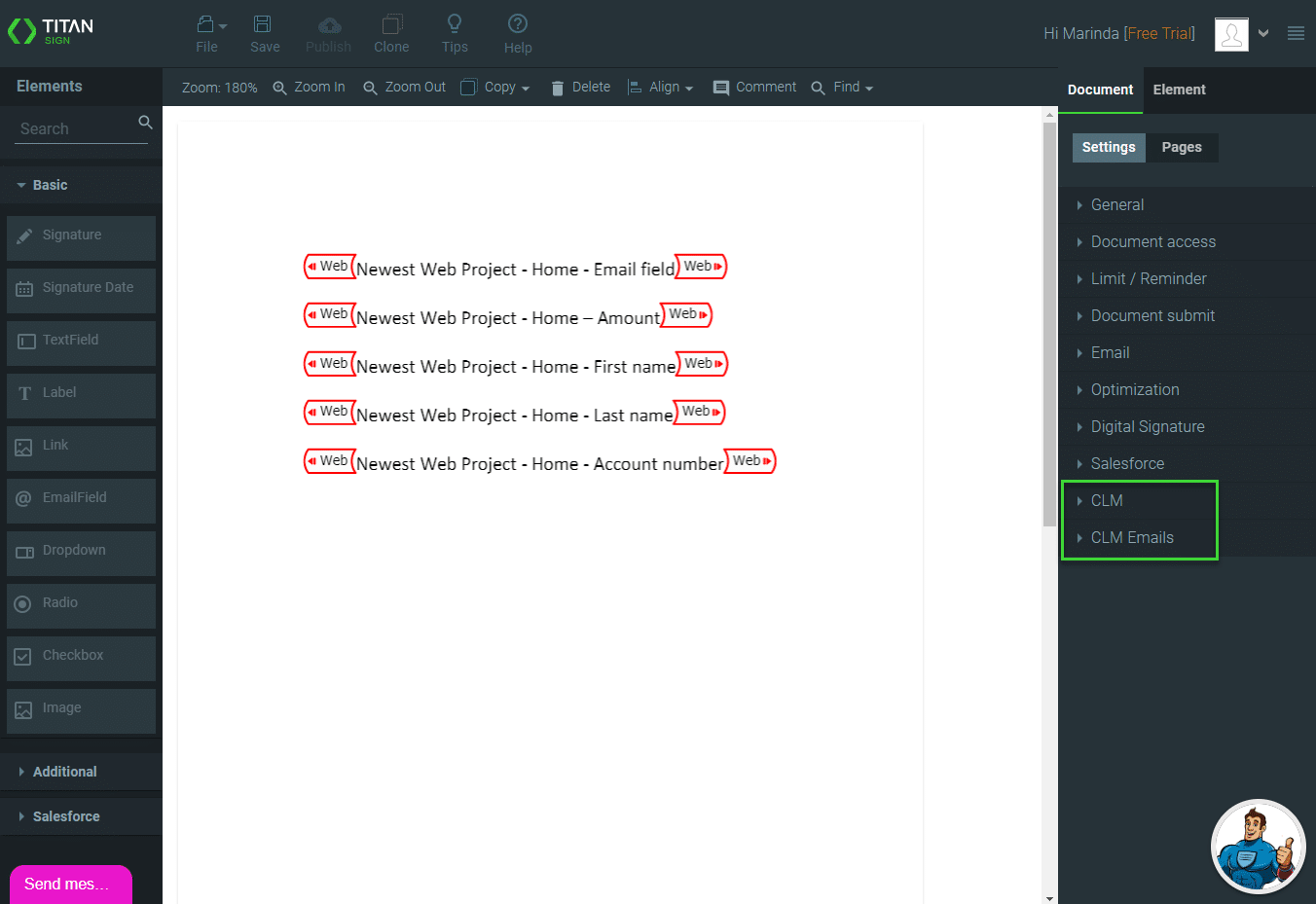
- Use the radio buttons to select an option. The options are:
- Collaboration via MS Word: the collaborator receives an email to review the document. They must download the document, make changes, and then upload the document again. This is the default option.
- Collaboration online: The collaboration is done in the browser.
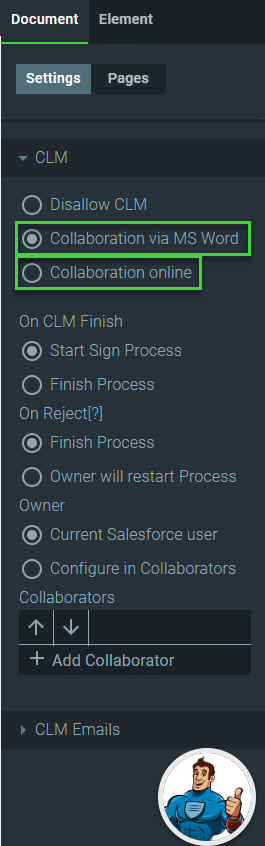
Hidden Title
Was this information helpful?
Let us know so we can improve!
Need more help?
Book Demo

