CLM – Draft Function
Business Background
When working on a contract, a user may want to save it as a draft and return to it at a later stage. This is more convenient than completing edits in a single read or, alternatively, making changes from scratch when re-opening a document.
Titan Solution
Titan CLM enables a user to work on a contract draft and save it in Salesforce. The draft’s progress is fully tracked in the user’s CRM. The user can return to the document at any time and make the desired changes before passing it to the next collaborator. The user has the option to enable email notifications of the drafting process.
How to Guide
Follow the steps below:
- Begin in any Titan Sign Project with CLM enabled. Instead of saving the document and sending it to the next collaborator, click the Save Draft button:
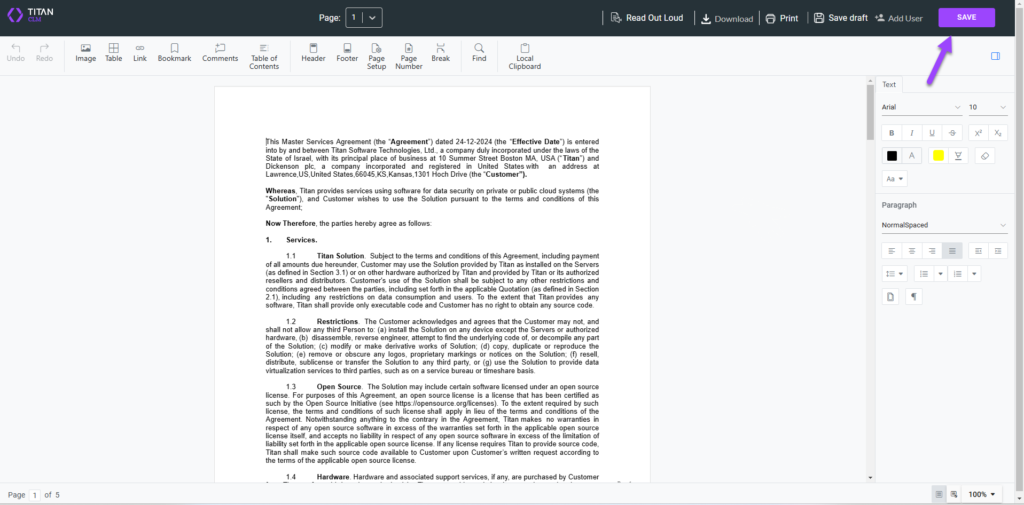
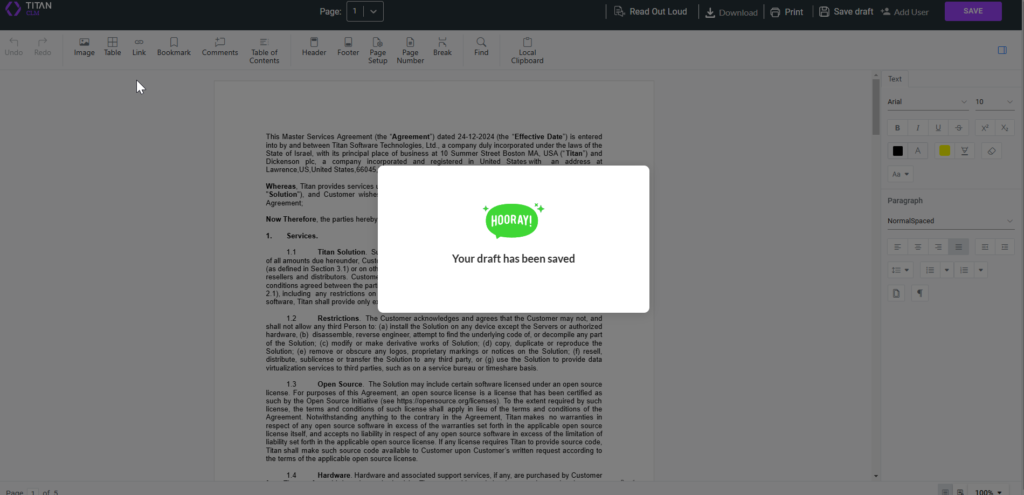
- If you have configured email notifications, you will receive an email notifying you that your draft has been saved.
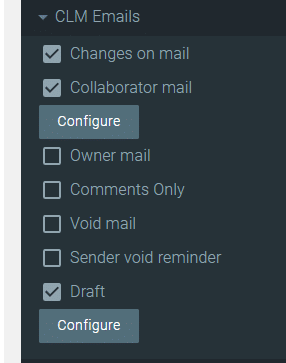
If CLM Emails are not configured, you can simply save the project URL and return to it later.
- The draft will be stored as a record in Salesforce, noting all changes made by the user.
- Progress on the document will be recorded in the Titan Sign Documents and Titan Sign Tracking Objects:
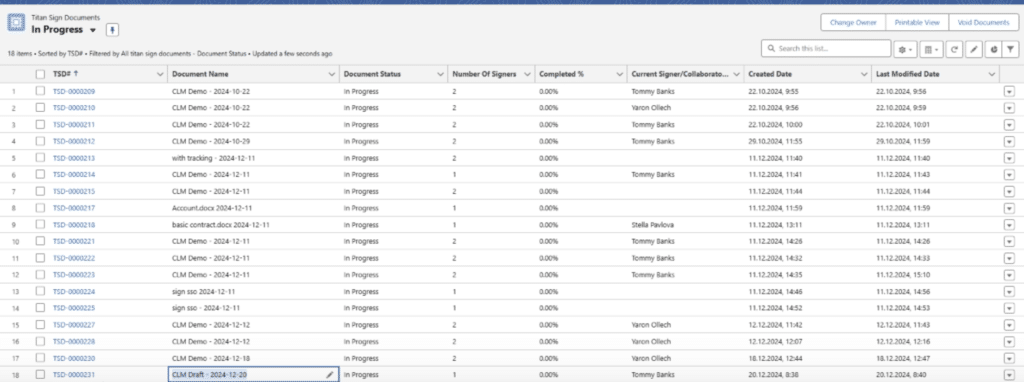
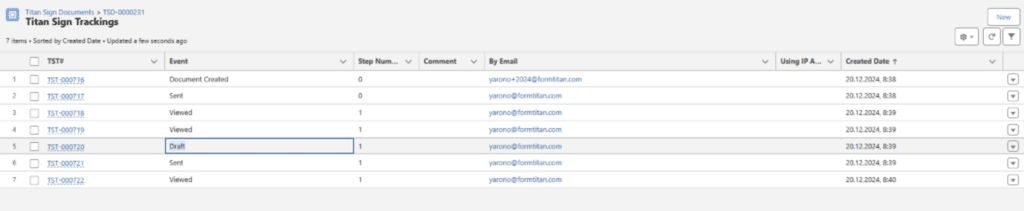
- The draft document, including relevant redlining, can be opened within Salesforce:
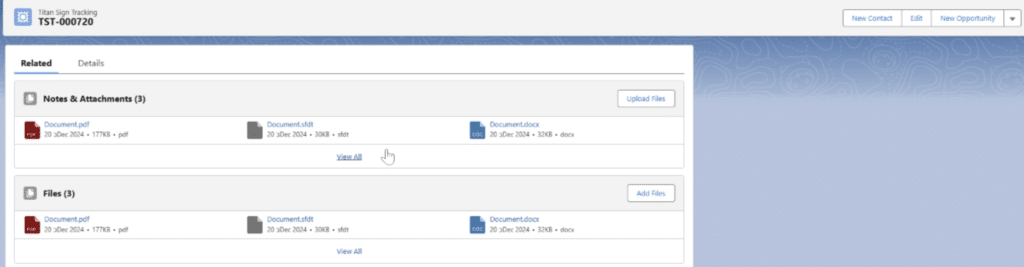
- You can choose to re-open the project URL at any time and resume editing the document. Once you are satisfied with the edits, the document can be passed to the next collaborator, and the signing process completed.
You can hide the ability to draft a template from end users.

