Summary Row for Power Tables
Description
The Summary Row option is available for the Power Table element. Use this option to add a row summarizing information in a column for accurate data insights.
How to Guide
- Configure a power table.
- Click the Power Table element settings Gear icon. The Power Table Settings screen opens.
- Select the Interactivity option.
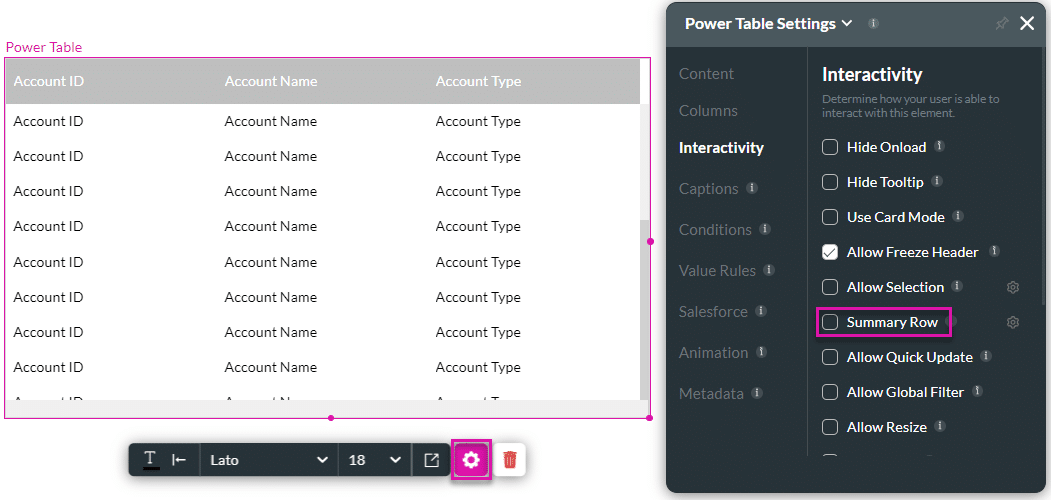
- Click the Summary Row checkbox.
- Click the Gear icon to open the Summary Row/Footer Configuration screen.
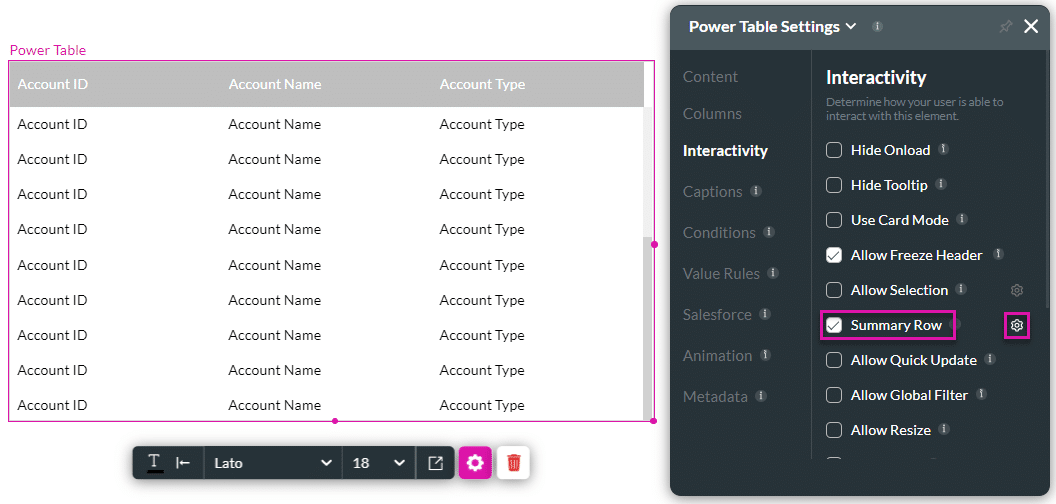
- Click the Add entry option to add the summary data fields.
- Use the drop-down lists to configure the following:
- Value
- Static: Type the static value in the field.
- Function: Use the drop-down list to select an option:
- Count
- Min
- Max
- Mean
- Sum
- Type and Format
- String, for example:
- Lower Case
- Capitalize
- Text
- String, for example:
- Type and Format (continue)
- Number, for example:
- ######
- ######.#
- ######.##
- Date/Time
- DD/MM/YYYY HH:mm:ss
- Date
- 20:40
- Number, for example:
- Type the following as necessary:
- Label (only available in cards mode)
- Prefix
- Postfix
- Repeat these steps for the columns where you want to add a summary row.
- Click the Apply button.
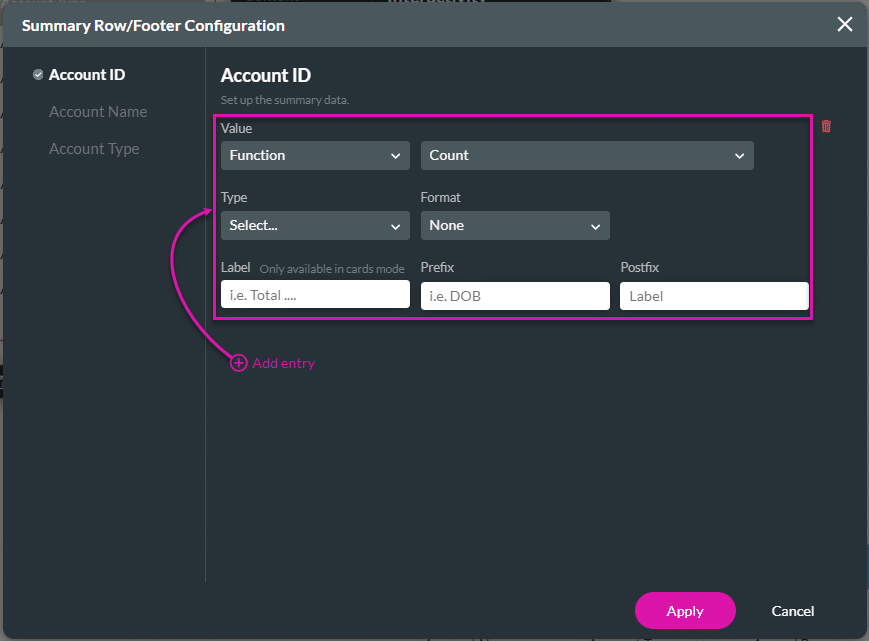
- Save and Preview the project.
A summary row is added to the power table.
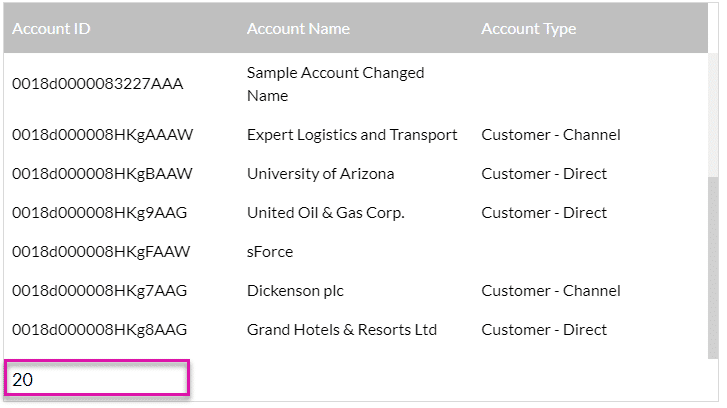
Hidden Title
Was this information helpful?
Let us know so we can improve!
Need more help?
Book Demo

