Allow Freeze Header
Business Background
The Allow Freeze Header option is available for the Power Table element. This option freezes the header row, always keeping it visible.
How to Guide
- Configure a power table.
- Click the Power Table element settings Gear icon. The Power Table Settings screen opens.
- Select the Interactivity option.
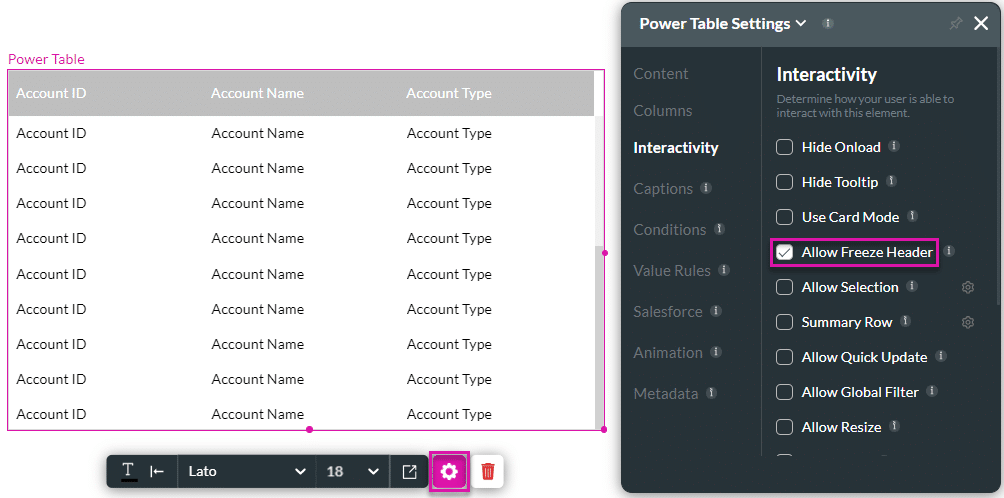
- Make sure that the Allow Freeze Header checkbox is enabled. This option is enabled by default.
- Save and Preview the project.
When the Allow Freeze Header option is enabled, the header is always visible, even when a user scrolls down in the power table.
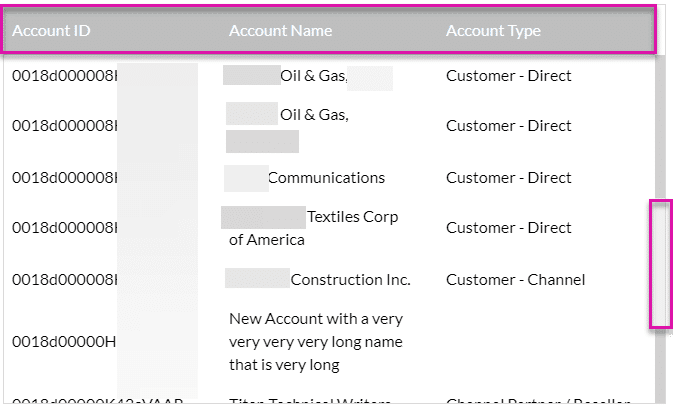
When the Allow Freeze Header option is disabled, the header is not visible when a user scrolls down in the power table.
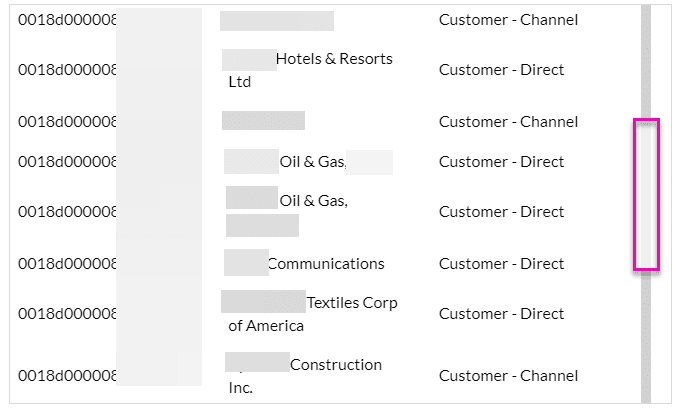
Hidden Title
Was this information helpful?
Let us know so we can improve!
Need more help?
Book Demo

