Stroke Styling
Business Background
Change the stroke of an icon.
How to Guide
Use the Stroke option to customize icons and shapes in Web projects.
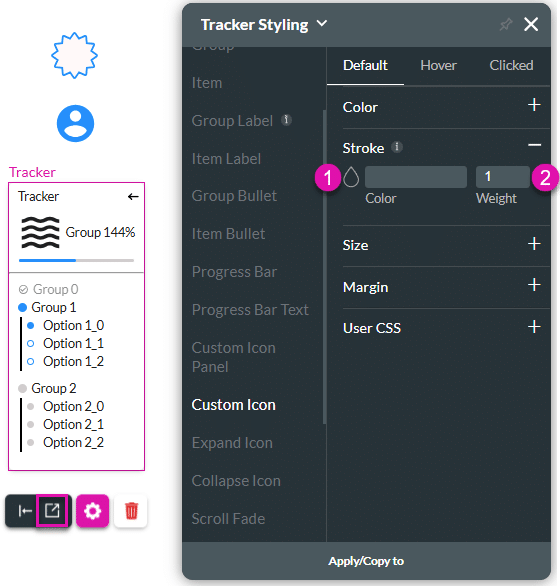
| # | Option | Function |
|---|---|---|
| 1 | Color | Choose the color display of the border by selecting the color palette. |
| 2 | Weight | This option allows you to adjust the weight of the element’s border. |
Real-Life Example of How to Configure Stroke
Join us as we examine one of the many ways you can style an input element using the Stroke setting. Alternatively, contact us today if you have a specific business use case in mind.
The example below shows how to change the stroke on the custom icon.
- Click the Styling icon to open the Tracker Styling panel.
- Select the Custom Icon option and then click the Stroke option.
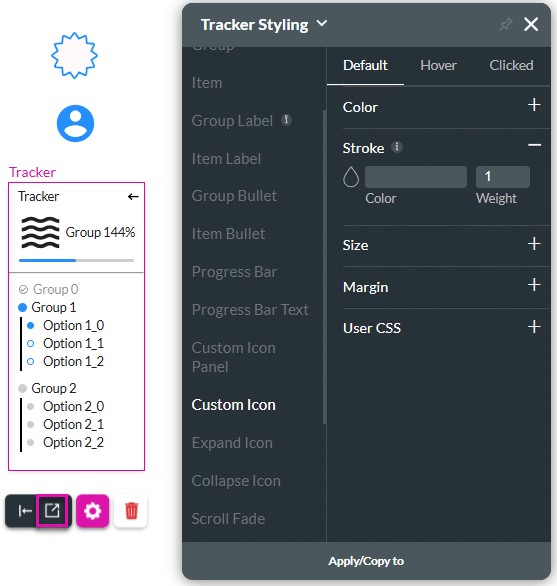
- Use the color selector to change the color.
- Add a value in the weight field to change the width of the border.
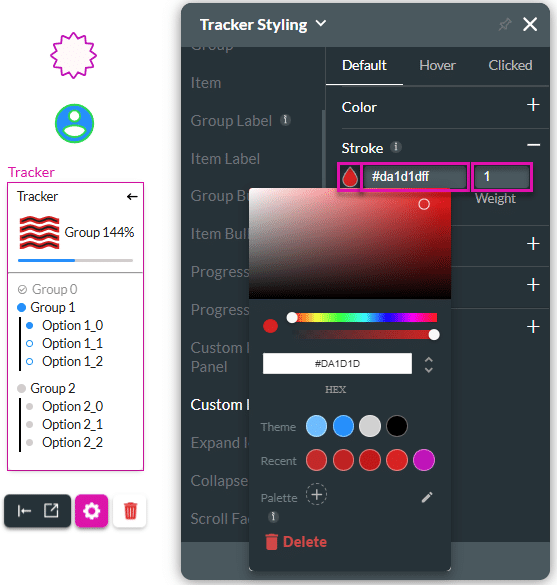
Hidden Title
Was this information helpful?
Let us know so we can improve!
Need more help?
Book Demo

