Single Value
Business Background
The Single Value option is available in the Checkbox element and has only one value option available. Use the Single Values for a Boolean answer. For example, checked is true, and unchecked is false.
How to Guide
- Click the + icon to open the list of elements.
- Select the Input option from the list.
- Click-and-drag the checkbox element to the canvas.
- Click the Checkbox settings Gear icon. The Checkbox settings screen opens. The Single Value radio option is selected by default.
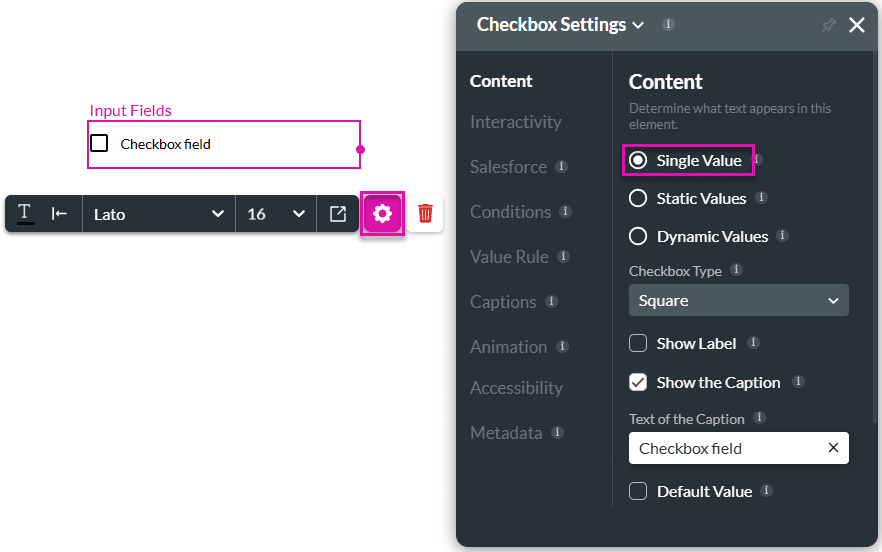
Only one checkbox will be shown when you select the Single Value option.
Hidden Title
Was this information helpful?
Let us know so we can improve!
Need more help?
Book Demo

