Show Column
Business Background
The Show Column option is available for the Power Table element. Use this option to show or hide a column.
How to Video
How to Guide
Note:
Prerequisite:
Configure a power table to the Web project.
- Click the Power Table element settings Gear icon. The Power Table Settings screen opens.
- Select the Column option.
- Click the Column Gear icon of the column that you want to hide or show. The Column Settings screen opens.
- In this example, column 1 will be hidden.
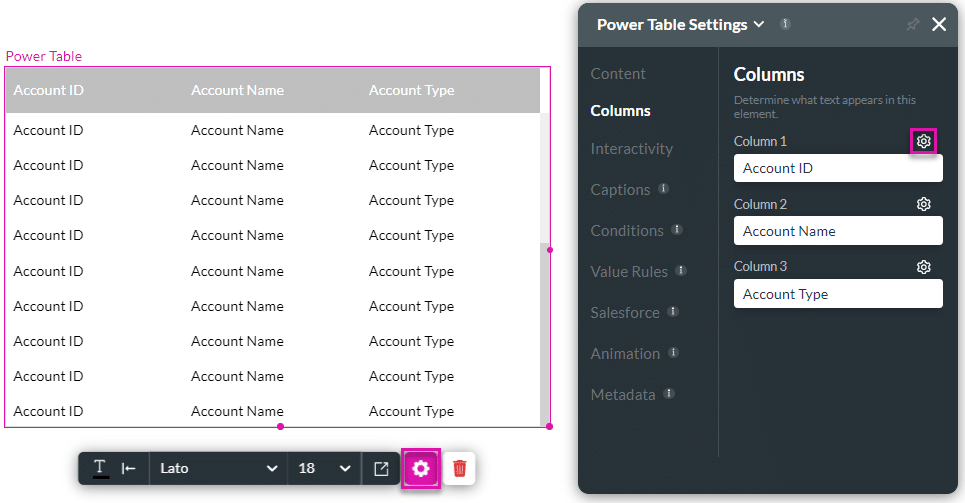
- Deselect the Show Column checkbox to hide a column. The option is on by default.
- Close the Column Settings screen.
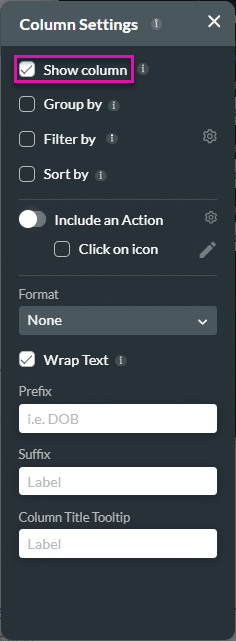
Column 1 (Account ID) is no longer shown in the power table.
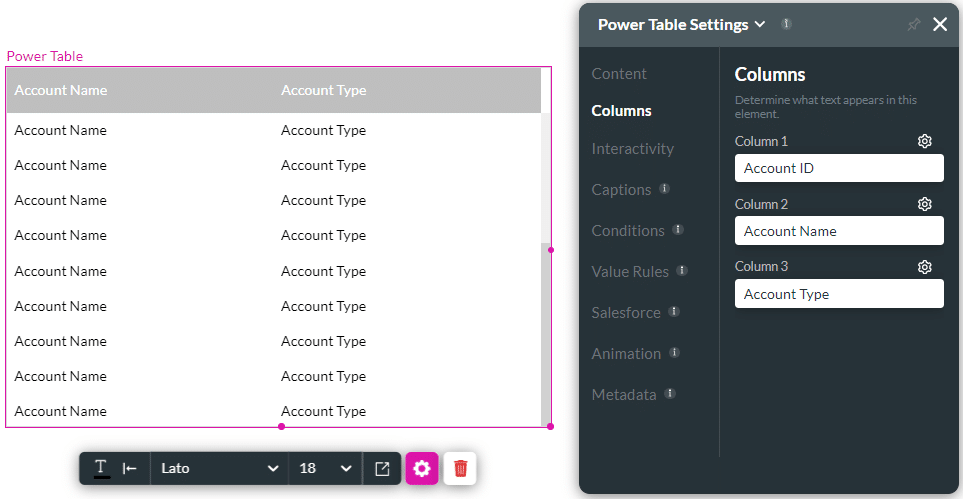
Hidden Title
Was this information helpful?
Let us know so we can improve!
Need more help?
Book Demo

