Search Widget
Business Background
Search the contents of your website, even the information hidden in elements, such as an accordion or tabs elements, in a few clicks with no code.
Titan Solution
- Titan Web lets you search the contents of your website more effectively. Information that seems hidden will also be found.
- The page search widget lets you search the contents of the elements on the page.
How to Video
In this video, check out how to use the Search widget in Titan Web.
- 0:00 An introduction on how to use the Search widget in Titan Web.
- 0:22 Where to find the Page Search widget?
- 0:34 What does Page Search do?
- 0:45 Preview the search icon.
How to Guide
In this example, we added accordion and tab elements to the Web project.
- Add Accordion or Tab elements to the canvas.
- Configure the elements; for instance, add text content.
- Add a Page Search widget to your project.
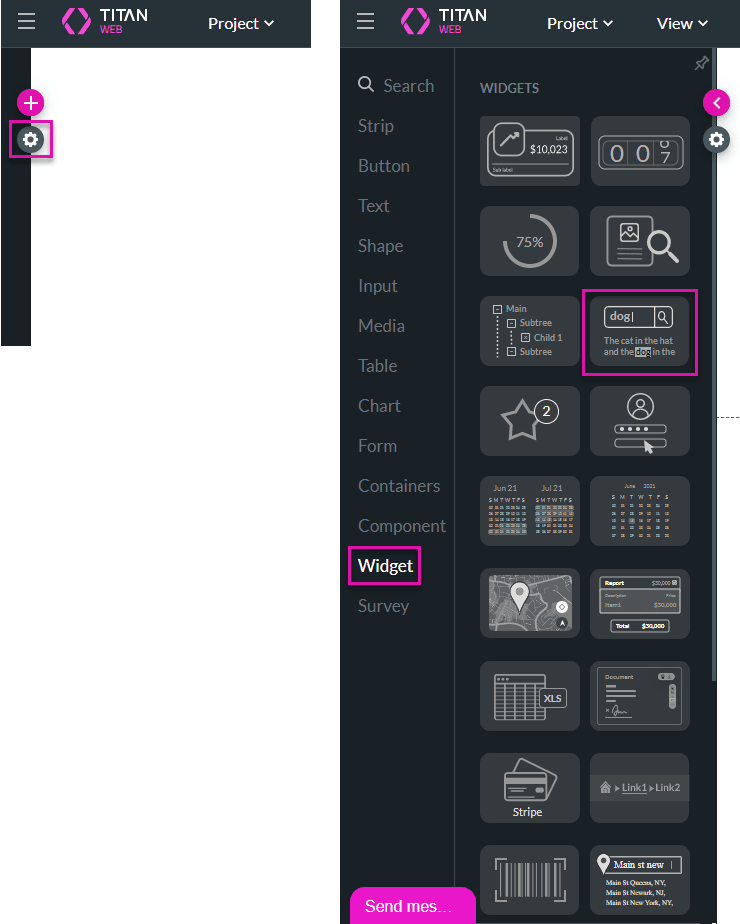
- Save and Preview the project.
- Select the Search icon.
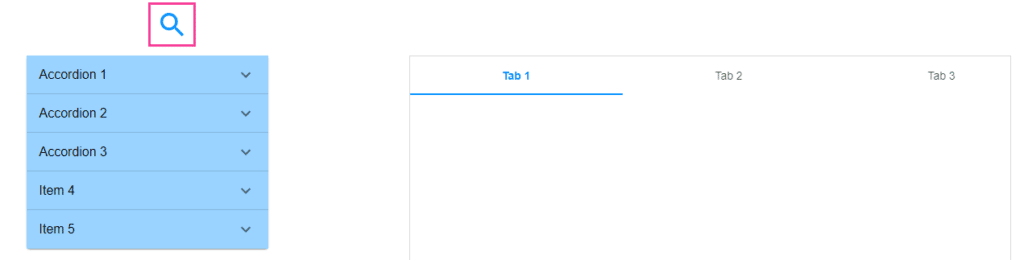
- Add a search term in the field. The number of results is shown as N/X, for instance, 1/3. That means that the search term was found on three tabs or accordions. This is not the total number of results found. The results are highlighted in yellow.
- Use the Up or Down arrow to move to the next result tab or accordion.
- Use the X icon to clear the search field.
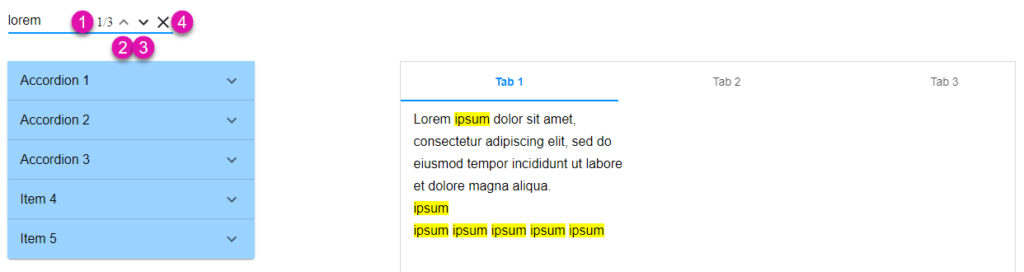
- Number of search results
- Up arrow
- Down arrow
- X icon

