Scroll Fade
Business Background
Use the scroll fade feature on the tracker widget to add a faded effect that will be shown when the user scrolls the widget.
How to Guide
Make sure that you added a scrollbar to the widget before you add and style the scroll fade.
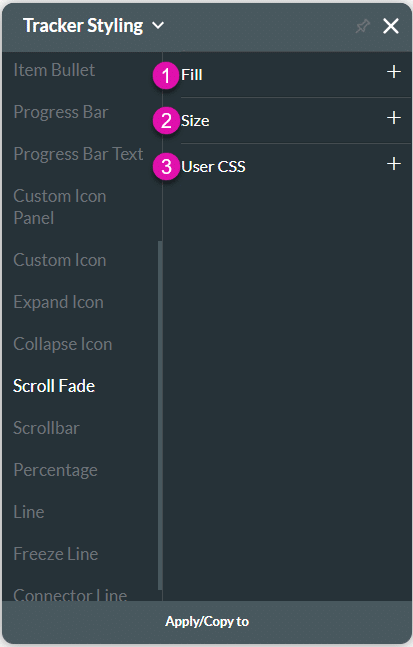
| # | Option | Function |
|---|---|---|
| 1 | Fill | The fill is used the configure the color for the scrollbar fade. |
| 2 | Size | This option enables you to set the size of the scrollbar fade in pixels. |
| 3 | CSS | CSS (Cascading Style Sheets) allows the user to apply styles on the tracker widget with CSS code. Note: For Project styling, CSS is accessed via the Tools menu, which you can read about in our Style Elements Using User CSS article. |
Real-Life Example of How to Style a Scroll Fade for a Tracker Widget
Let’s look at how you can style the scroll fade. Alternatively, contact us today if you have a specific business use case in mind.
Remember that you have to add a scrollbar to the widget before you add and style the scroll fade.
- Click the Styling icon to open the Tracker Styling panel.
- Click the Scroll Fade option and expand the Fill option.
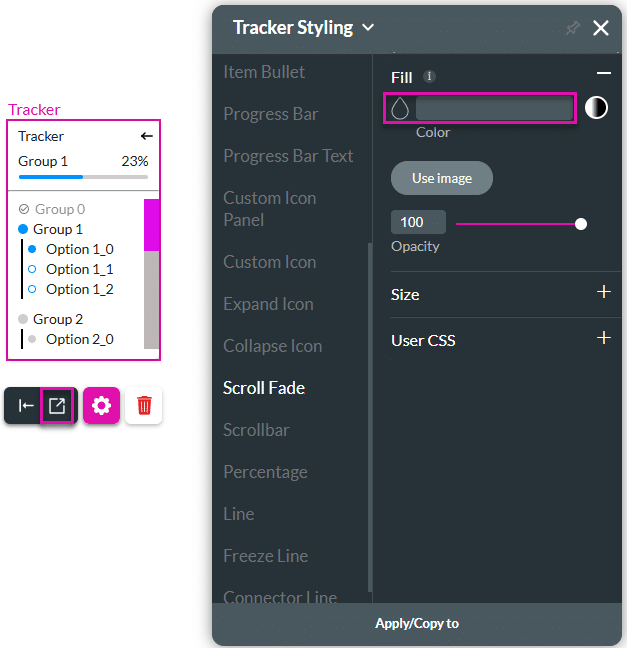
- Click the color selector to change the fade color. You can also add the HEX color code in the field.

- Add a gradient to the color.
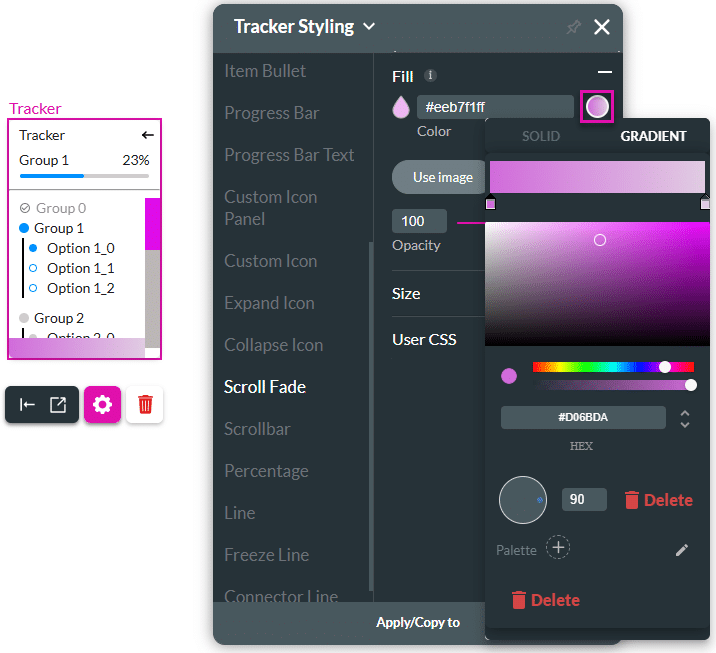
- Type a size in the Height field. The Width field is populated from the Root Size field of the widget.

When the user scrolls the widget, the fade is added at the top and bottom. When the scrollbar is at the top, there is a fade added to the bottom of the widget.
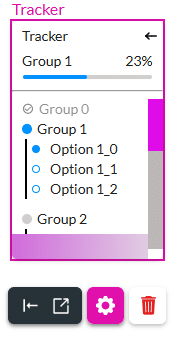
When the scrollbar is at the bottom, the fade is at the top of the widget.

Hidden Title
Was this information helpful?
Let us know so we can improve!
Need more help?
Book Demo

