On Attach Action
Business Background
Use the On Attach Action setting to configure an action that will occur when a user uploads a file using the File upload element in Titan Web. You can also configure an action that will occur when a user deletes a file.
The File Upload element has a maximum file size of 30 MB. That means that a single file, or the combined size of different files uploaded must be less than 30 MB. When you choose to use the On Attach Action option, each time a file is uploaded, it will be pushed to Salesforce, as long as each file is less than 30 MB.
How to Guide
Note:
Prerequisite:
Add a Salesforce Push integration on the project.
Project Settings > Salesforce > Salesforce Integration > Push > Create New
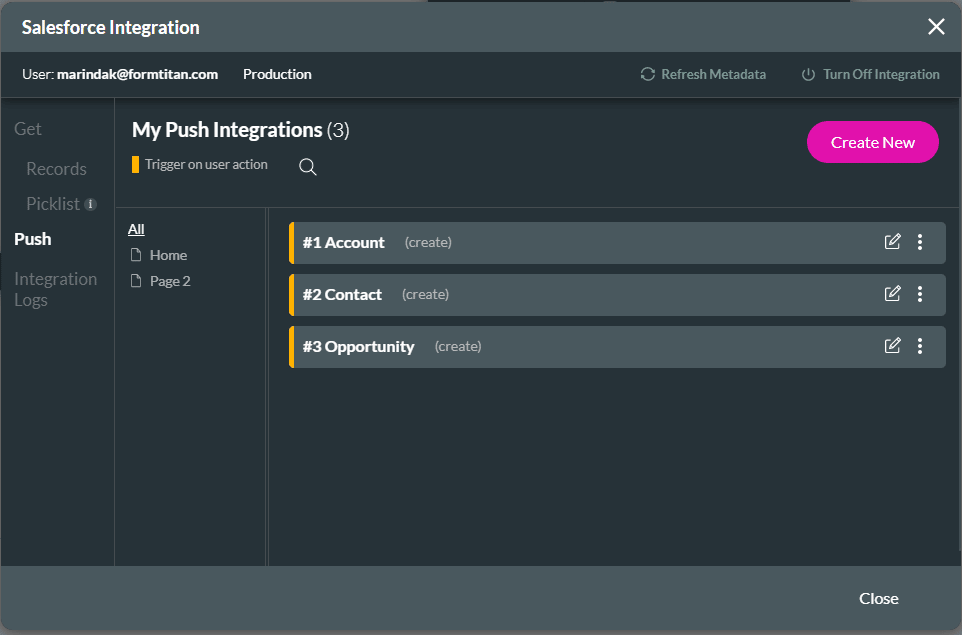
- Click the + icon to open the list of elements.
- Select the Input option from the list.
- Click-and-drag the File Upload element to the canvas.
- Click the File Upload settings Gear icon. The File Upload settings screen opens.
- Select the Interactivity option from the list.
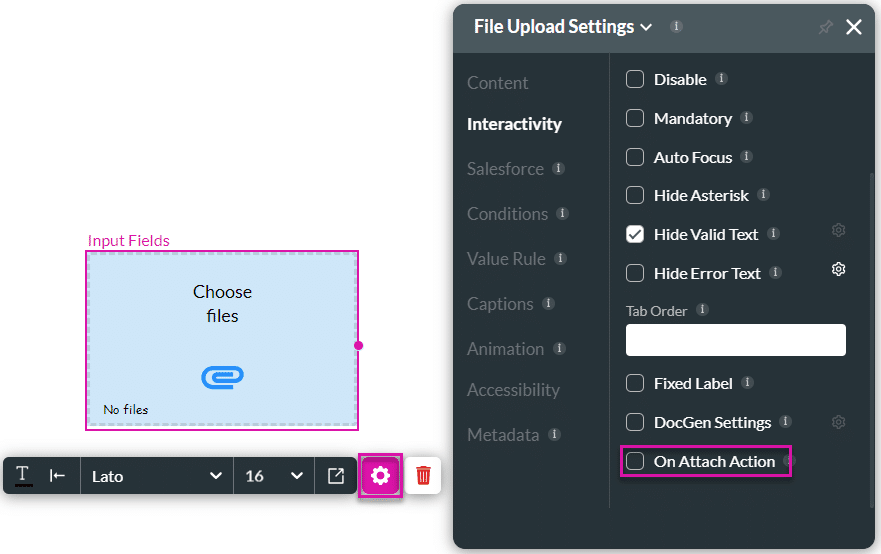
- Click the On Attach Action checkbox.
- Select one of the options from the drop-down list, which comes from the Salesforce Push integrations you configured.
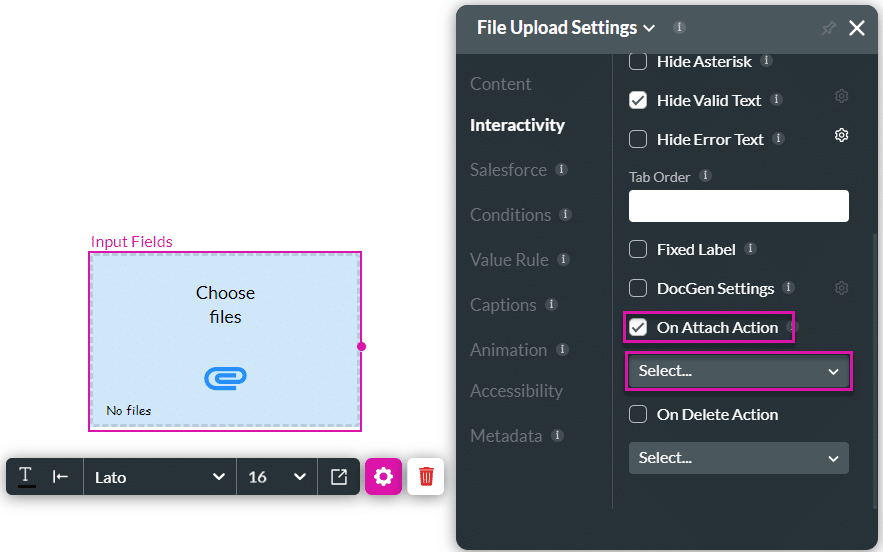
- If necessary, select the On Delete Action checkbox.
- Use the drop-down list to select an On Delete Action. The Salesforce Push will run when the user deletes the file. The file will be deleted from Salesforce.
Hidden Title
Was this information helpful?
Let us know so we can improve!
Need more help?
Book Demo

