Margin
Business Background
Change the margins of Titan Web elements, such as buttons, text, or media elements. This option allows you to set the outer space between the strip and the adjacent element parts.
How to Video
Video Coming Soon!
How to Guide
You can change the margins of some elements in terms of the strip or adjacent elements.
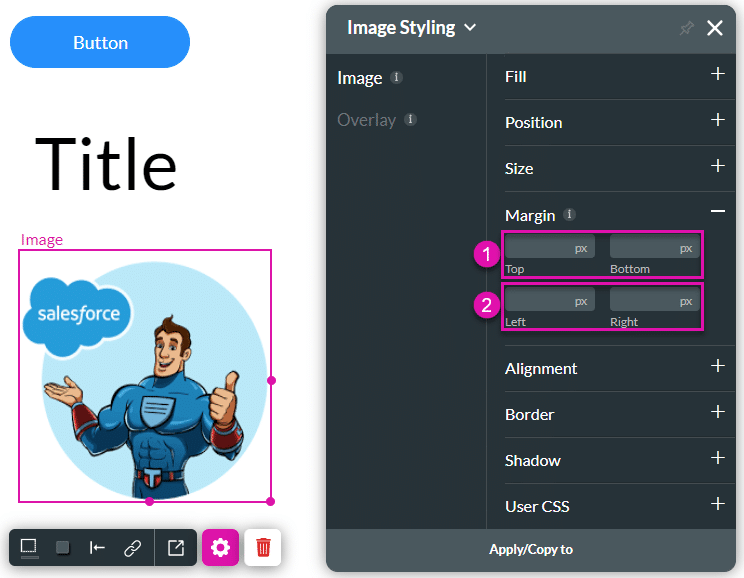
| # | Option | Function | Available in Project or Element |
|---|---|---|---|
| 1 | Top and Bottom | This option allows you to set the top and bottom outer space between the strip and the adjacent element parts. | |
| 2 | Left and Right | Set the outer space on the left and right. |
Real-Life Example of How to Configure Primary Setting
Join us as we examine one of the many ways you can style an input element using the Primary setting. Alternatively, contact us today if you have a specific business use case in mind.
Styling a Button element using Margin
The example below shows how to change the margin of the button element.
- Select the Button Styling icon to open the Button Styling panel.
- Change the top and left margins.
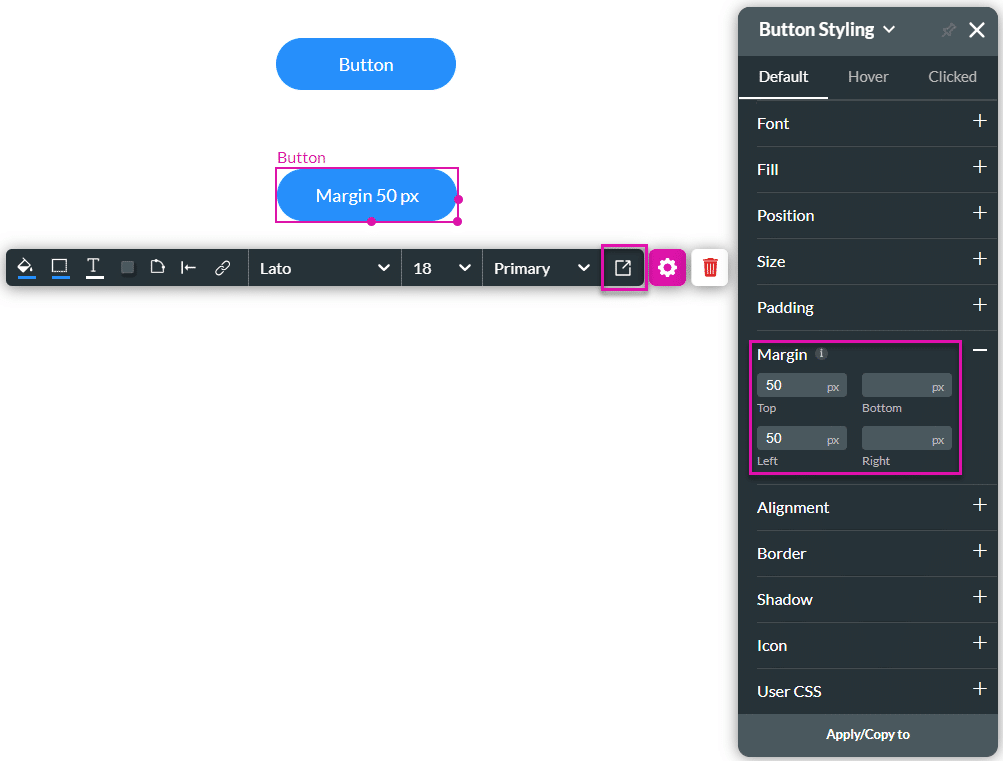
- Click anywhere on the canvas.
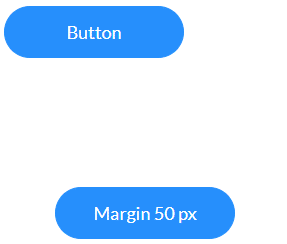
You will see that the button moves to the bottom and to the right, compared to the button above it.




