IP Country Location
Business Background
Leverage IP addresses to geolocate users on your website. Users are favorable towards content that displays localized content.
Titan Solution
Titan creates a customized experience for each user by using geolocation to identify the user’s country. Creating content that dynamically changes depending on user location. Engage with audiences using targeted content such as time and date.
How to Guide
- Click the Gear icon to open the Project settings.
- Select the Tools option, and click the Gear icon next to Custom Variables.
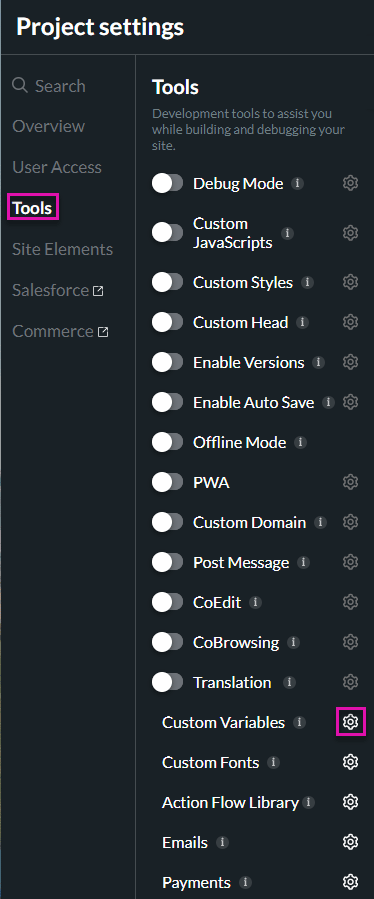
- Select the System Variables option and use the Default Value drop-down list to select the Country location by IP.

- Save and Preview the project.
Note:
Use IP Country Location to:
- Create custom business logic.
- Display different content to users.
- Redirect visitors to different external pages.
When viewing the Debug Project screen, the Country location variable displays the user’s country code.
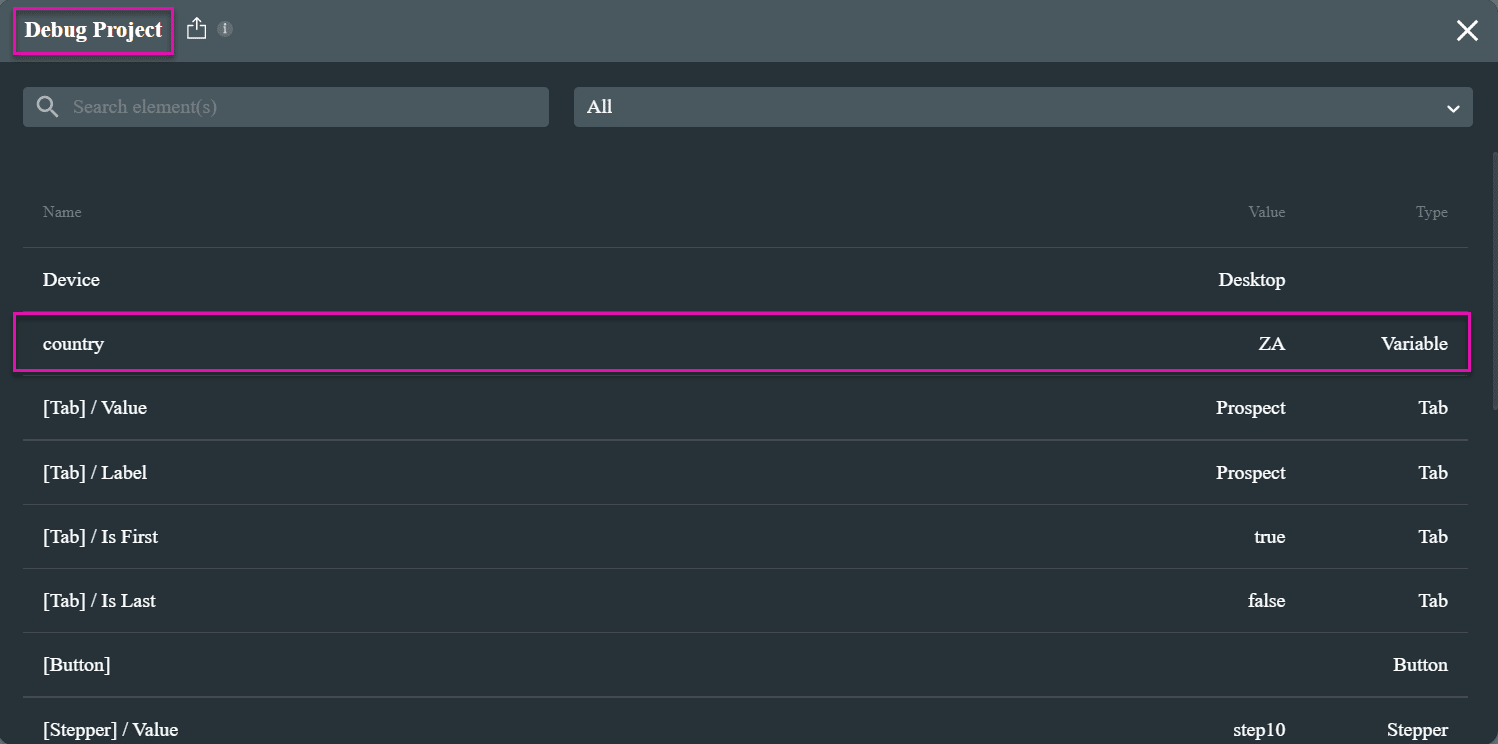
Hidden Title
Was this information helpful?
Let us know so we can improve!
Need more help?
Book Demo

