Forced Scroll Button
Business Background
The Forced Scroll Button option is available for the Tab element. Use this option to easily navigate left or right on the tab.
How to Guide
- Click the + icon to open the list of elements.
- Select the Containers option from the list.
- Click-and-drag the Tab element to the canvas.
- Click the Tab element settings Gear icon. The Tab Settings screen opens.
- Select the Interactivity option.
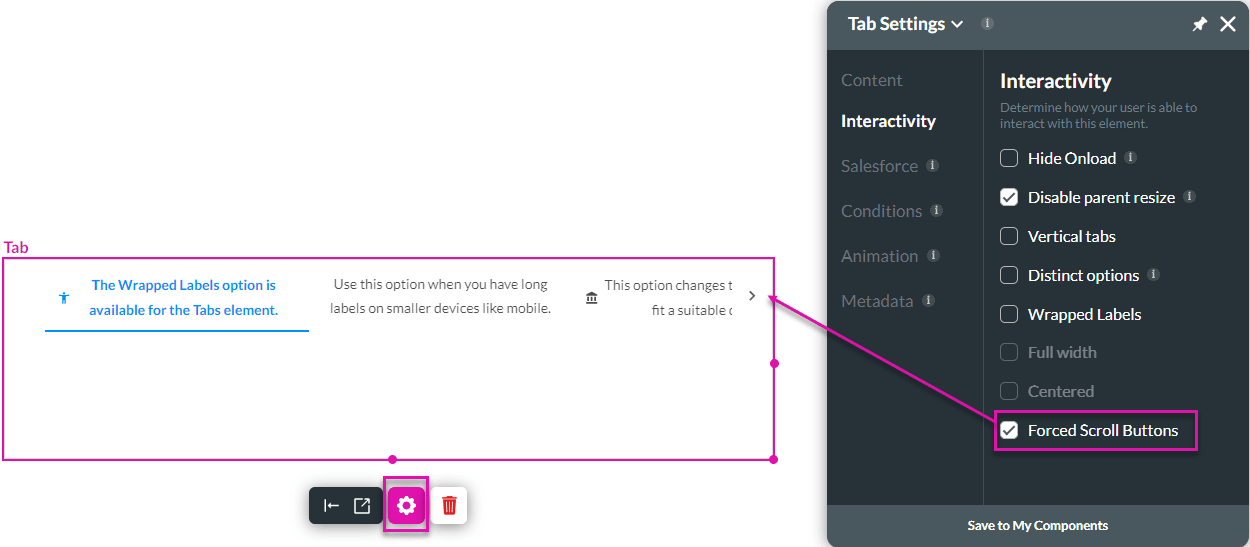
- Click in the Forced Scroll Button checkbox. The scroll buttons will be added next to the tabs.
Note:
When the Forced Scroll Button option is active, you cannot adjust the Full Width or Center the text. The options will be greyed out.
Hidden Title
Was this information helpful?
Let us know so we can improve!
Need more help?
Book Demo

