File Viewer: Dynamic Salesforce Files
Business Background
You can let users preview Salesforce files easily from your web project.
Titan Solution
Show single or multiple Salesforce files using the File Viewer element.
How to Guide
- Click the + icon to open the list of elements.
- Select the Widget option from the list.
- Click-and-drag the File Viewer element to the canvas.

- Click the Gear icon to open the File Viewer Settings screen.
- Click the Salesforce option and click the Configure Integrations button. The Salesforce Integration screen opens.
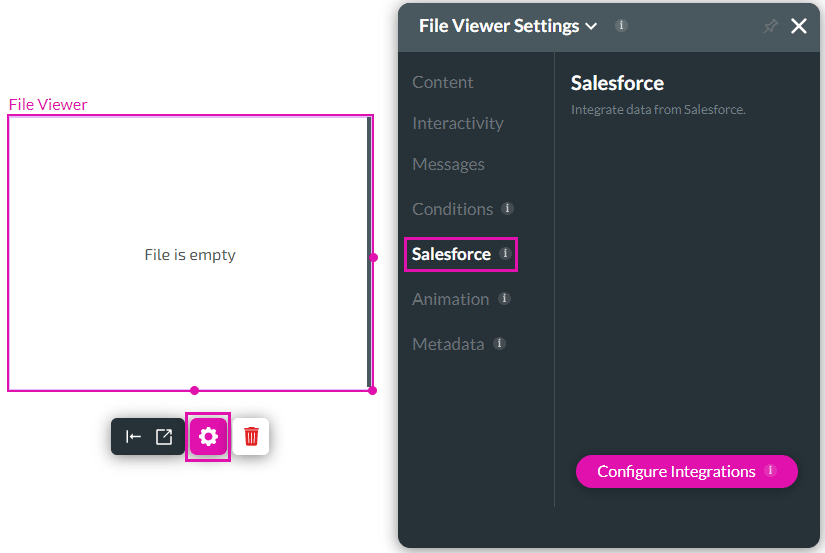
- Configure a Get integration.
- Browse to the Salesforce integration that you added and click the Kebab icon.
- Select the Add Child option. The Map Salesforce field screen opens.

- Under Object Settings, use the drop-down list to select the Content Version as the object in Salesforce.
- If there are multiple matches, use the radio buttons to make a selection:
- Up to n records. Type a number in the field.
- First record
- Last record
- Skip

- Click the Conditions option.
- Create a condition to query the files you want to show in the file viewer.
- Use the drop-down list to select the operations option.
- Use the drop-down list to select the value.
- Select the name of the Salesforce Integration that you configured as the parent.
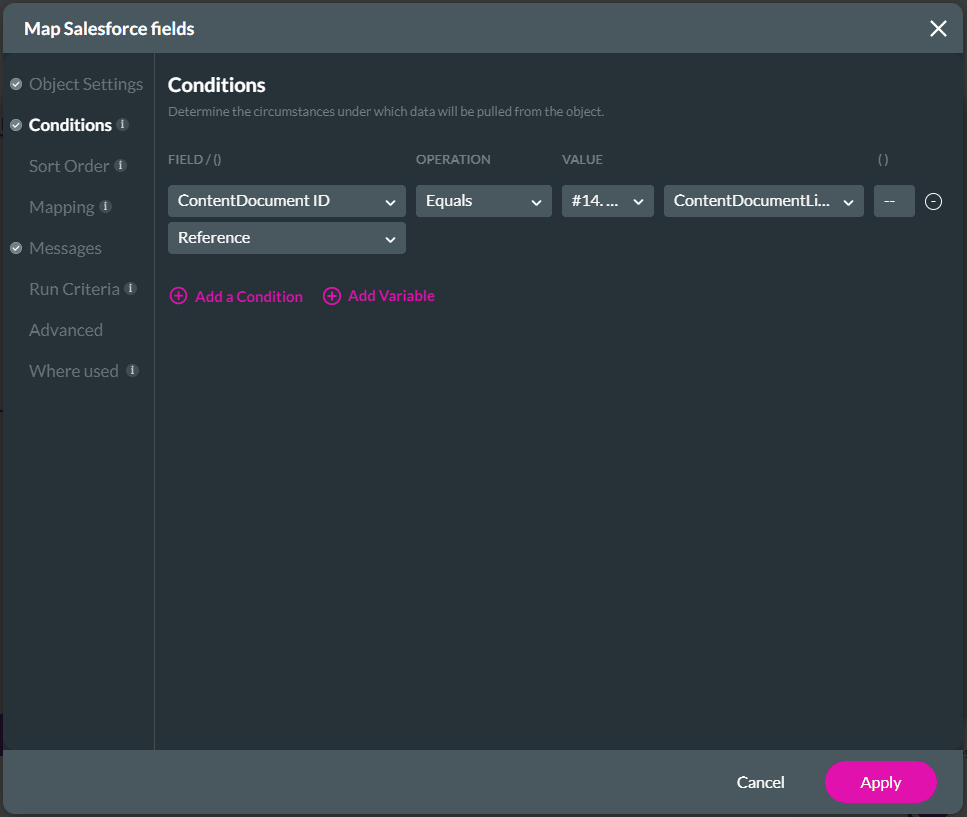
Note:
To show multiple files, you must bring multiple files in the Salesforce Get.
- Click the Mapping option.
- Use the drop-down list to select the Version Data for the File Viewer/Content element.
- Use the drop-down list to map File Viewer/Type if you want the type to be dynamic.
- Click the Apply button. The Salesforce integration child is added.
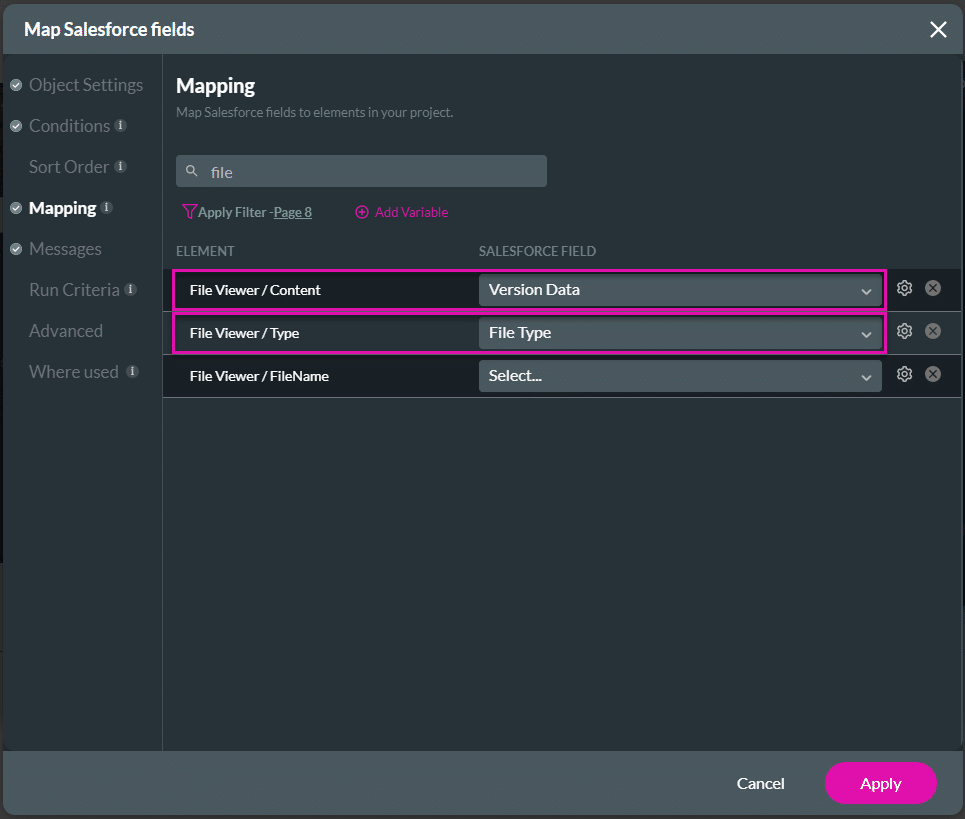
- Click the Close button.
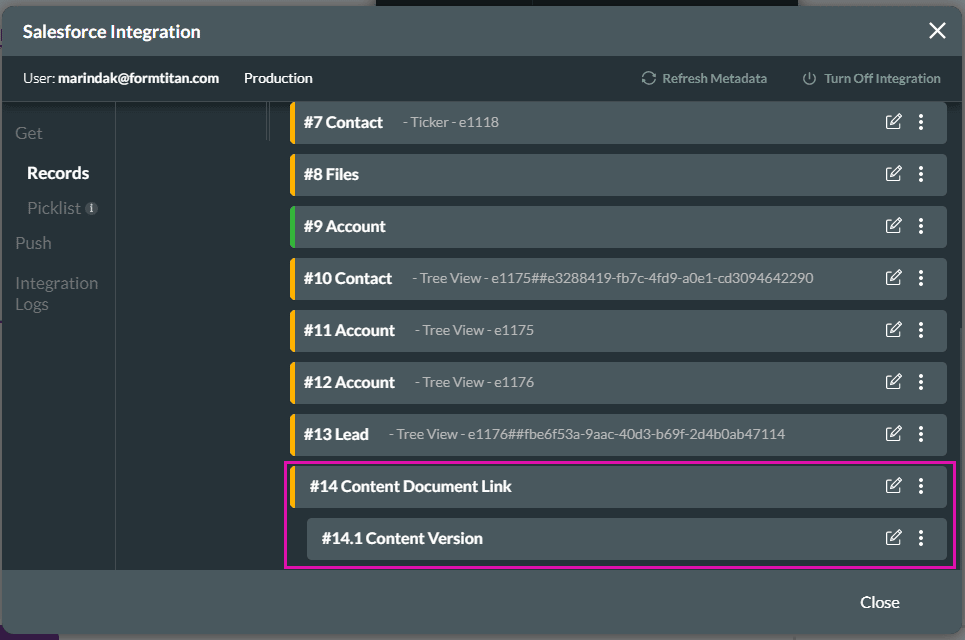
- Save and Preview the project.
The file/s from the Salesforce Get will show in the file viewer.
You can upload a static file.
Hidden Title
Was this information helpful?
Let us know so we can improve!
Need more help?
Book Demo

