Rotate Image
Business Background
The File Viewer option gives a customer the advantage of quickly previewing an uploaded image before sending it.
How to Guide
You can use this option to rotate an image when you view it.
- Click the + icon to open the list of elements.
- Select the Widget option from the list.
- Click-and-drag the File Viewer element to the canvas.
- Choose the Gear icon to open the File Viewer Settings screen.
- Under Interactivity, select the Allow Rotate checkbox.
- Select the Save and Preview buttons.
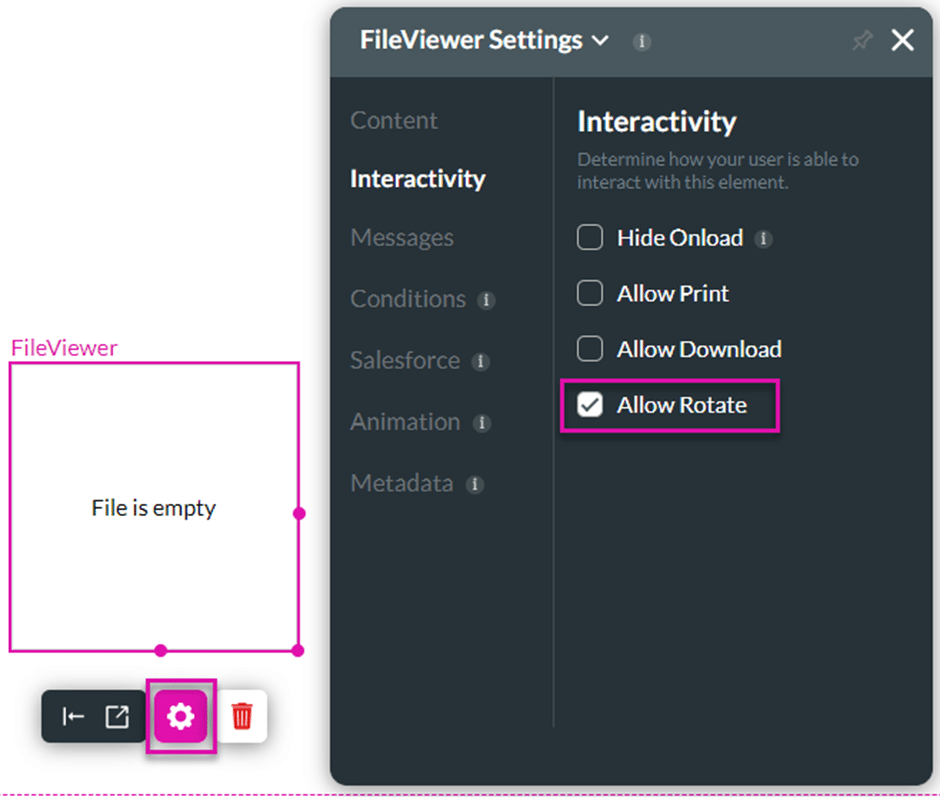
The Rotate button was added to a preview of an image. This is not applicable to a document.
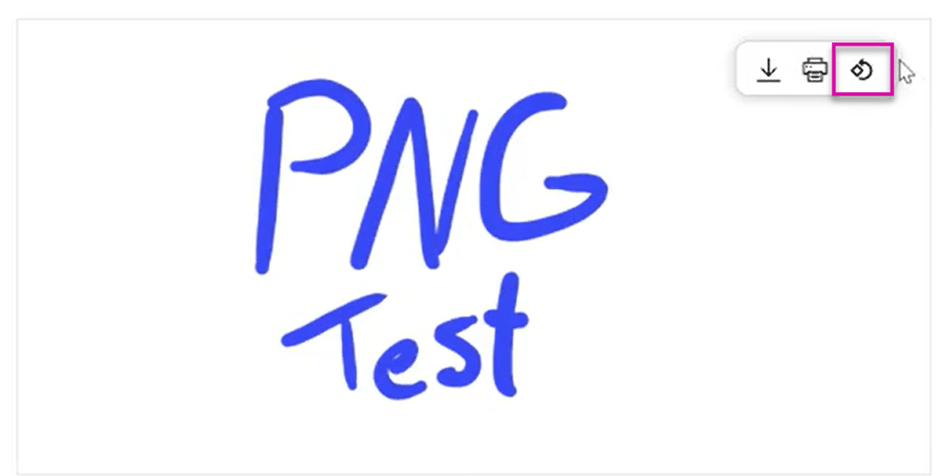
Hidden Title
Was this information helpful?
Let us know so we can improve!
Need more help?
Book Demo

