Dynamic Values – Sync from Salesforce
Business Background
Use dynamic values from Salesforce in your project for the image choice element.
How to Guide
Dynamic values let you use dynamic information from Salesforce for image choice elements.
Note:
Prerequisites:
Add a image choice element to your Web or Survey project.
- Click the + icon to open the list of elements.
- Select the Survey option from the list.
- Click-and-drag the Survey Image Choice element to the canvas.
- Click the Survey Image Choice settings Gear icon. The setting screen opens. The Content option is the default window.
- Select the Dynamic Values radio button.
- Click the Sync from Salesforce button.
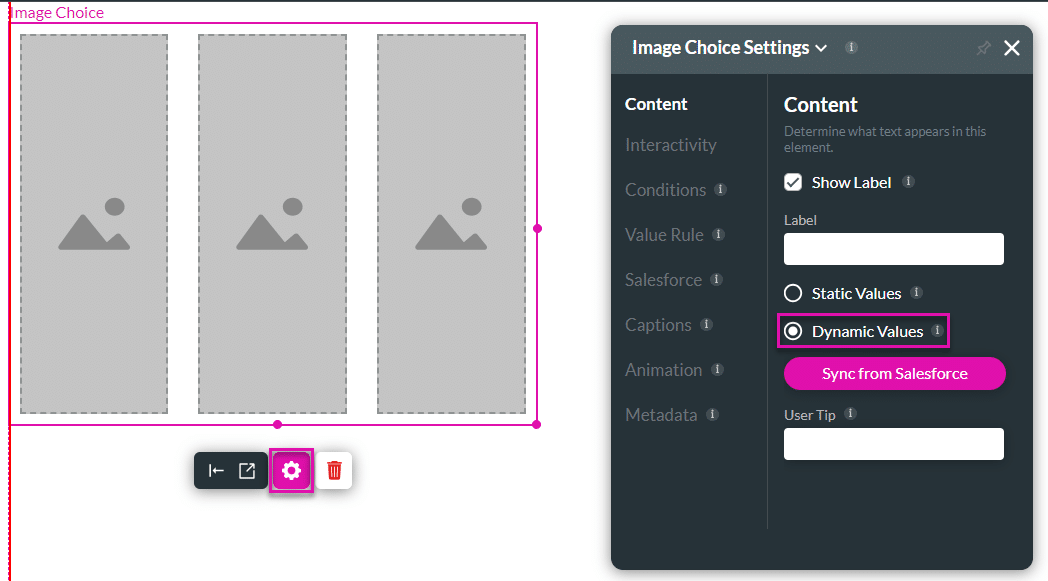
- Use the drop-down list to select the source in Salesforce.
- Click the Next button.

- Click the Add a Condition option and configure a condition if necessary.
- Click the Next button.

- Use the drop-down lists to select the value and image.
- Click the Apply button.

- Save and Preview the project.
Hidden Title
Was this information helpful?
Let us know so we can improve!
Need more help?
Book Demo

