Ranking – Order Box
Business Background
The order box is a numeric box on the ranking element that lets a user change an item’s ranking.
Titan Solution
The order box is added to a ranking element when the Order Box checkbox is selected. The order box lets a user change the numeric value to change the order of the ranking item.
How to Guide
- Click the + icon to open the list of elements.
- In this article, we show the Ranking as an example.
- Select the Survey option from the list.
- Click-and-drag the Ranking element to the canvas.
- Click the Ranking settings Gear icon. The Ranking setting screen opens.
- Select the Interactivity option from the list.
- Click the Order Box checkbox to add the order box to the ranking element.
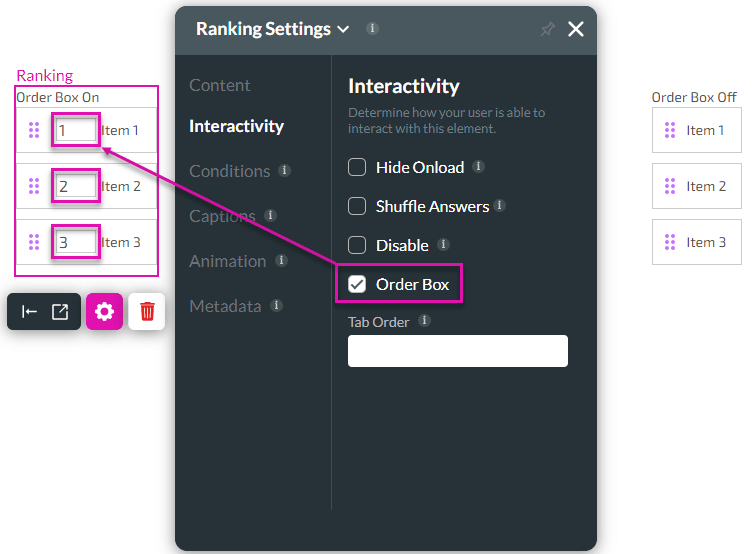
In the ranking element on the left of the image above, the Order Box is enabled. On the right of the image is an example of the Order Box option being disabled. The items in both examples can be dragged and dropped to change the item’s ranking.
The user can use the up or down arrow to change the number value, or type another value in the field.
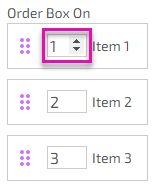
Hidden Title
Was this information helpful?
Let us know so we can improve!
Need more help?
Book Demo

